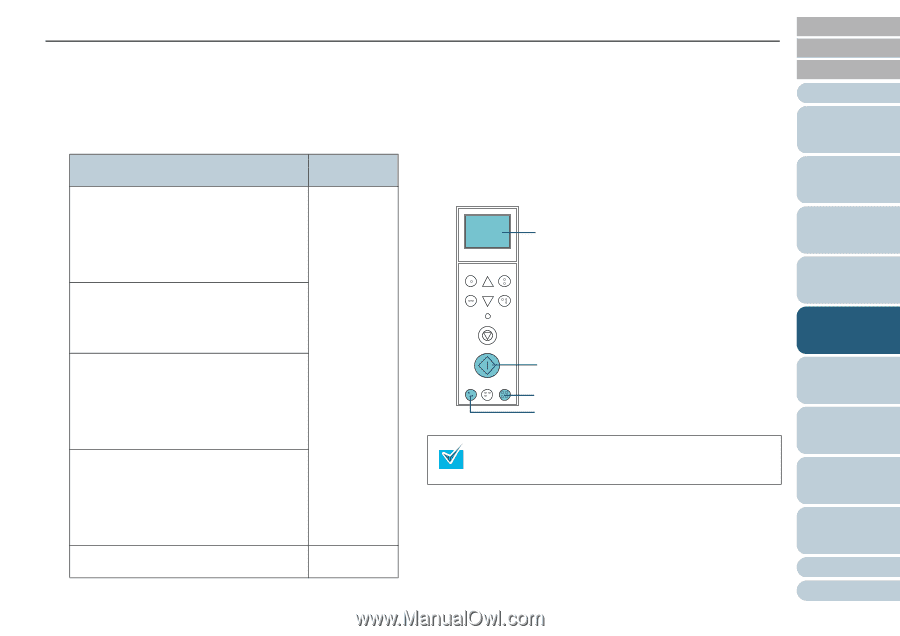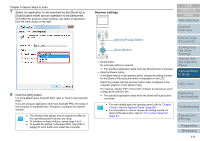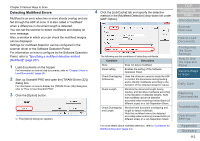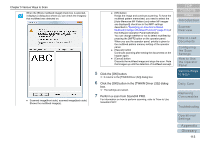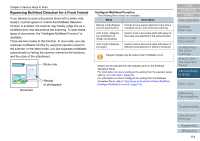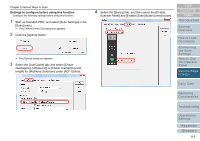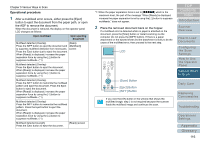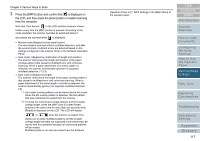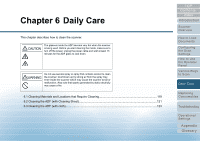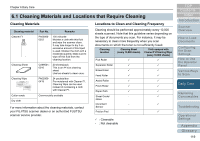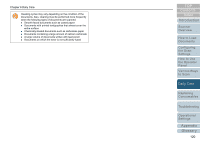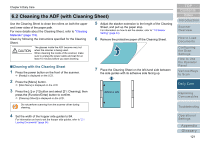Konica Minolta Fujitsu fi-6800 Operating Guide - Page 116
Operational procedure, Scan] Button, Eject] Button, iMFF] Button
 |
View all Konica Minolta Fujitsu fi-6800 manuals
Add to My Manuals
Save this manual to your list of manuals |
Page 116 highlights
Chapter 5 Various Ways to Scan Operational procedure 1 After a multifeed error occurs, either press the [Eject] button to eject the document from the paper path, or open the ADF to remove the document. When the document is removed, the display on the operator panel LCD changes as follows: Upon multifeed Upon ejecting document Multifeed detected (Overlap) [Ready Press the iMFF button to eject the document and (Multifeed)] to suppress multifeed detection from next scans. screen Press the Eject button just to eject the document. When [Ready] is displayed, increase the paper separation force by using the [U] button to suppress multifeeds. (*1) Multifeed detected (Overlap) Press the Eject button to eject the document. When [Ready] is displayed, increase the paper separation force by using the [U] button to suppress multifeeds. (*1) Multifeed detected (Overlap) Press the iMFF button to memorize the multifeed pattern and eject the document. Press the Eject button to eject the document. When [Ready] is displayed, increase the paper separation force by using the [U] button to suppress multifeeds. (*1) Multifeed detected (Overlap) Press the iMFF button to memorize the multifeed pattern. Press the Eject button to eject the document. When [Ready] is displayed, increase the paper separation force by using the [U] button to suppress multifeeds. (*1) Multifeed detected (Length) Press the Eject button to eject the document. [Ready] screen *1: When the paper separation force is set to which is the maximum level, the part of the message "When [Ready] is displayed, increase the paper separation force by using the [U] button to suppress multifeeds." does not appear. 2 Place the removed document back on the hopper. If a multifeed error is detected while no paper is attached on the document, press the [Scan] button or restart scanning via the computer (do not press the [iMFF] button). If there is a paper attachment on the ejected sheet and the attachment is likely to be the cause of the multifeed error, then proceed to the next step. LCD Menu Function /Enter Send to /Pause Check Clear /Back Stop Scan Counter iMFF Reset Eject [Scan] Button [Eject] Button [iMFF] Button If you click the [OK] button in the window that shows the multifeed image, step 2 is not required because the scanner feeds the multifeed image and continues the scan. TOP Contents Index Introduction Scanner Overview How to Load Documents Configuring the Scan Settings How to Use the Operator Panel Various Ways to Scan Daily Care Replacing Consumables Troubleshooting Operational Settings Appendix Glossary 116