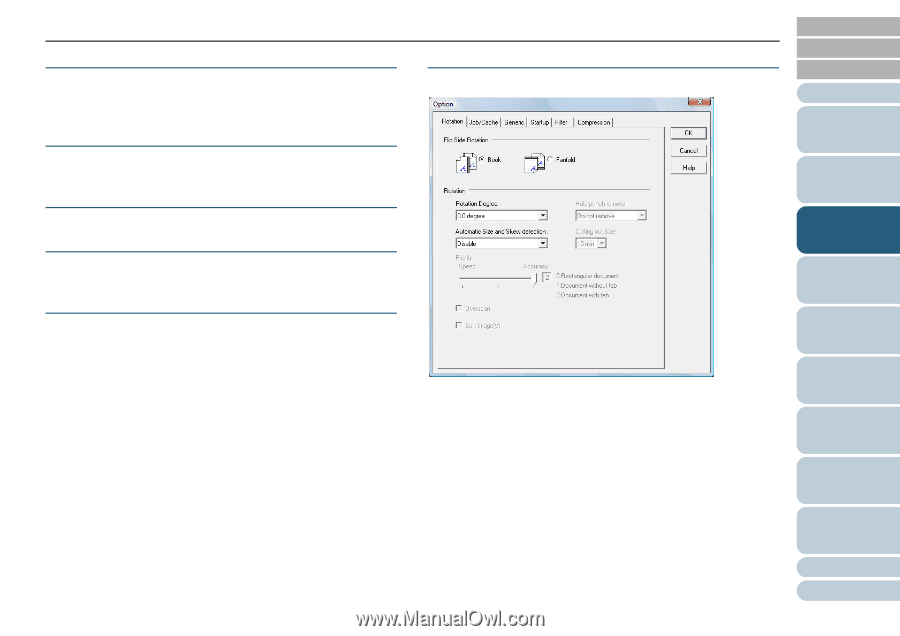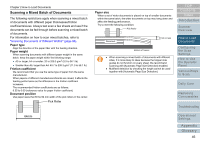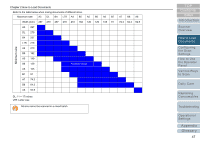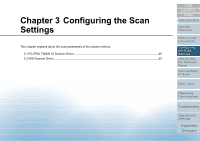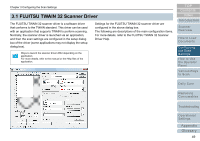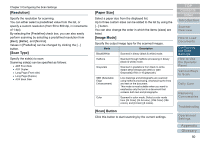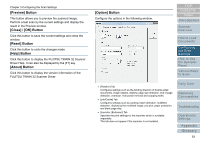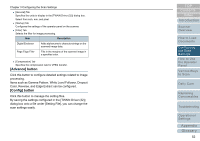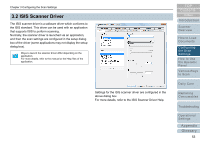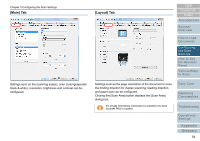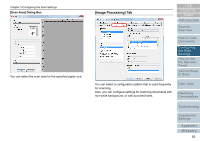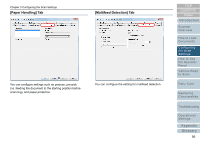Konica Minolta Fujitsu fi-6800 Operating Guide - Page 51
[Preview] Button, [Close] / [OK] Button, [Reset] Button, [Help] Button, [About] Button, [Option]
 |
View all Konica Minolta Fujitsu fi-6800 manuals
Add to My Manuals
Save this manual to your list of manuals |
Page 51 highlights
Chapter 3 Configuring the Scan Settings [Preview] Button This button allows you to preview the scanned image. Perform a test scan by the current settings and display the result in the Preview window. [Close] / [OK] Button Click this button to save the current settings and close the window. [Reset] Button Click this button to undo the changes made. [Help] Button Click this button to display the FUJITSU TWAIN 32 Scanner Driver Help. It can also be displayed by the [F1] key. [About] Button Click this button to display the version information of the FUJITSU TWAIN 32 Scanner Driver. [Option] Button Configure the options in the following window. TOP Contents Index Introduction Scanner Overview How to Load Documents Configuring the Scan Settings How to Use the Operator Panel Various Ways to Scan z [Rotation] Tab Configures settings such as the binding direction of double-sided documents, image rotation, deskew, page size detection, end of page detection, overscan, hole punch removal and cropping width. z [Job/Cache] Tab Configures settings such as caching, batch detection, multifeed detection, displaying the multifeed image, pre-pick, paper protection, and blank page skip. z [Imprinter (Endorser)] Tab Specifies the print settings for the imprinter which is available separately. This tab does not appear if the imprinter is not installed. Daily Care Replacing Consumables Troubleshooting Operational Settings Appendix Glossary 51