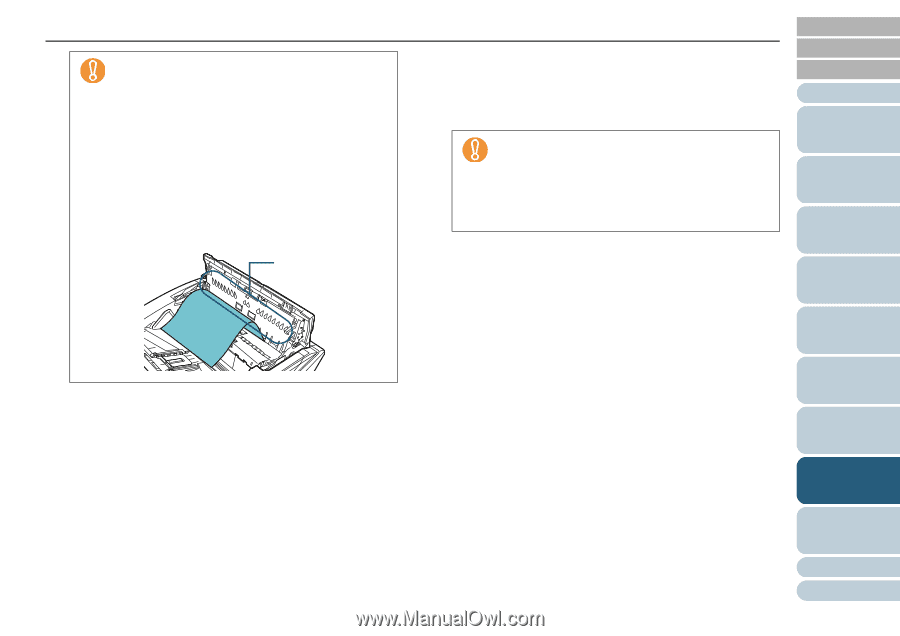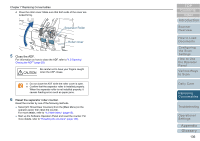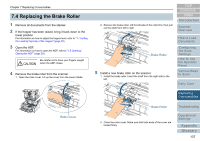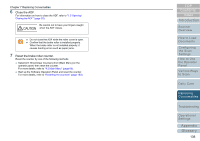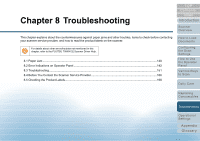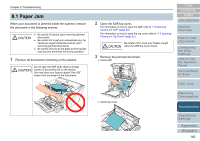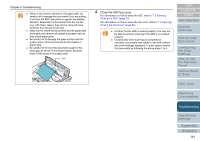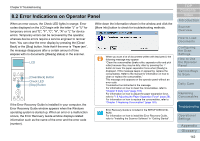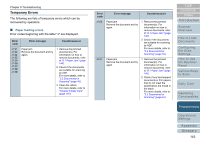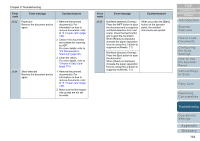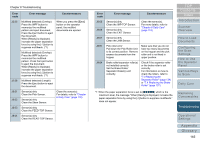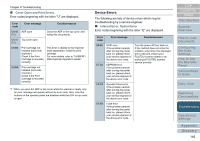Konica Minolta Fujitsu fi-6800 Operating Guide - Page 141
Close the ADF/top cover
 |
View all Konica Minolta Fujitsu fi-6800 manuals
Add to My Manuals
Save this manual to your list of manuals |
Page 141 highlights
Chapter 8 Troubleshooting z When a document is jammed in the paper path, be careful not to damage the document if you are pulling it out from the ADF side which is against the feeding direction. Especially for documents that are not flat (e.g. with holes, tapes), they can be removed more smoothly from the top cover side. z Make sure to check the documents and the paper path thoroughly and remove all staples and paper clips as they cause paper jams. z Be careful not to damage the glass surface and the guides when removing documents with staples or paper clips. z Be careful not to have the document caught in the small gap as shown in the picture below, because there is little space in the paper path. gap 4 Close the ADF/top cover. For information on how to close the ADF, refer to "1.5 Opening/ Closing the ADF" (page 20). For information on how to close the top cover, refer to "1.6 Opening/ Closing the Top Cover" (page 22). z Confirm that the ADF is closed properly. You may not be able to perform scanning if the ADF is not closed properly. z Occasionally when scanning is completed or canceled, documents may remain in the ADF without any error message displayed. In such cases, remove the documents by following the above steps 1 to 4. TOP Contents Index Introduction Scanner Overview How to Load Documents Configuring the Scan Settings How to Use the Operator Panel Various Ways to Scan Daily Care Replacing Consumables Troubleshooting Operational Settings Appendix Glossary 141