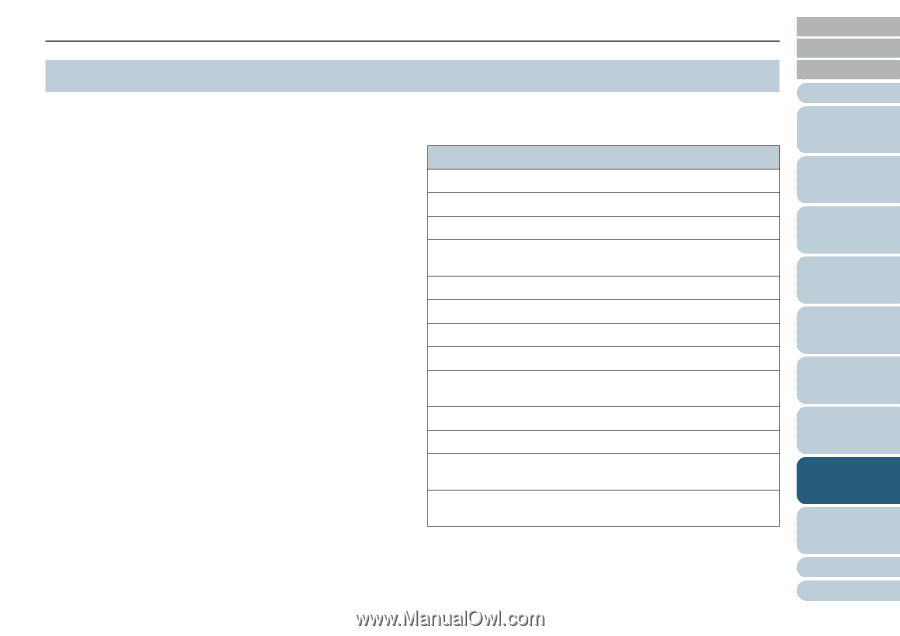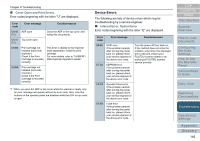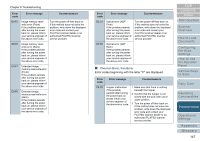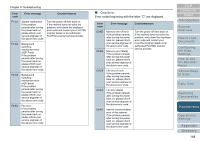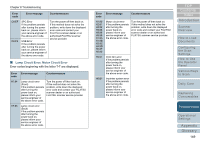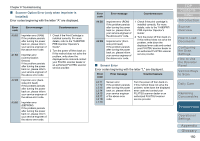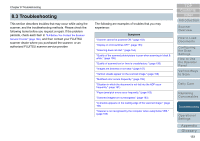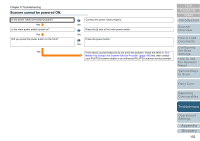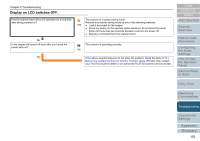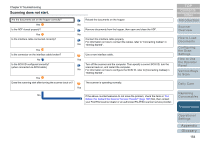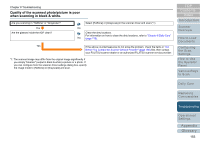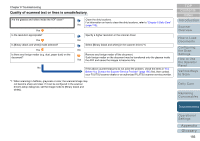Konica Minolta Fujitsu fi-6800 Operating Guide - Page 151
Troubleshooting, following items before you request a repair. If the problem
 |
View all Konica Minolta Fujitsu fi-6800 manuals
Add to My Manuals
Save this manual to your list of manuals |
Page 151 highlights
Chapter 8 Troubleshooting 8.3 Troubleshooting This section describes troubles that may occur while using the scanner, and the troubleshooting methods. Please check the following items before you request a repair. If the problem persists, check each item in "8.4 Before You Contact the Scanner Service Provider" (page 166), and then contact your FUJITSU scanner dealer where you purchased the scanner, or an authorized FUJITSU scanner service provider. The following are examples of troubles that you may experience: Symptoms "Scanner cannot be powered ON." (page 152) "Display on LCD switches OFF." (page 153) "Scanning does not start." (page 154) "Quality of the scanned photo/picture is poor when scanning in black & white." (page 155) "Quality of scanned text or lines is unsatisfactory." (page 156) "Images are distorted or not clear." (page 157) "Vertical streaks appear on the scanned image." (page 158) "Multifeed error occurs frequently." (page 159) "Situation in which the document is not fed into the ADF occur frequently." (page 161) "Paper jams/pick errors occur frequently." (page 162) "Scanned images turn out elongated." (page 163) "A shadow appears on the leading edge of the scanned image." (page 164) "Scanner is not recognized by the computer when using Kofax VRS." (page 165) TOP Contents Index Introduction Scanner Overview How to Load Documents Configuring the Scan Settings How to Use the Operator Panel Various Ways to Scan Daily Care Replacing Consumables Troubleshooting Operational Settings Appendix Glossary 151