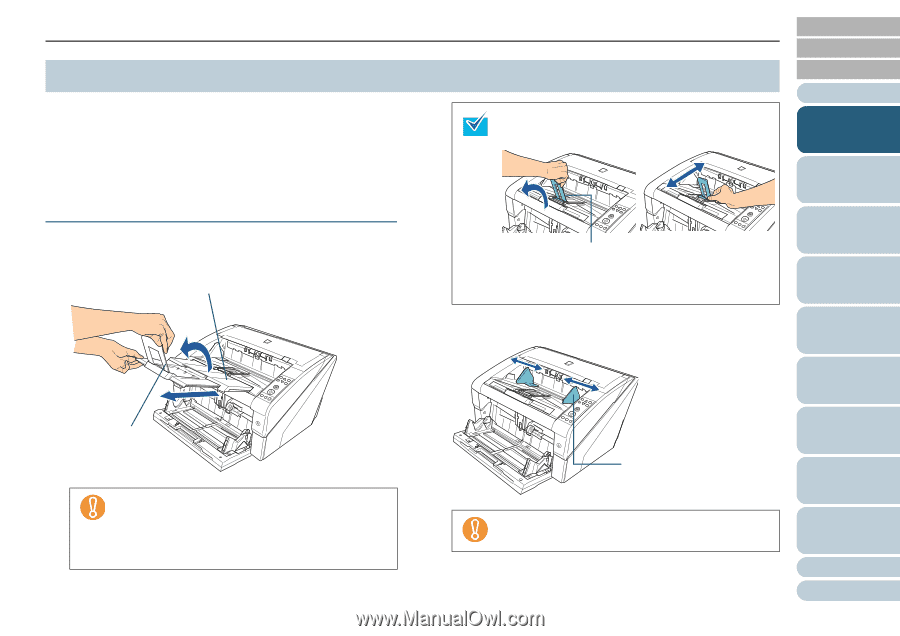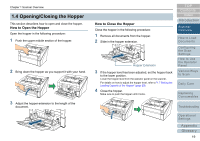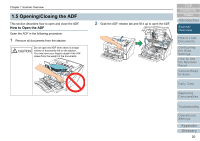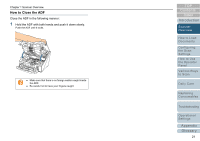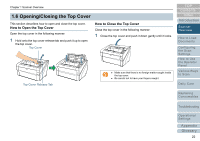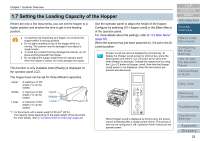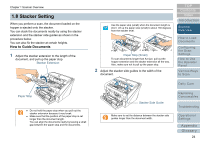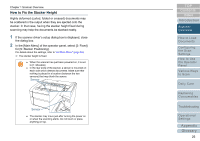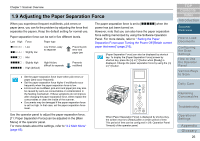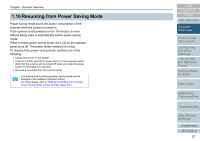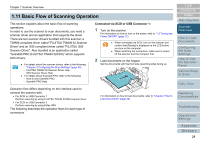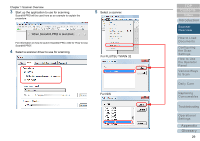Konica Minolta Fujitsu fi-6800 Operating Guide - Page 24
Stacker Setting, How to Guide Documents
 |
View all Konica Minolta Fujitsu fi-6800 manuals
Add to My Manuals
Save this manual to your list of manuals |
Page 24 highlights
Chapter 1 Scanner Overview 1.8 Stacker Setting When you perform a scan, the document loaded on the hopper is ejected onto the stacker. You can stack the documents neatly by using the stacker extension and the stacker side guides as shown in the procedure below. You can also fix the stacker at certain heights. How to Guide Documents 1 Adjust the stacker extension to the length of the document, and pull up the paper stop. Stacker Extension Paper Stop z Do not hold the paper stop when you pull out the stacker extension because it may break. z Make sure that the position of the paper stop is set longer than the document length. You can align the documents neatly by leaving a small gap between the paper stop and the documents. Use the paper stop (small) when the document length is short. Lift up the paper stop (small) to about 130 degrees from the stacker level. Paper Stop (Small) To scan documents longer than A3 size, pull out the hopper extension and the stacker extension all the way. Also, make sure not to pull up the paper stop. 2 Adjust the stacker side guides to the width of the document. TOP Contents Index Introduction Scanner Overview How to Load Documents Configuring the Scan Settings How to Use the Operator Panel Various Ways to Scan Daily Care Stacker Side Guide Make sure to set the distance between the stacker side guides longer than the document width. Replacing Consumables Troubleshooting Operational Settings Appendix Glossary 24