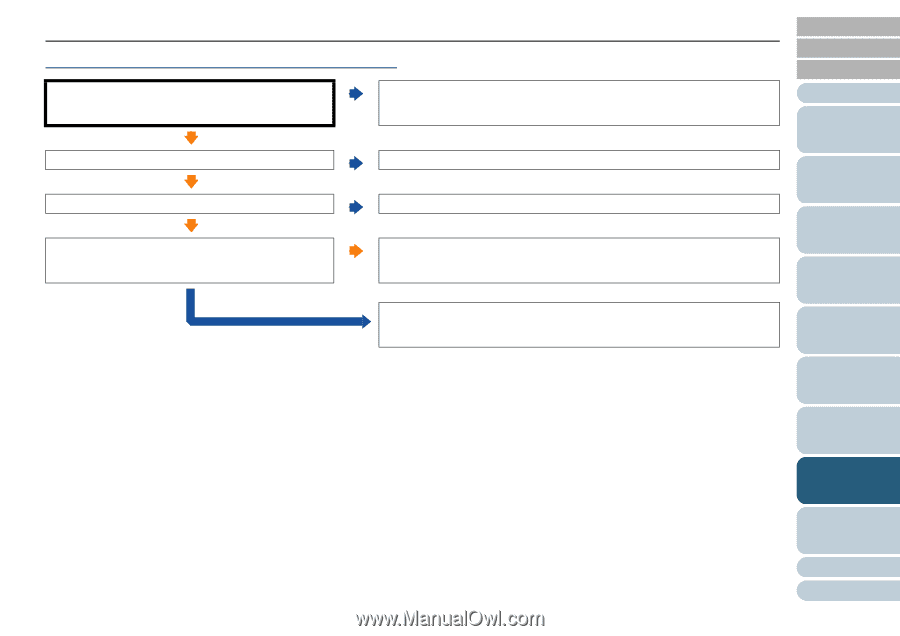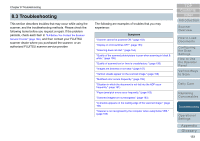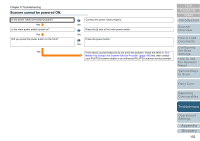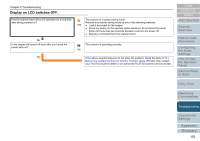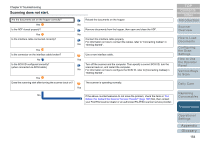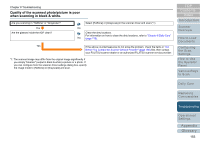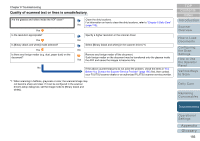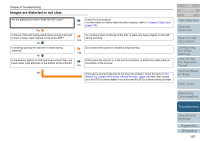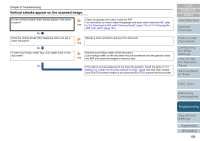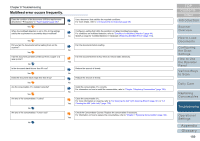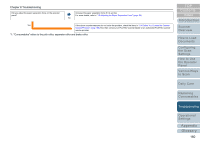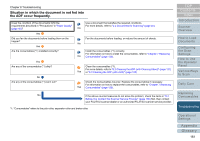Konica Minolta Fujitsu fi-6800 Operating Guide - Page 156
Quality of scanned text or lines is unsatisfactory
 |
View all Konica Minolta Fujitsu fi-6800 manuals
Add to My Manuals
Save this manual to your list of manuals |
Page 156 highlights
Chapter 8 Troubleshooting Quality of scanned text or lines is unsatisfactory. Are the glasses and rollers inside the ADF clean? Yes Is the resolution appropriate? Yes Is [Binary (black and white)] mode selected? Yes Is there any foreign matter (e.g. dust, paper dust) on the document? Clean the dirty locations. For information on how to clean the dirty locations, refer to "Chapter 6 Daily Care" No (page 118). Specify a higher resolution in the scanner driver. No Select [Binary (black and white)] in the scanner driver.(*1) No Remove any foreign matter off the document. Such foreign matter on the document may be transferred onto the glasses inside Yes the ADF and cause the images to become dirty. No If the above countermeasures do not solve the problem, check the items in "8.4 Before You Contact the Scanner Service Provider" (page 166) first, then contact your FUJITSU scanner dealer or an authorized FUJITSU scanner service provider. *1: When scanning in halftone, grayscale or color, the scanned image may not become sharp and clear. If it can be configured in the scanner driver's setup dialog box, set the image mode to [Binary (black and white)]. TOP Contents Index Introduction Scanner Overview How to Load Documents Configuring the Scan Settings How to Use the Operator Panel Various Ways to Scan Daily Care Replacing Consumables Troubleshooting Operational Settings Appendix Glossary 156