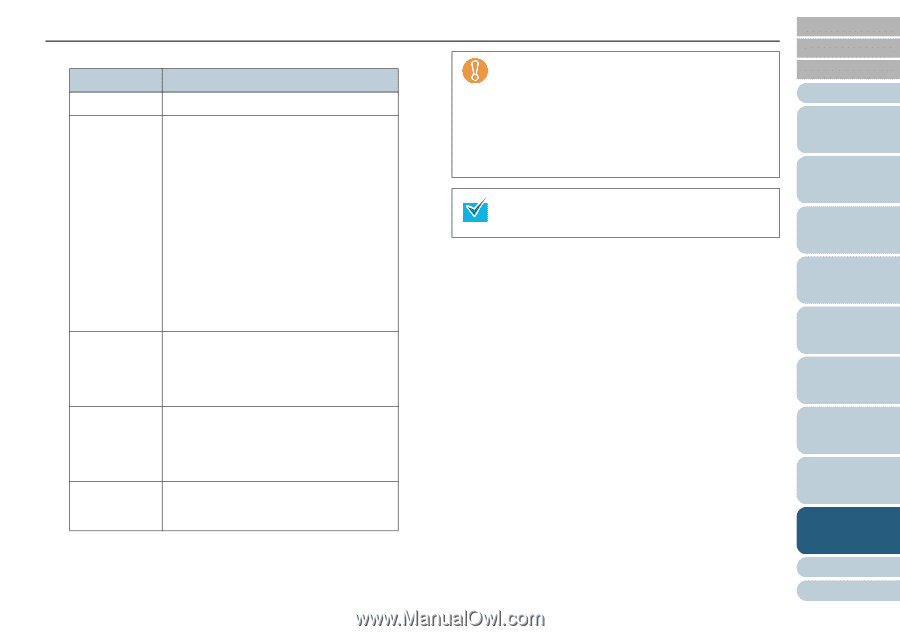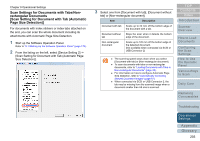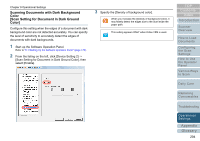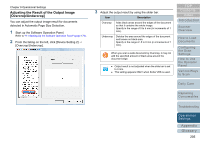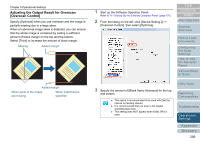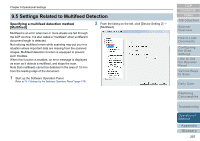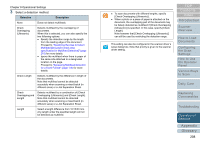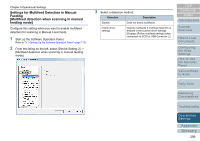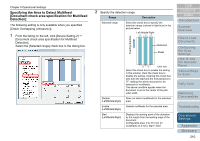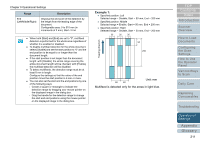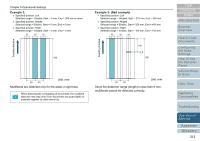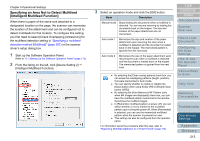Konica Minolta Fujitsu fi-6800 Operating Guide - Page 208
Detection, Description, Select a detection method.
 |
View all Konica Minolta Fujitsu fi-6800 manuals
Add to My Manuals
Save this manual to your list of manuals |
Page 208 highlights
Chapter 9 Operational Settings 3 Select a detection method. Detection Description None Does not detect multifeeds. Check Overlapping (Ultrasonic) Detects multifeed by the overlapping of documents. When this is selected, you can also specify the two following options: z Specify the detection range by the length from the leading edge of the document. Proceed to "Specifying the Area to Detect Multifeed [Document check area specification for Multifeed Detection]" (page 210) for more details. z Ignore the multifeed when there is paper of the same size attached to a designated location on the page. Proceed to "Bypassing Multifeed Detection for a Fixed Format" (page 114) for more details. Check Length Detects multifeed by the difference in length of the documents. Note that multifeed cannot be detected accurately when scanning a mixed batch (in different sizes) or a Job Separation Sheet. Check Overlapping and Length Detects multifeed by a combination of [Check Overlapping (Ultrasonic)] and [Check Length]. Note that multifeed cannot be detected accurately when scanning a mixed batch (in different sizes) or a Job Separation Sheet. Length Select a length difference from 10/15/20 mm. Any length under the specified length will not be detected as multifeed. z To scan documents with different lengths, specify [Check Overlapping (Ultrasonic)]. z When a photo or a piece of paper is attached on the document, the overlapping part of the document may be falsely detected as multifeed if [Check Overlapping (Ultrasonic)] is specified. In this case, specify [Check Length]. Note however that [Check Overlapping (Ultrasonic)] can still be used by restricting the detection range. This setting can also be configured in the scanner driver's setup dialog box. Note that priority is given to the scanner driver setting. TOP Contents Index Introduction Scanner Overview How to Load Documents Configuring the Scan Settings How to Use the Operator Panel Various Ways to Scan Daily Care Replacing Consumables Troubleshooting Operational Settings Appendix Glossary 208