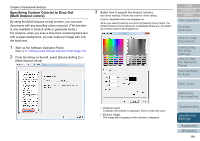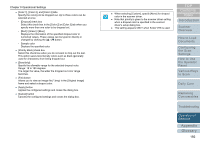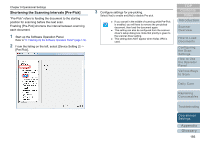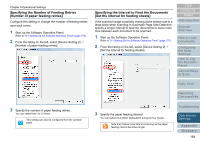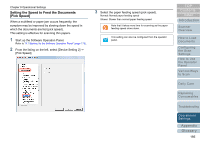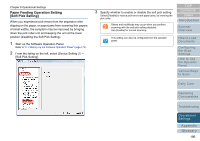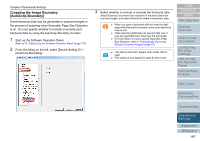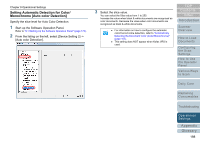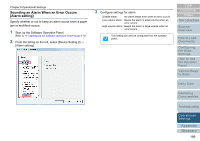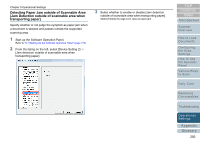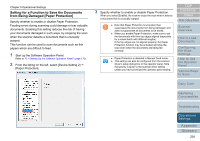Konica Minolta Fujitsu fi-6800 Operating Guide - Page 196
Paper Feeding Operation Setting [Soft Pick Setting
 |
View all Konica Minolta Fujitsu fi-6800 manuals
Add to My Manuals
Save this manual to your list of manuals |
Page 196 highlights
Chapter 9 Operational Settings Paper Feeding Operation Setting [Soft Pick Setting] When you experience pick errors from the separator roller slipping on the paper, or paper jams from scanning thin papers of small widths, the symptom may be improved by bringing down the pick roller unit and keeping the unit at the lower position (disabling the Soft Pick Setting). 1 Start up the Software Operation Panel. Refer to "9.1 Starting Up the Software Operation Panel" (page 170). 2 From the listing on the left, select [Device Setting 2] J [Soft Pick Setting]. 3 Specify whether to enable or disable the soft pick setting. Select [Disable] to reduce pick errors and paper jams, by lowering the pick roller. Skews and multifeeds may occur when you perform scanning with the soft pick setting disabled. Use [Enable] for normal scanning. TOP Contents Index Introduction Scanner Overview This setting can also be configured from the operator panel. How to Load Documents Configuring the Scan Settings How to Use the Operator Panel Various Ways to Scan Daily Care Replacing Consumables Troubleshooting Operational Settings Appendix Glossary 196