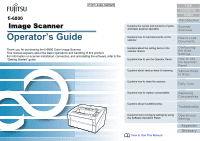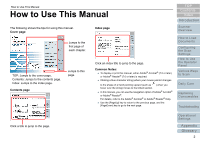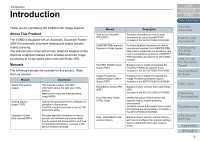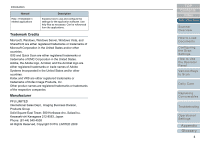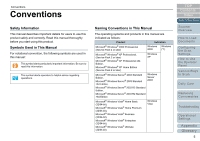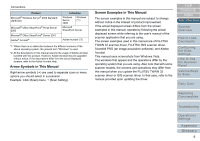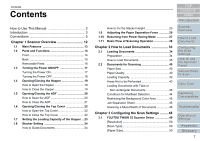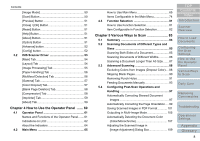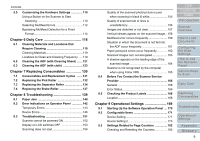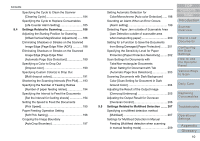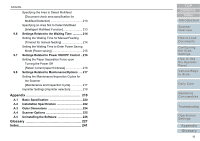Konica Minolta Fujitsu fi-6800 Operating Guide - Page 6
Arrow Symbols in This Manual, Screen Examples in This Manual
 |
View all Konica Minolta Fujitsu fi-6800 manuals
Add to My Manuals
Save this manual to your list of manuals |
Page 6 highlights
Conventions Product Microsoft® Windows Server® 2008 Standard (32/64-bit) Microsoft® Office SharePoint® Portal Server 2003 Microsoft® Office SharePoint® Server 2007 Adobe® Acrobat® Indication Windows Server 2008 Windows (*1) Microsoft SharePoint Server Adobe Acrobat (*2) *1: Where there is no distinction between the different versions of the above operating system, the general term "Windows" is used. *2: All the descriptions in this manual assume the usage of Adobe Acrobat bundled with this product. However, Adobe Acrobat may be upgraded without notice. If the descriptions differ from the actual displayed screens, refer to the Adobe Acrobat Help. Arrow Symbols in This Manual Right-arrow symbols (J) are used to separate icons or menu options you should select in succession. Example: Click [Scan] menu J [Scan Setting]. Screen Examples in This Manual The screen examples in this manual are subject to change without notice in the interest of product improvement. If the actual displayed screen differs from the screen examples in this manual, operate by following the actual displayed screen while referring to the user's manual of the scanner application that you are using. The screen examples used in this manual are of FUJITSU TWAIN 32 scanner driver, FUJITSU ISIS scanner driver, ScandAll PRO (an image acquisition software), and Adobe Acrobat. This manual uses screenshots from Windows Vista. The windows that appear and the operations differ by the operating system that you are using. Also note that with some scanner models, the screens and operations may differ from this manual when you update the FUJITSU TWAIN 32 scanner driver or ISIS scanner driver. In that case, refer to the manual provided upon updating the driver. TOP Contents Index Introduction Scanner Overview How to Load Documents Configuring the Scan Settings How to Use the Operator Panel Various Ways to Scan Daily Care Replacing Consumables Troubleshooting Operational Settings Appendix Glossary 6