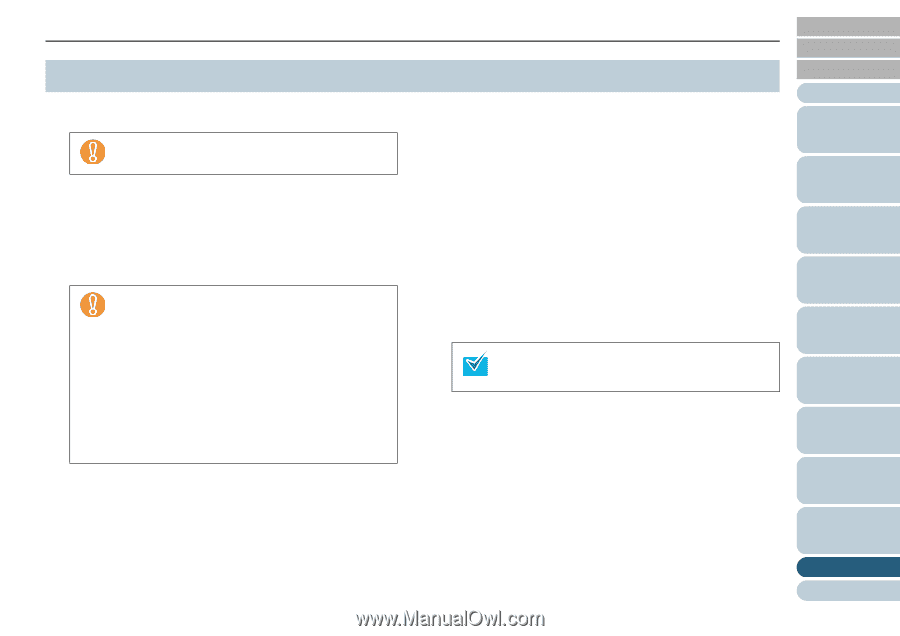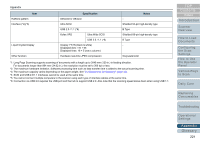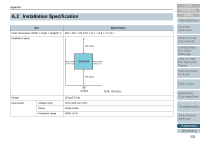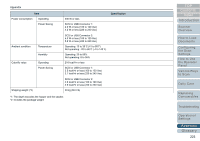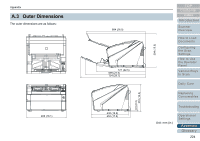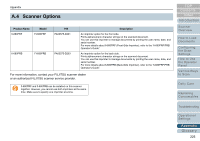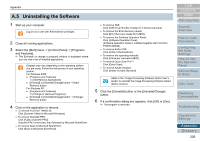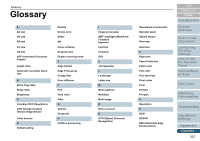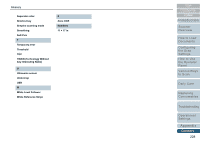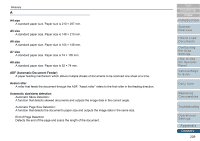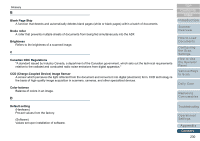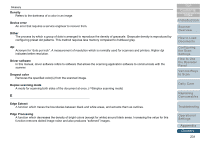Konica Minolta Fujitsu fi-6800 Operating Guide - Page 226
A.5 Uninstalling the Software
 |
View all Konica Minolta Fujitsu fi-6800 manuals
Add to My Manuals
Save this manual to your list of manuals |
Page 226 highlights
Appendix A.5 Uninstalling the Software 1 Start up your computer. Log on as a user with Administrator privileges. 2 Close all running applications. 3 Select the [Start] menu J [Control Panel] J [Programs and Features]. D The [Uninstall or change a program] window is displayed where you can view a list of installed applications. Displays may vary depending on the operating system you are using. Follow the instructions of your operating system. For Windows 2000: z [Programs and Features] D [Add/Remove Applications] z [Uninstall] or [Uninstall/Change] button J [Add/ Remove] button For Windows XP: z [Programs and Features] D [Change or Remove Programs] z [Uninstall] or [Uninstall/Change] button J [Change/ Remove] button 4 Click on the application to remove. z To remove FUJITSU TWAIN 32: Click [Scanner Utility for Microsoft Windows]. z To remove ScandAll PRO: Click [Fujitsu ScandAll PRO]. ScandAll PRO is removed, then followed by Microsoft SharePoint. z To remove Scan to Microsoft SharePoint: Click [Scan to Microsoft SharePoint]. z To remove ISIS: Click [ISIS Driver Bundle Installer for fi-Series scanners]. z To remove the Error Recovery Guide: Click [Error Recovery Guide for fi-6800]. z To remove the Software Operation Panel: Click [Software Operation Panel] (Software Operation Panel is installed together with FUJITSU TWAIN 32/ISIS). z To remove Kofax VRS: Click [Kofax Virtual ReScan]. z To remove the operating manuals: Click [fi-Scanner manuals fi-6800]. z To remove Quick Scan Pro™: Click [Quick Scan]. z To remove Adobe Acrobat: Click [Adobe Acrobat Standard]. Refer to the "Image Processing Software Option User's Guide" to uninstall the Image Processing Software Option (Demo version). 5 Click the [Uninstall] button or the [Uninstall/Change] button. 6 If a confirmation dialog box appears, click [OK] or [Yes]. D The program is removed. TOP Contents Index Introduction Scanner Overview How to Load Documents Configuring the Scan Settings How to Use the Operator Panel Various Ways to Scan Daily Care Replacing Consumables Troubleshooting Operational Settings Appendix Glossary 226