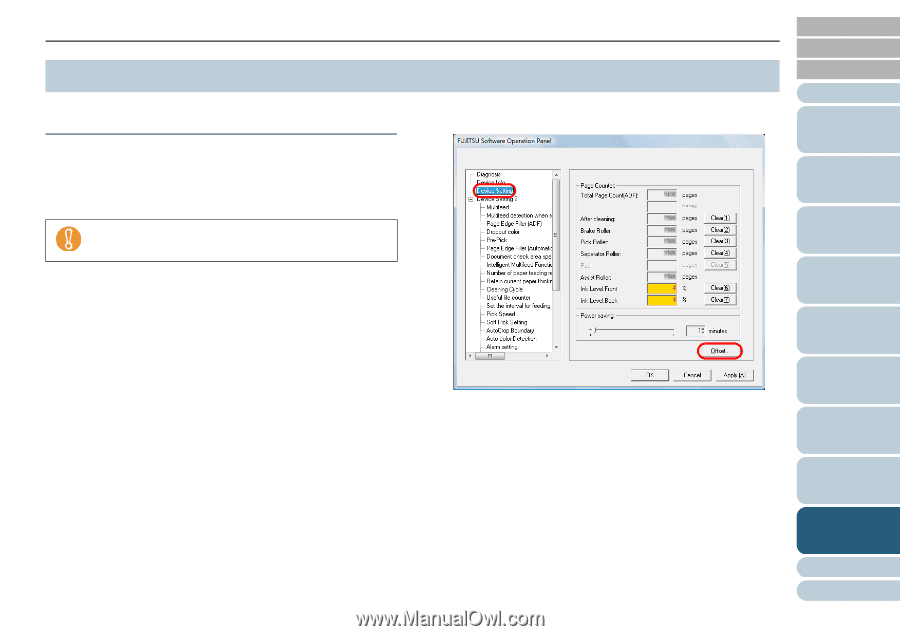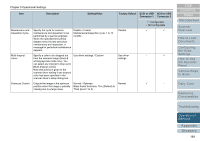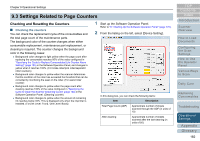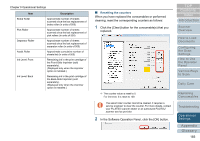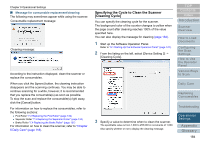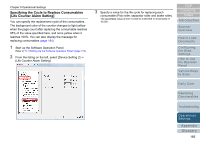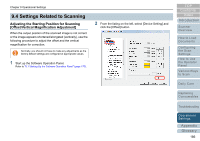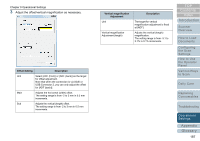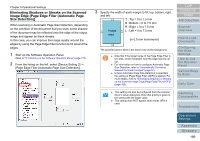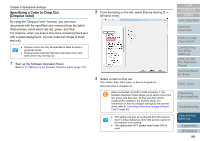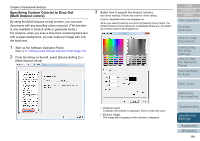Konica Minolta Fujitsu fi-6800 Operating Guide - Page 186
Settings Related to Scanning
 |
View all Konica Minolta Fujitsu fi-6800 manuals
Add to My Manuals
Save this manual to your list of manuals |
Page 186 highlights
Chapter 9 Operational Settings 9.4 Settings Related to Scanning Adjusting the Starting Position for Scanning [Offset/Vertical Magnification Adjustment] When the output position of the scanned image is not correct or the image appears shortened/elongated (vertically), use the following procedure to adjust the offset and the vertical magnification for correction. Normally, you should not have to make any adjustments as the factory default settings are configured at appropriate values. 1 Start up the Software Operation Panel. Refer to "9.1 Starting Up the Software Operation Panel" (page 170). 2 From the listing on the left, select [Device Setting] and click the [Offset] button. TOP Contents Index Introduction Scanner Overview How to Load Documents Configuring the Scan Settings How to Use the Operator Panel Various Ways to Scan Daily Care Replacing Consumables Troubleshooting Operational Settings Appendix Glossary 186