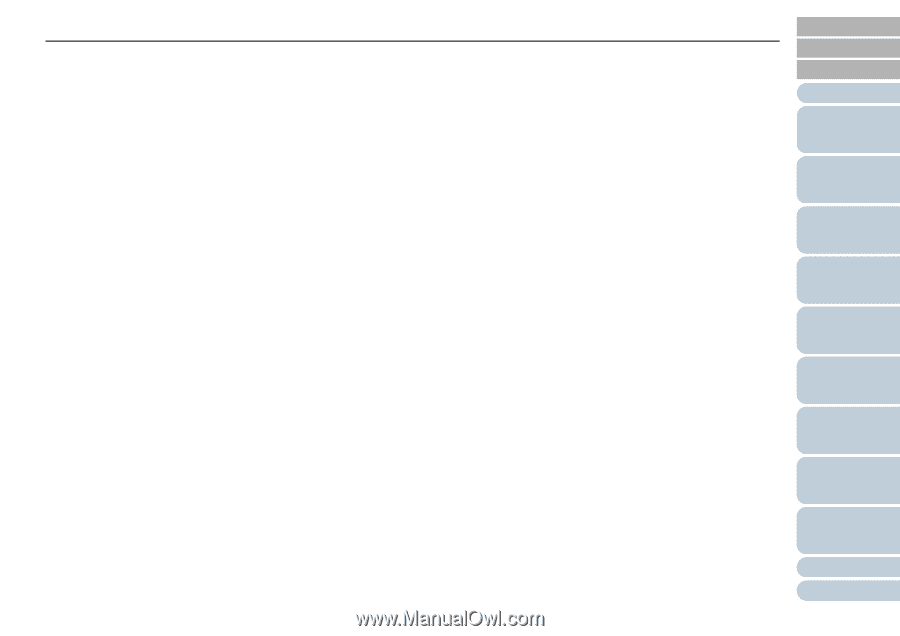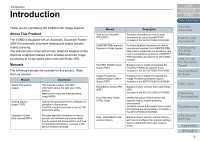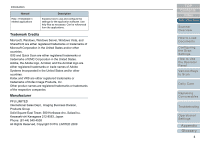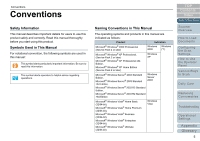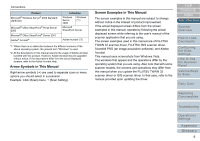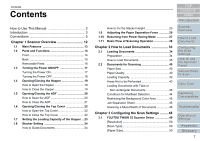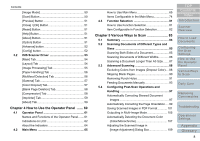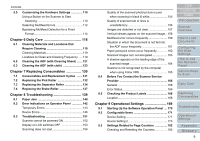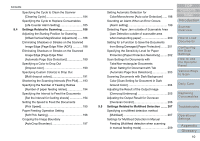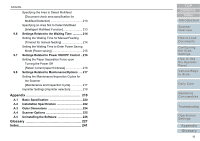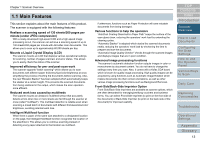Konica Minolta Fujitsu fi-6800 Operating Guide - Page 8
How to Use the Operator Panel, Various Ways to Scan, Index, Contents
 |
View all Konica Minolta Fujitsu fi-6800 manuals
Add to My Manuals
Save this manual to your list of manuals |
Page 8 highlights
Contents [Image Mode 50 [Scan] Button 50 [Preview] Button 51 [Close] / [OK] Button 51 [Reset] Button 51 [Help] Button 51 [About] Button 51 [Option] Button 51 [Advance] button 52 [Config] button 52 3.2 ISIS Scanner Driver 53 [Main] Tab 54 [Layout] Tab 54 [Image Processing] Tab 55 [Paper Handling] Tab 56 [Multifeed Detection] Tab 56 [Gamma] Tab 57 [Color Dropout] Tab 57 [Blank Page Deletion] Tab 58 [Compression] Tab 58 [Imprinter] Tab 59 [About] Tab 59 Chapter 4 How to Use the Operator Panel ....... 60 4.1 Operator Panel 61 Names and Functions of the Operator Panel ....... 61 Indications on LCD 62 About the Indicators 64 4.2 Main Menu 65 How to Use Main Menu 65 Items Configurable in the Main Menu 74 4.3 Function Selection 81 How to Use Function Selection 81 Item Configurable in Function Selection 82 Chapter 5 Various Ways to Scan 83 5.1 Summary 84 5.2 Scanning Documents of Different Types and Sizes 85 Scanning Both Sides of a Document 85 Scanning Documents of Different Widths 86 Scanning a Document Longer Than A3 Size ....... 87 5.3 Advanced Scanning 88 Excluding Colors from Images (Dropout Color).... 88 Skipping Blank Pages 90 Removing Punch Holes 91 Feeding Documents Manually 93 5.4 Configuring Post-Scan Operations and Handling 97 Automatically Correcting Skewed Document Images 97 Automatically Correcting the Page Orientation .... 99 Saving Scanned Images in PDF Format 101 Outputting in Multi-Image Mode 105 Automatically Detecting the Document Color (Color/Monochrome 107 Adjusting the Scanned Image in [Image Adjustment] Dialog Box 109 TOP Contents Index Introduction Scanner Overview How to Load Documents Configuring the Scan Settings How to Use the Operator Panel Various Ways to Scan Daily Care Replacing Consumables Troubleshooting Operational Settings Appendix Glossary 8