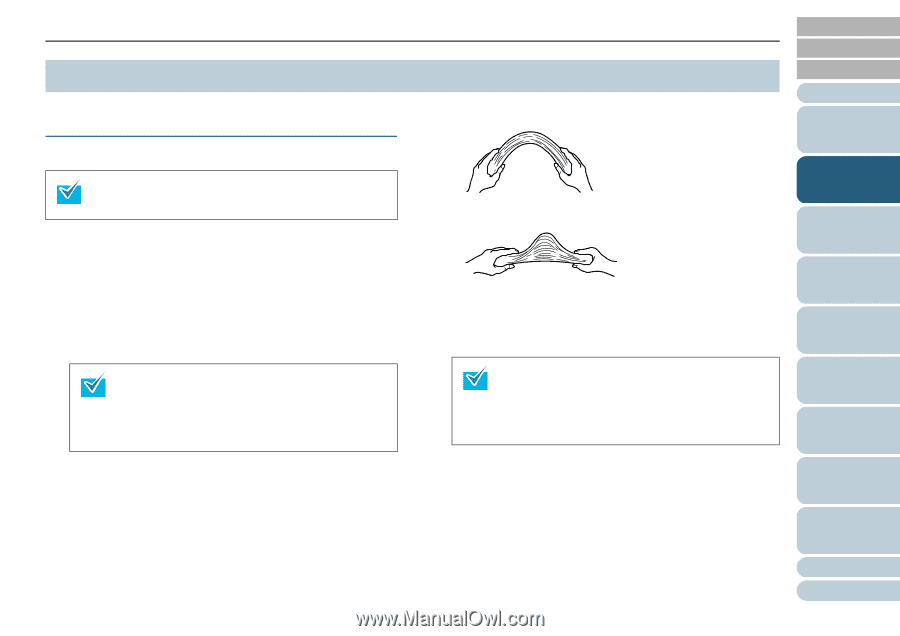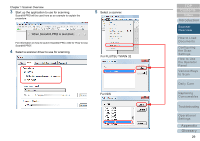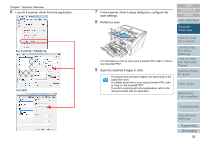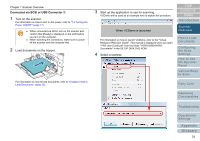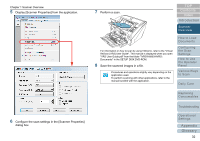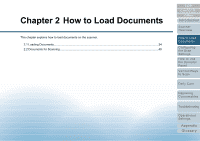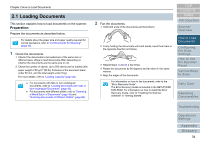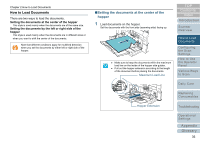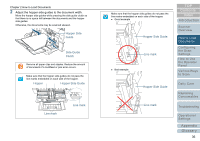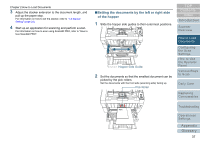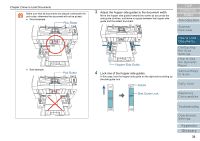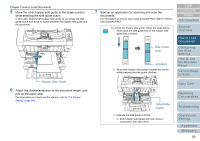Konica Minolta Fujitsu fi-6800 Operating Guide - Page 34
Loading Documents, Preparation
 |
View all Konica Minolta Fujitsu fi-6800 manuals
Add to My Manuals
Save this manual to your list of manuals |
Page 34 highlights
Chapter 2 How to Load Documents 2.1 Loading Documents This section explains how to load documents on the scanner. Preparation Prepare the documents as described below. For details about the paper size and paper quality required for normal operations, refer to "2.2 Documents for Scanning" (page 40). 1 Check the documents. 1 Check if the documents to be loaded are of the same size or different sizes. Ways to load documents differ depending on whether the documents are the same size or not. 2 Check the number of sheets. Up to 500 sheets can be loaded (with paper weight of 80 g/m2 [20 lb], thickness of the document stack under 50 mm, and the total weight under 5 kg). For more details, refer to "Loading Capacity" (page 42). z For documents with tabs or non-rectangular documents, refer to "Loading Documents with Tabs or Non-rectangular Documents" (page 43). z For documents with different widths, refer to "Scanning a Mixed Batch of Documents" (page 46) and "Scanning Documents of Different Widths" (page 86). 2 Fan the documents. 1 Hold both ends of the documents and bend them. 2 Firmly holding the documents with both hands, bend them back in the opposite direction as follows. 3 Repeat steps 1) and 2) a few times. 4 Rotate the documents by 90 degrees and fan them in the same manner. 5 Align the edges of the documents. For information on how to fan documents, refer to the "Error Recovery Guide". The Error Recovery Guide is included in the SETUP DISK DVD-ROM. For information on how to install the Error Recovery Guide, refer to "Installing the Scanner Software" in "Getting Started". TOP Contents Index Introduction Scanner Overview How to Load Documents Configuring the Scan Settings How to Use the Operator Panel Various Ways to Scan Daily Care Replacing Consumables Troubleshooting Operational Settings Appendix Glossary 34