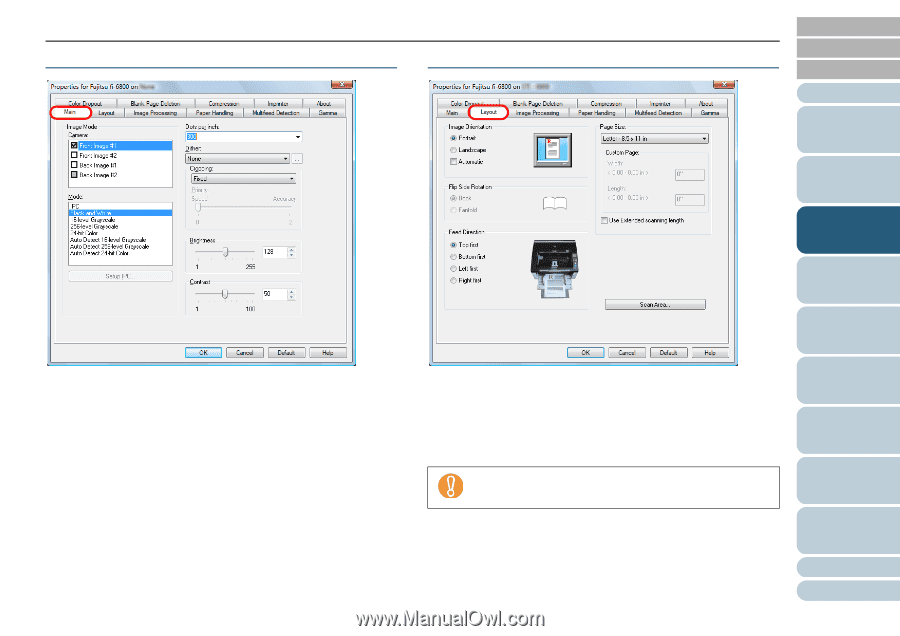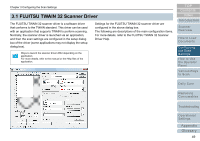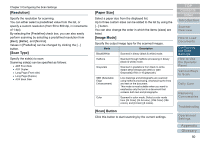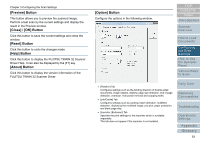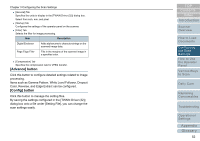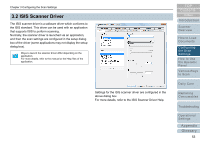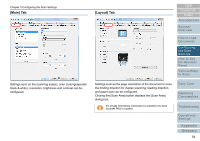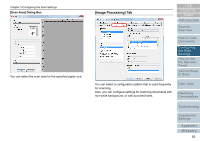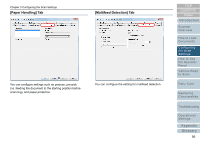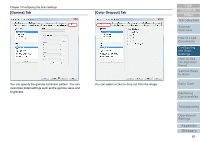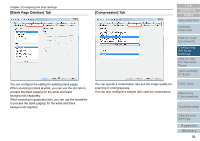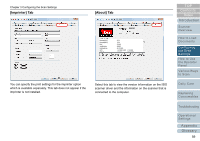Konica Minolta Fujitsu fi-6800 Operating Guide - Page 54
[Main] Tab, [Layout] Tab, Clicking the [Scan Area] button displays the [Scan Area]
 |
View all Konica Minolta Fujitsu fi-6800 manuals
Add to My Manuals
Save this manual to your list of manuals |
Page 54 highlights
Chapter 3 Configuring the Scan Settings [Main] Tab Settings such as the scanning side(s), color (color/grayscale/ black & white), resolution, brightness and contrast can be configured. [Layout] Tab TOP Contents Index Introduction Scanner Overview How to Load Documents Configuring the Scan Settings How to Use the Operator Panel Various Ways to Scan Settings such as the page orientation of the document to scan, the binding direction for duplex scanning, feeding direction and paper size can be configured. Clicking the [Scan Area] button displays the [Scan Area] dialog box. For [Image Orientation], [Automatic] is available only when ScandAll PRO is installed. Daily Care Replacing Consumables Troubleshooting Operational Settings Appendix Glossary 54