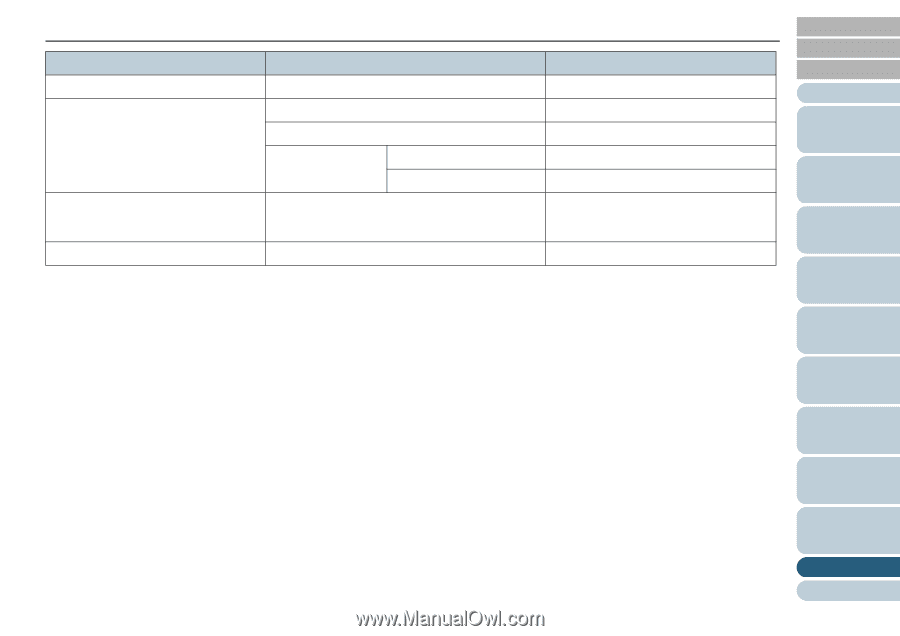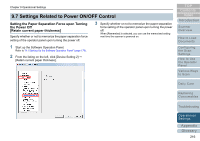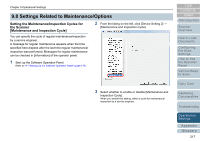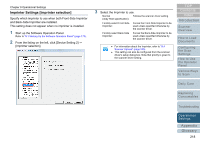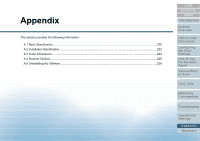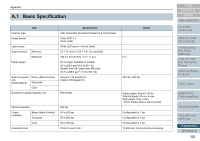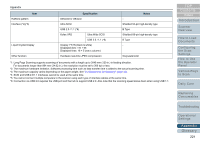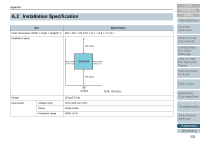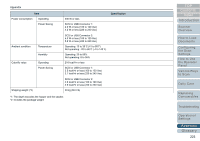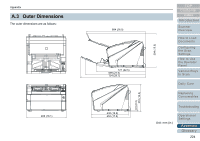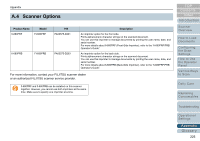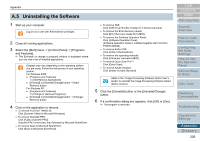Konica Minolta Fujitsu fi-6800 Operating Guide - Page 221
Index, Appendix, Contents, Glossary, Introduction
 |
View all Konica Minolta Fujitsu fi-6800 manuals
Add to My Manuals
Save this manual to your list of manuals |
Page 221 highlights
Appendix Item Halftone pattern Interface (*4)(*5) Liquid Crystal Display Other function Specification Dither/error diffusion Ultra SCSI USB 2.0 / 1.1 (*6) Kofax VRS Ultra Wide SCSI USB 2.0 / 1.1 (*6) Display: FSTN (black & white) Displayed dots: 110 × 65 Displayed lines: 16 × 5 (row x column) Hardware real-time JPEG compression Notes Shielded 50-pin high-density type B Type Shielded 68-pin high-density type B Type - Grayscale/color *1: Long Page Scanning supports scanning of documents with a length up to 3048 mm (120 in.) in feeding direction. For documents longer than 864 mm (34.02 in.), the resolution must be set to 300 dpi or less. *2: The maximum hardware limitation. Software processing time such as data transfer time is added to the actual scanning time. *3: The maximum capacity varies depending on the paper weight. See "2.2 Documents for Scanning" (page 40). *4: SCSI and USB 2.0/1.1 interfaces cannot be used at the same time. *5: You cannot connect multiple computers to the scanner using each type of interface cables at the same time. *6: Connection via USB 2.0 requires the USB port and the hub to support USB 2.0. Also note that the scanning speed slows down when using USB 1.1. TOP Contents Index Introduction Scanner Overview How to Load Documents Configuring the Scan Settings How to Use the Operator Panel Various Ways to Scan Daily Care Replacing Consumables Troubleshooting Operational Settings Appendix Glossary 221