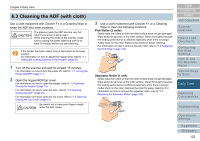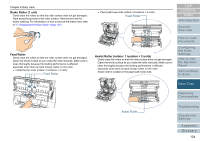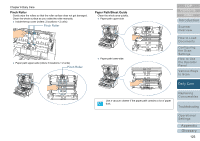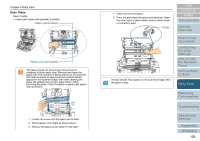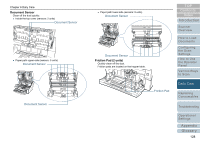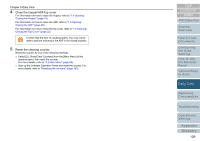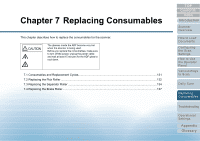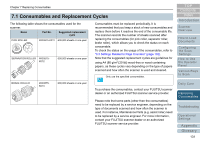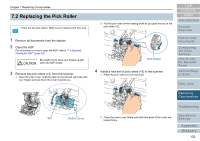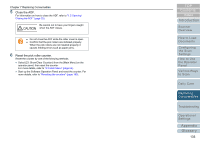Konica Minolta Fujitsu fi-6800 Operating Guide - Page 128
Document Sensor, Friction Pad 2 units, Friction Pad
 |
View all Konica Minolta Fujitsu fi-6800 manuals
Add to My Manuals
Save this manual to your list of manuals |
Page 128 highlights
Chapter 6 Daily Care Document Sensor Clean off the dust quickly. z Inside the top cover (sensors: 2 units) Document Sensor z Paper path upper-side (sensors: 9 units) Document Sensor Document Sensor z Paper path lower-side (sensors: 9 units) Document Sensor Document Sensor Friction Pad (2 units) Quickly clean off the dust. Friction pads are located on the hopper table. Friction Pad TOP Contents Index Introduction Scanner Overview How to Load Documents Configuring the Scan Settings How to Use the Operator Panel Various Ways to Scan Daily Care Replacing Consumables Troubleshooting Operational Settings Appendix Glossary 128
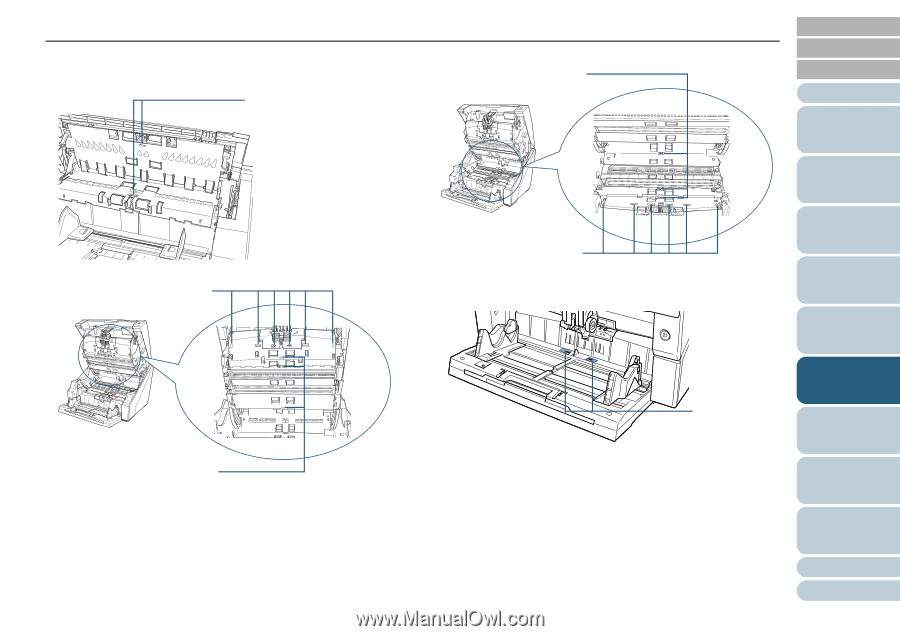
Index
Chapter 6 Daily Care
Appendix
Glossary
Introduction
Contents
TOP
128
How to Load
Documents
Configuring
the Scan
Settings
How to Use
the Operator
Panel
Various Ways
to Scan
Troubleshooting
Replacing
Consumables
Scanner
Overview
Daily Care
Operational
Settings
Document Sensor
Clean off the dust quickly.
z
Inside the top cover (sensors: 2 units)
z
Paper path upper-side (sensors: 9 units)
z
Paper path lower-side (sensors: 9 units)
Friction Pad (2 units)
Quickly clean off the dust.
Friction pads are located on the hopper table.
Document Sensor
Document Sensor
Document Sensor
Document Sensor
Document Sensor
Friction Pad