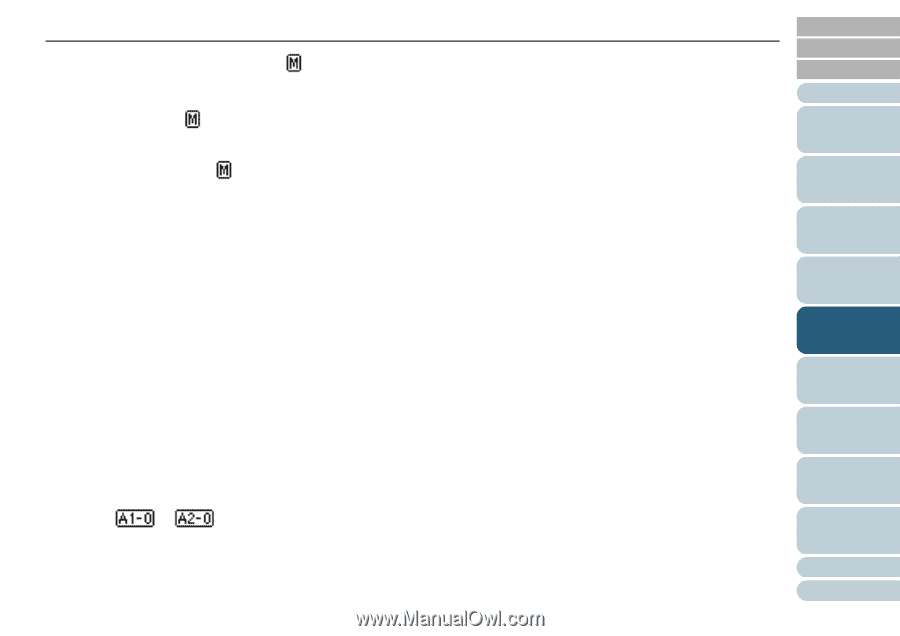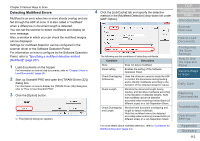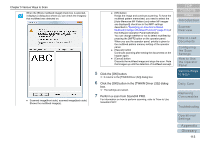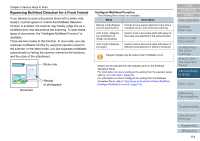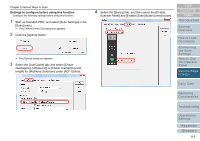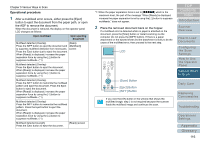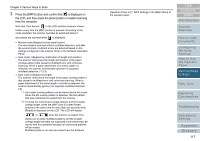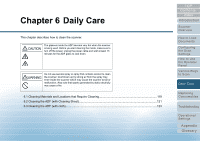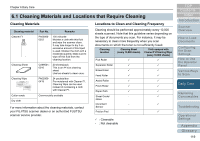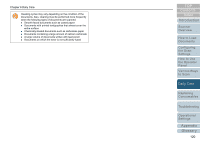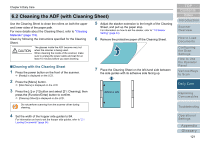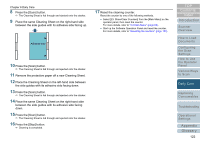Konica Minolta Fujitsu fi-6800 Operating Guide - Page 117
Press the [iMFF] button and confirm that, is displayed on, the LCD, and then press the [Scan] button
 |
View all Konica Minolta Fujitsu fi-6800 manuals
Add to My Manuals
Save this manual to your list of manuals |
Page 117 highlights
Chapter 5 Various Ways to Scan 3 Press the [iMFF] button and confirm that is displayed on the LCD, and then press the [Scan] button or restart scanning from the computer. Note that, from hereon, in the LCD switches between shown/ hidden every time the [iMFF] button is pressed. According to the mode specified, the scanner operates as explained below if documents are scanned while is displayed. z Manual mode (Bypass by front panel button) The next sheet is scanned without multifeed detection, and after the second sheet, multifeed errors are detected based on the settings configured in the scanner driver or the Software Operation Panel. z Auto mode 1 (Bypass by combination of length and position) The scanner memorizes the length and location of the paper (overlap pattern) that caused a multifeed error and continues scanning. When a paper attachment of a similar pattern is detected, the scanner automatically ignores it to suppress multifeed detection. (*1)(*2) z Auto mode 2 (Bypass by length) The scanner remembers the length of the paper (overlap pattern) that caused a multifeed error and continues scanning. When a paper attachment of the same length or shorter is detected, the scanner automatically ignores it to suppress multifeed detection. (*2) *1: Up to eight overlap patterns can be memorized in this mode. When the 9th overlap pattern is detected, the first pattern that was memorized is erased from the memory. *2: To erase the memorized overlap patterns and the longest overlap length, press the [iMFF] and [Counter Reset] buttons at the same time for more than two seconds while [Ready] is displayed on the LCD. The LCD will display or when the memory is erased. This allows you to erase multifeed patterns and the longest overlap length that were not supposed to be memorized. Be careful with this operation because all memorized patterns will be erased. Multifeed patterns can also be erased from the Software Operation Panel or [1: iMFF Setting] in the [Main Menu] of the operator panel. TOP Contents Index Introduction Scanner Overview How to Load Documents Configuring the Scan Settings How to Use the Operator Panel Various Ways to Scan Daily Care Replacing Consumables Troubleshooting Operational Settings Appendix Glossary 117