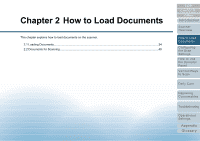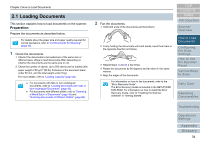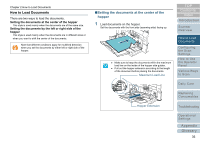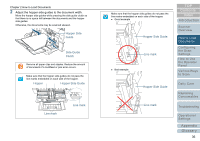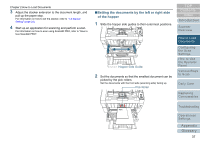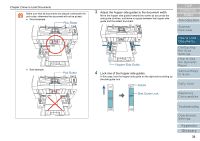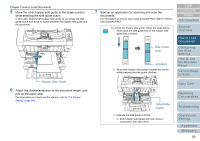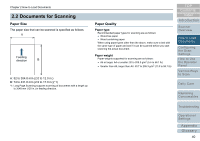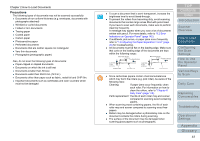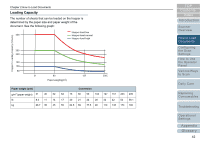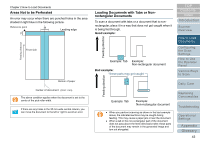Konica Minolta Fujitsu fi-6800 Operating Guide - Page 38
Pick Roller, Hopper Side Guide, Side Guide Lock, locked
 |
View all Konica Minolta Fujitsu fi-6800 manuals
Add to My Manuals
Save this manual to your list of manuals |
Page 38 highlights
Chapter 2 How to Load Documents Make sure that all documents are placed underneath the pick roller, otherwise the document will not be picked. z Good example Pick Roller z Bad example Pick Roller 3 Adjust the hopper side guides to the document width. Move the hopper side guides towards the center as you press the side guide clutches, and leave no space between the hopper side guide and the widest document. TOP Contents Index Introduction Scanner Overview Hopper Side Guide 4 Lock one of the hopper side guides. In this case, lock the hopper side guide on the right side by sliding up the side guide lock. locked How to Load Documents Configuring the Scan Settings How to Use the Operator Panel Various Ways to Scan Daily Care Side Guide Lock Replacing Consumables Troubleshooting Operational Settings Appendix Glossary 38