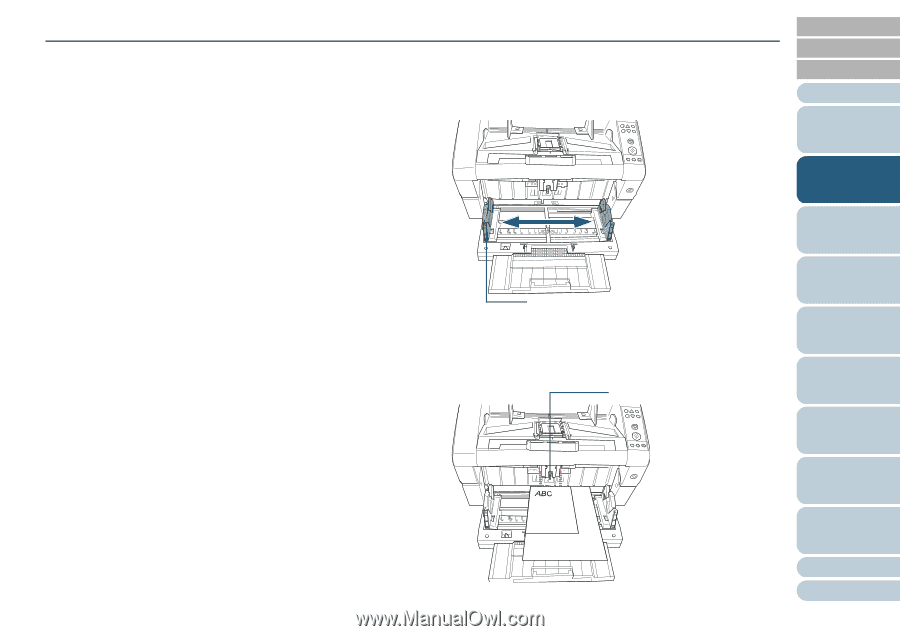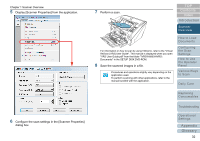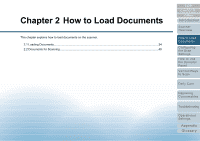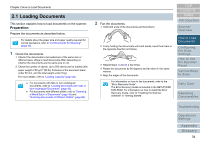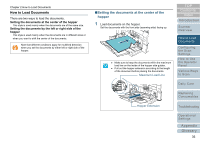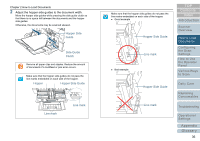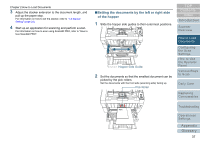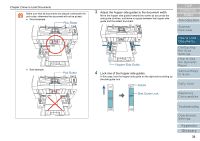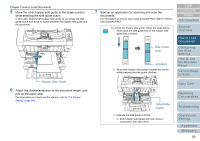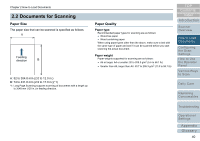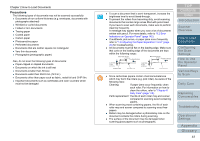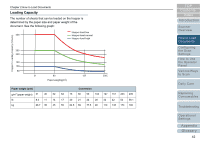Konica Minolta Fujitsu fi-6800 Operating Guide - Page 37
Setting the documents by the left or right side, of the hopper, Hopper Side Guide, Pick Roller
 |
View all Konica Minolta Fujitsu fi-6800 manuals
Add to My Manuals
Save this manual to your list of manuals |
Page 37 highlights
Chapter 2 How to Load Documents 3 Adjust the stacker extension to the document length, and pull up the paper stop. For information on how to set the stacker, refer to "1.8 Stacker Setting" (page 24). 4 Start up an application for scanning and perform a scan. For information on how to scan using ScandAll PRO, refer to "How to Use ScandAll PRO". ■Setting the documents by the left or right side of the hopper 1 Slide the hopper side guides to their outermost positions. Hopper Side Guide 2 Set the documents so that the smallest document can be picked by the pick rollers. Set the documents with the front side (scanning side) facing up. Pick Roller TOP Contents Index Introduction Scanner Overview How to Load Documents Configuring the Scan Settings How to Use the Operator Panel Various Ways to Scan Daily Care Replacing Consumables Troubleshooting Operational Settings Appendix Glossary 37