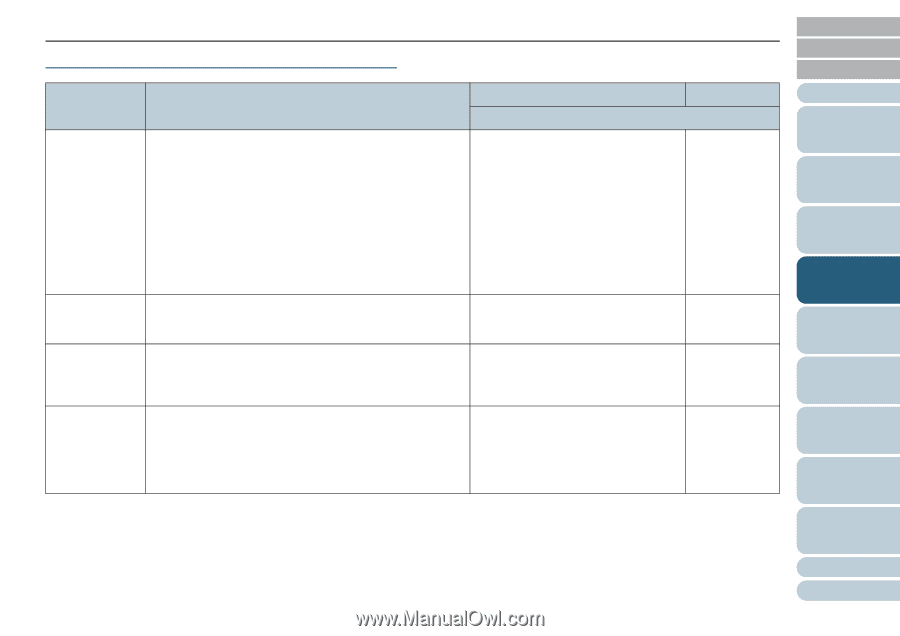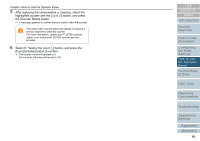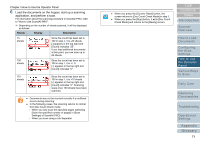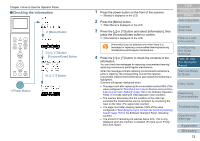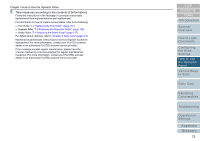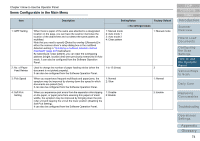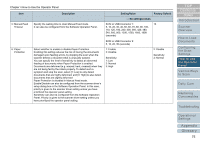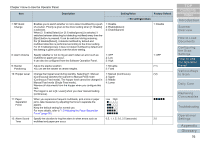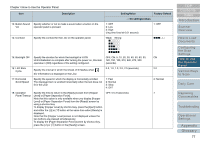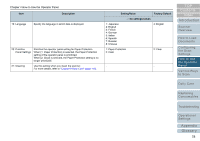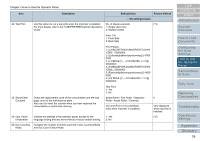Konica Minolta Fujitsu fi-6800 Operating Guide - Page 74
Items Configurable in the Main Menu, Description, Setting/Value, Factory Default
 |
View all Konica Minolta Fujitsu fi-6800 manuals
Add to My Manuals
Save this manual to your list of manuals |
Page 74 highlights
Chapter 4 How to Use the Operator Panel Items Configurable in the Main Menu Item 1: iMFF Setting 2: No. of Paper Feed Retries 3: Pick Speed 4: Soft Pick Setting Description Setting/Value Factory Default - : No settings/values When there is paper of the same size attached to a designated location on the page, you can have the scanner memorize the location of the attachment and not detect the same pattern as multifeed. Note that you need to specify [Detect by overlap (Ultrasonic)] in either the scanner driver's setup dialog box or the multifeed detection setting in "Specifying a multifeed detection method [Multifeed]" (page 207) beforehand. By selecting [4: Clear pattern], you can clear the overlapping patterns (length, location) that were previously memorized in Auto mode. It can also be configured from the Software Operation Panel. 1: Manual mode 2: Auto mode 1 3: Auto mode 2 4: Clear pattern 1: Manual mode Used to change the number of paper feeding retries (when the 1 to 12 (times) 3 document is not picked properly). It can also be configured from the Software Operation Panel. When you experience frequent multifeeds and paper jams, the symptom may be improved by slowing down the speed in which documents are picked (fed). It can also be configured from the Software Operation Panel. 1: Normal 2: Slow 1: Normal When you experience pick errors from the separator roller slipping on the paper, or paper jams from scanning thin papers of small widths, the symptom may be improved by bringing down the pick roller unit and keeping the unit at the lower position (disabling the Soft Pick Setting). It can also be configured from the Software Operation Panel. 1: Disable 2: Enable 2: Enable TOP Contents Index Introduction Scanner Overview How to Load Documents Configuring the Scan Settings How to Use the Operator Panel Various Ways to Scan Daily Care Replacing Consumables Troubleshooting Operational Settings Appendix Glossary 74