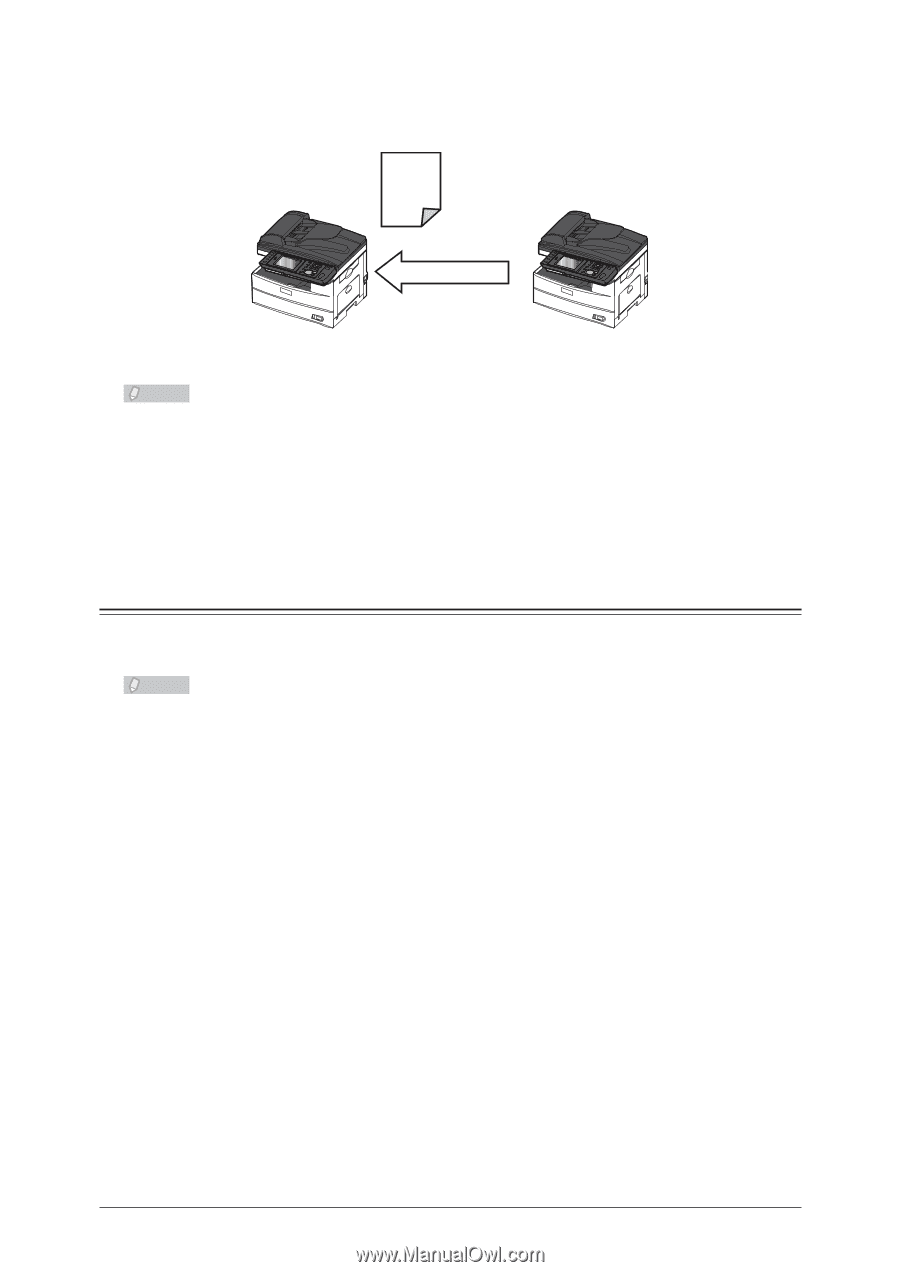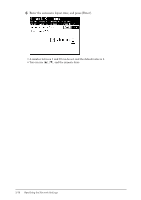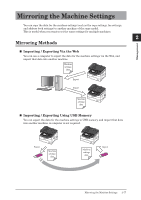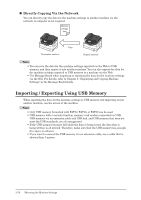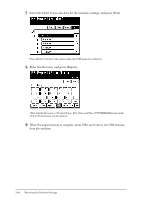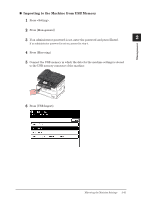Konica Minolta bizhub 25 bizhub 25 Administrator Guide - Page 131
Importing / Exporting Using USB Memory, Directly Copying Via the Network - meter
 |
View all Konica Minolta bizhub 25 manuals
Add to My Manuals
Save this manual to your list of manuals |
Page 131 highlights
„„ Directly Copying Via the Network You can directly copy the data for the machine settings to another machine via the network. A computer is not required. Machine settings data Copy Destination machine Original machine Note ••You can save the data for the machine settings exported via the Web to USB memory, and then import it into another machine. You can also import the data for the machine settings exported to USB memory to a machine via the Web. ••Use Message Board when importing or exporting the data for the machine settings via the Web. For details, refer to Chapter 3, "Displaying and Copying Machine Settings" in the Message Board Guide. Importing / Exporting Using USB Memory When exporting the data for the machine settings to USB memory and importing it into another machine, use the screen of the machine. Note ••Only USB memory formatted with FAT12, FAT16, or FAT32 can be used. ••USB memory with a security function, memory card readers connected via USB, USB memory via an extension cable and USB hub, and USB memory that does not meet the USB standards, are all unsupported. ••If the USB memory becomes full while the data is being saved, the data that is being written is all deleted. Therefore, make sure that the USB memory has enough free space in advance. ••If you want to connect the USB memory via an extension cable, use a cable that is shorter than 3 meters. 2-78 Mirroring the Machine Settings