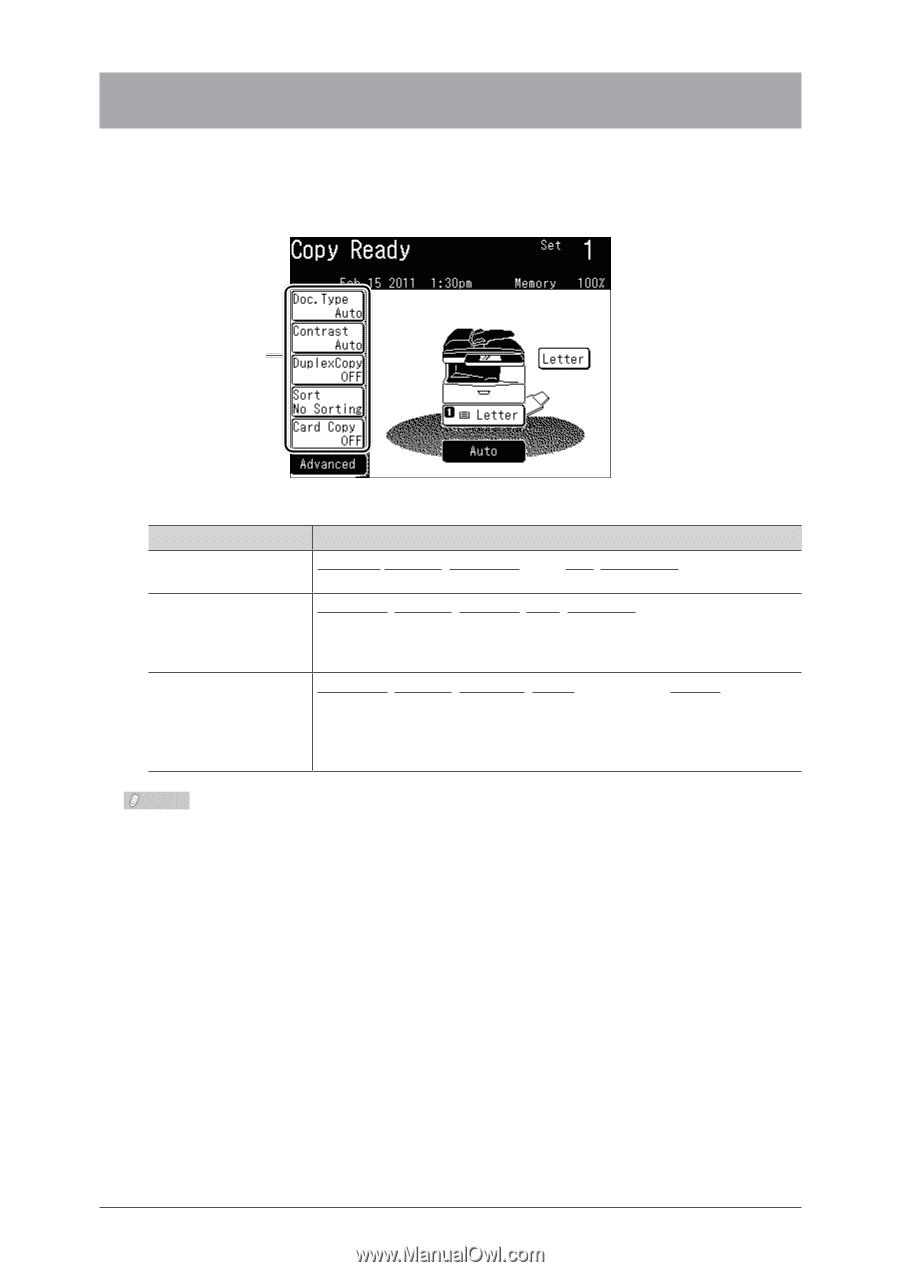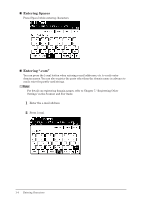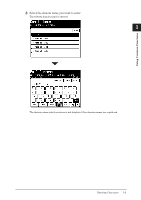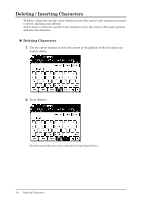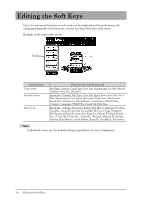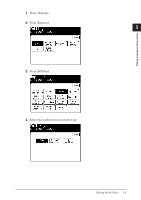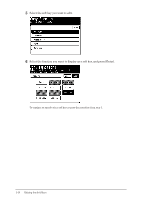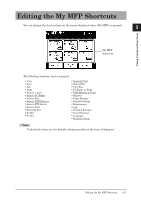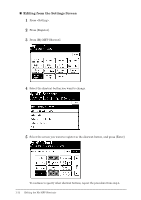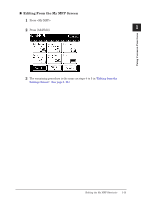Konica Minolta bizhub 25 bizhub 25 Administrator Guide - Page 15
Editing the Soft Keys - fax settings
 |
View all Konica Minolta bizhub 25 manuals
Add to My Manuals
Save this manual to your list of manuals |
Page 15 highlights
Editing the Soft Keys Up to five advanced functions of each mode can be displayed on the ready screen. By assigning frequently used functions, you can use them from the ready screen. Example of the copy ready screen Soft Key Ready Screen Copy screen Scanner screen Fax screen Functions that Can Be Assigned Doc.Type, Contrast, Card Copy, Zoom, Sort, DuplexCopy, Doc.Size, Bypass, Combine, Next Doc., DocIndex Resolution, Contrast, Doc.Type, Color, File Name, Zoom, Scan Size, Next Doc., Duplex Scan, Color Adjust, Broadcast, Batch Scan, File Format, Speed-Dial, Attachment, Mail Address, e-mail Subject, Mail History, Category, Comments, TWAIN Box, Scan Path, Hold Time Resolution, Contrast, Broadcast, Redial, Mail History, Monitor, Seed-Dial, AutoDist., Group Tx, Auto Rx, SecurityRx, TTI, Cover Page, Tx Report, File Format, Delayed Tx, Scan Size, Next Doc.,Polling, F-Polling, Polling Doc., F-Code Tx, F-Code Doc., Closed Tx, ID Check, Memory Tx, Dialing Options, Mail Address, e-mail Subject, Batch Tx, CheckMail , E Gateway Note Underlined values are the default settings specified at the time of shipment. 1-8 Editing the Soft Keys