Kyocera 1010N Operation Guide - Page 100
Nothing will be printed on the instruction sheet., Manual Duplex, Instruction, step 9
 |
UPC - 632983001004
View all Kyocera 1010N manuals
Add to My Manuals
Save this manual to your list of manuals |
Page 100 highlights
Printing from Windows Applications 10 After all the even pages have been printed, take all the printed pages including the instruction sheet out from the output tray and tap the edges of the paper to align the sheets neatly. Set all the sheets including the instruction sheet back into the same paper source with the instruction sheet facing up and the arrows on the sheet pointing toward the printer. Nothing will be printed on the instruction sheet. Note Portrait, Long-edge Binding Landscape, Short-edge Binding Portrait, Short-edge Binding Landscape, Long-edge Binding 11 Click the OK button on the Manual Duplex Instruction message box shown in step 9 above. All the odd pages will be printed. 2-35
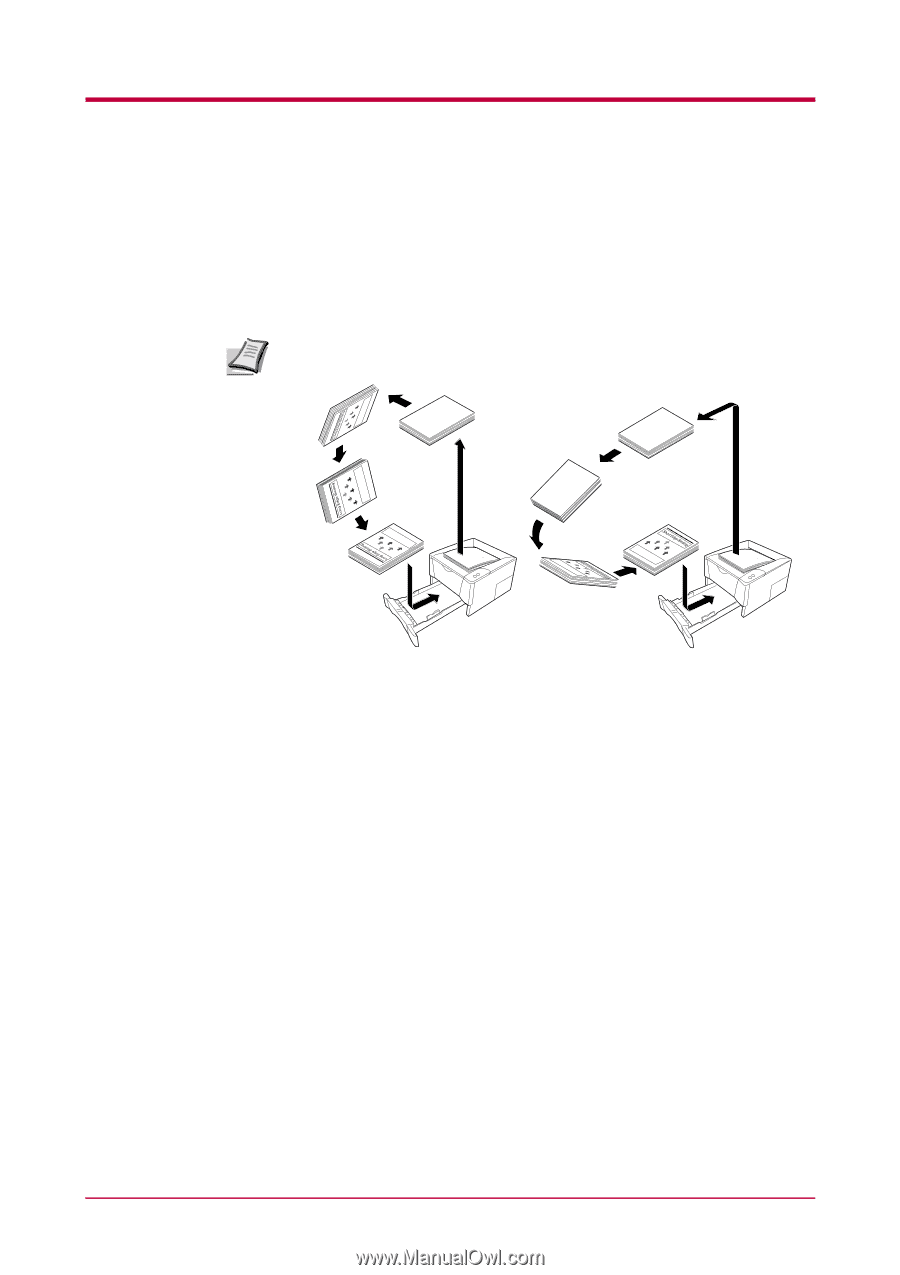
Printing from Windows Applications
2-35
10
After all the even pages have been printed, take all the printed pages
including the instruction sheet out from the output tray and tap the
edges of the paper to align the sheets neatly.
Set all the sheets including the instruction sheet back into the same
paper source with the instruction sheet facing up and the arrows on
the sheet pointing toward the printer.
Nothing will be printed on the instruction sheet.
11
Click the
OK
button on the
Manual Duplex
Instruction
message box
shown in
step 9
step 9
step 9
step 9
above. All the odd pages will be printed.
Note
Portrait, Long-edge Binding
Landscape, Short-edge Binding
Portrait, Short-edge Binding
Landscape, Long-edge Binding














