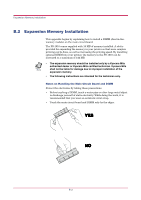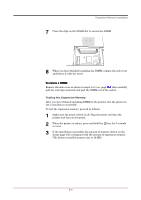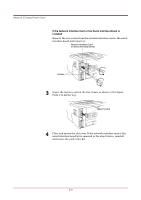Kyocera 1010N Operation Guide - Page 154
Start, Settings, Printers, Kyocera Mita FS-1010 KX, Properties, Device Settings, Memory - 1010 driver
 |
UPC - 632983001004
View all Kyocera 1010N manuals
Add to My Manuals
Save this manual to your list of manuals |
Page 154 highlights
Expansion Memory Installation Setting the Printer Driver After you install the additional memory to the printer, follow the instructions below to set the printer driver so that the printer can use the memories efficiently. 1 Click the Windows Start button, point to Settings then click Printers. 2 Right click the Kyocera Mita FS-1010 KX icon, and click Properties. The Properties dialog box will open. Click the Device Settings tab. 3 Enter the total memory size installed to the printer (up to 144 MB) in the Memory box. B-7
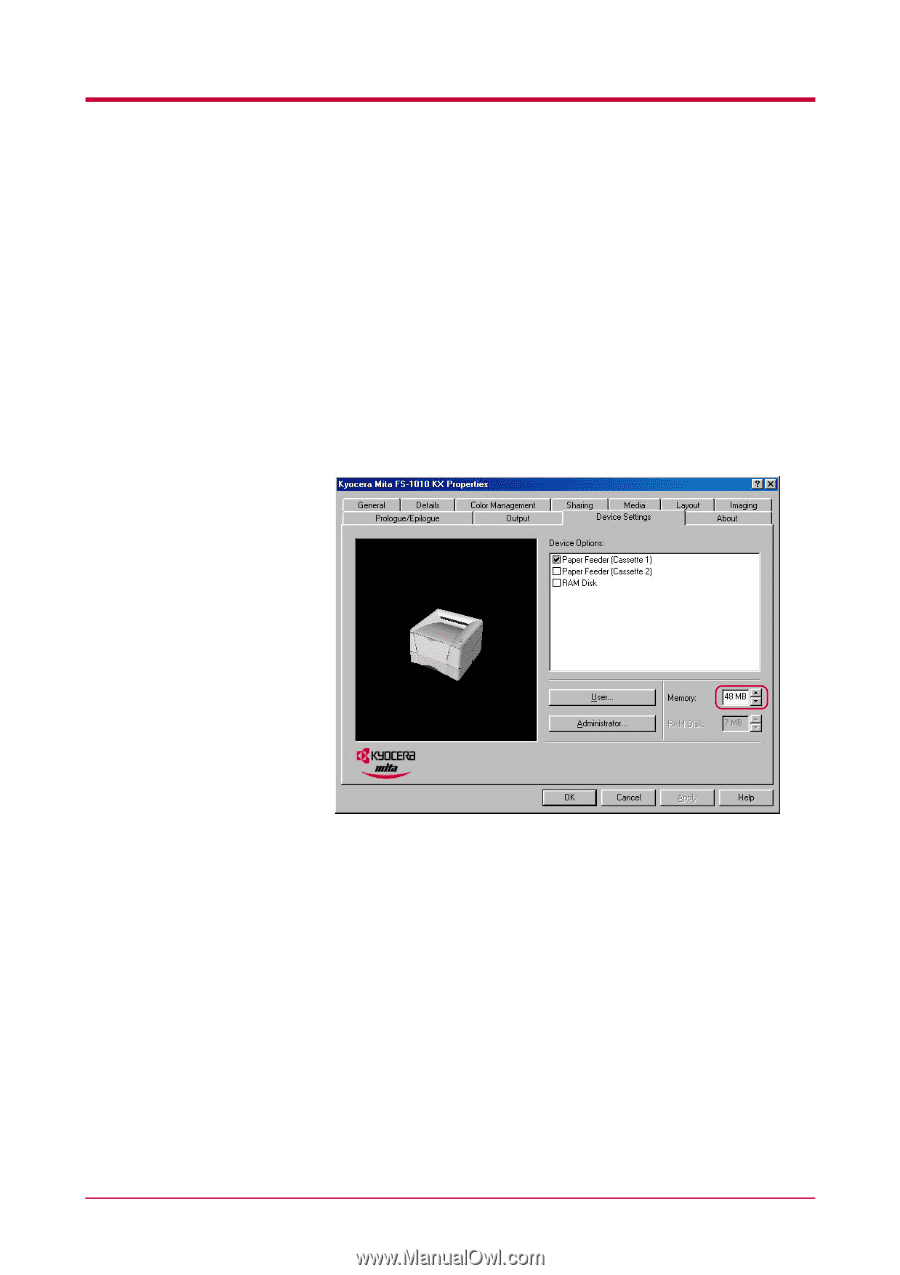
Expansion Memory Installation
B-7
Setting the Printer Driver
After you install the additional memory to the printer, follow the
instructions below to set the printer driver so that the printer can use the
memories efficiently.
1
Click the Windows
Start
button, point to
Settings
then click
Printers
.
2
Right click the
Kyocera Mita FS-1010 KX
icon, and click
Properties
.
The
Properties
dialog box will open. Click the
Device Settings
tab.
3
Enter the total memory size installed to the printer (up to 144 MB)
in the
Memory
box.