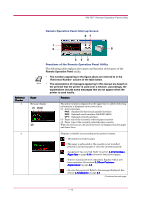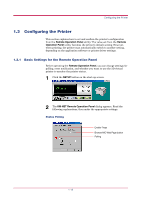Kyocera 1010N Operation Guide - Page 22
Basic Settings for the, Remote Operation Panel, 3.2 Connecting
 |
UPC - 632983001004
View all Kyocera 1010N manuals
Add to My Manuals
Save this manual to your list of manuals |
Page 22 highlights
KM-NET Remote Operation Panel Utility Reference Number 3 Name SET UP button 4 CONNECT button 5 HELP button 6 GO button 7 MENU button 8 Printer image Function This allows you to make the following basic settings for the Remote Operation Panel utility: • Status polling • Error notification • Virtual printer animation For details on these settings, see section 1.3.1 Basic Settings for the Remote Operation Panel on page 1-12. This allows you to select the type of connection between the printer and the computer - either local (via serial, parallel interface, or USB) or network. For details, see section 1.3.2 Connecting the Remote Operation Panel Utility to the Printer on page 1-15. Displays help messages. This button appears only when the printer is connected to the computer via a network. It has the same function as the printer's key and does the following: • Switches the printer online and offline, prints and feeds out one page, and continues printing when Press GO error messages are displayed on the Remote Operation Panel. This is used to change various printer settings from the Remote Operation Panel utility. See page 1-16. This virtual printer animation graphically indicates the printer's status. For example, when you open the printer's top cover, the top cover on the printer image also opens. It may take several minutes for a change in status to be reflected in the animation. Note 1-11