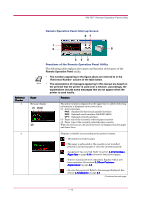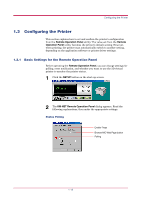Kyocera 1010N Operation Guide - Page 19
Installing the Remote Operation Panel, Kyocera Mita Digital Library
 |
UPC - 632983001004
View all Kyocera 1010N manuals
Add to My Manuals
Save this manual to your list of manuals |
Page 19 highlights
KM-NET Remote Operation Panel Utility 1.2.2 Installing the Remote Operation Panel When you insert the Kyocera Mita Digital Library CD-ROM supplied with the printer into your computer, the setup screen is automatically displayed. To install the Remote Operation Panel, follow the on-screen instructions. 1 Set the Kyocera Mita Digital Library CD-ROM in your computer's CD-ROM drive. After a few moments, the License Agreement window opens. If this screen does not appear, click the Windows Start button and select Run. Type the following in the Command Line text box: Note [CD drive letter]:\setup Click the OK button. After a few moments, the License Agreement window appears. 2 Click View License Agreement. The License Agreement PDF opens. Read the terms and conditions. If you do not have Adobe Acrobat Reader installed on your computer, the following dialog box will open. Click the Yes button and install it. 3 Close the License Agreement PDF. On the previous License Agreement window, click Accept to accept the agreement. After a few moments, the Main Menu appears. 1-8