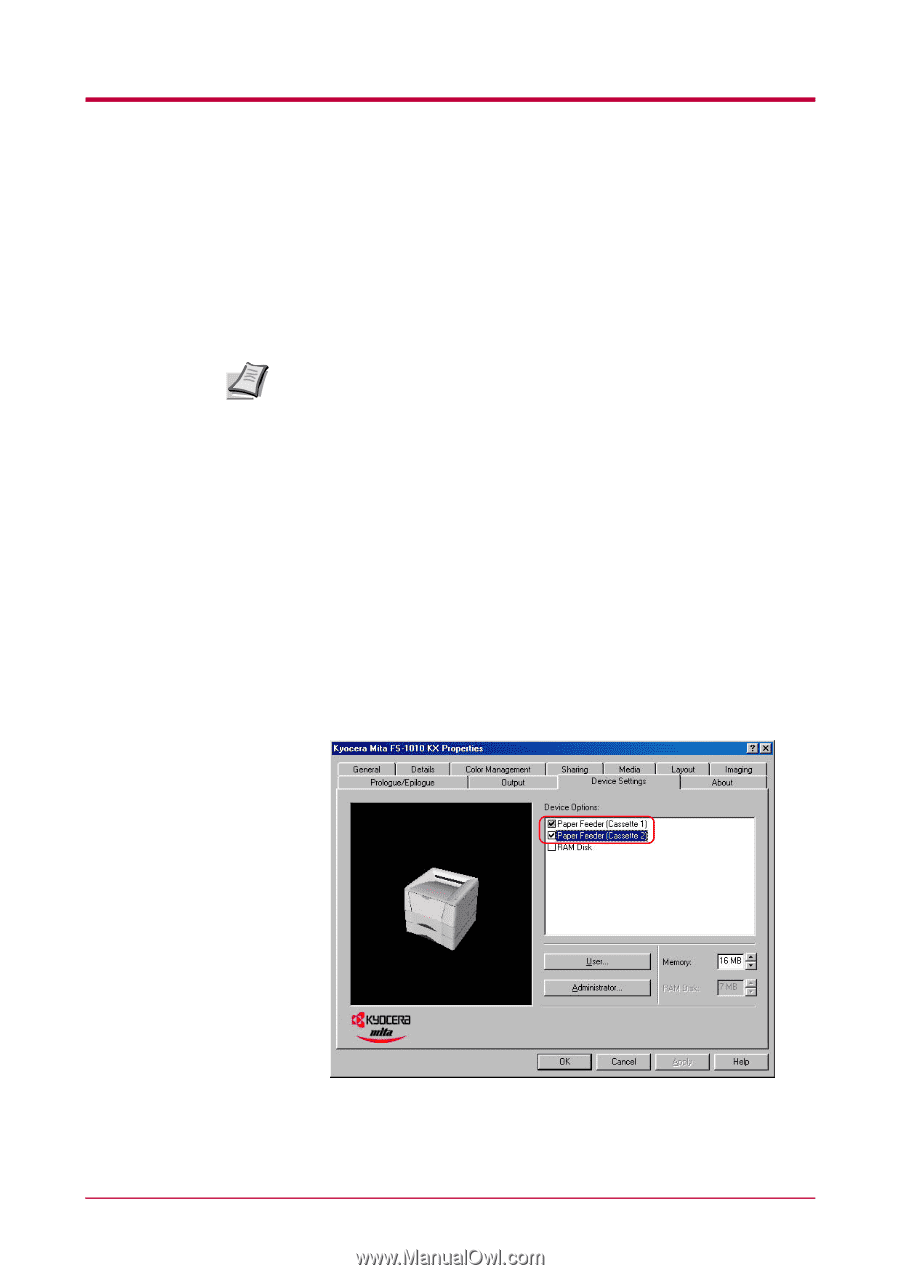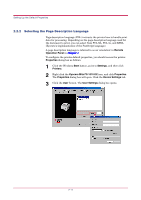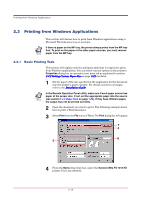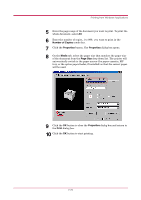Kyocera 1010N Operation Guide - Page 81
Setting Up the Default Properties, 2.2.1 Using the Option Paper Feeder - 1010
 |
UPC - 632983001004
View all Kyocera 1010N manuals
Add to My Manuals
Save this manual to your list of manuals |
Page 81 highlights
Setting Up the Default Properties 2.2 Setting Up the Default Properties This section explains how to set the option paper feeder and printer description language using the Device Settings tab on the Properties dialog box. For more information about setting the printer, refer to the printer driver's online help. The default settings configured using the Properties dialog box will be effective for all application software. To temporarily change the settings, Note select File - Print - Properties from a Windows application. See section 2.3 Printing from Windows Applications on page 2-19. 2.2.1 Using the Option Paper Feeder To configure the printer default properties, you should access the printer Properties dialog box as follows. 1 Click the Windows Start button, point to Settings, and then click Printers. 2 Right click the Kyocera Mita FS-1010 KX icon, and click Properties. The Properties dialog box will open. Click the Device Settings tab. 3 In the Device Options list, the Paper Feeder (cassette 1) [printer's cassette] is selected by default. If you have installed the option paper feeder, check the Paper Feeder (cassette 2). 2-16