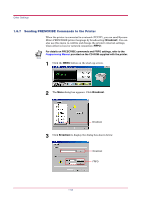Kyocera 1010N Operation Guide - Page 59
Printer Memory Status, Memory, Free and Total Memory, Memory slots, For Host buffer items - 1010 n printer
 |
UPC - 632983001004
View all Kyocera 1010N manuals
Add to My Manuals
Save this manual to your list of manuals |
Page 59 highlights
Other Settings 1.6.3 Printer Memory Status You can confirm how much memory is installed and available as free memory in the printer. You can also obtain information about the number of the memory slot in the printer (for the FS-1010, this is 1). 1 Click the MENU button on the start-up screen. 2 The Menu dialog box appears. Select and double click Memory to display the memory items. Memory items 3 Click on Free and Total Memory to confirm the free memory and total memory for the printer. Click on Memory slots to see the number of the memory slots in the printer (1). Total memory installed (MB) Free memory within the total memory (MB) For Host buffer items, see the next section. Note 4 After confirming the printer's memory status, click the OK button to return to the start-up screen. 1-48