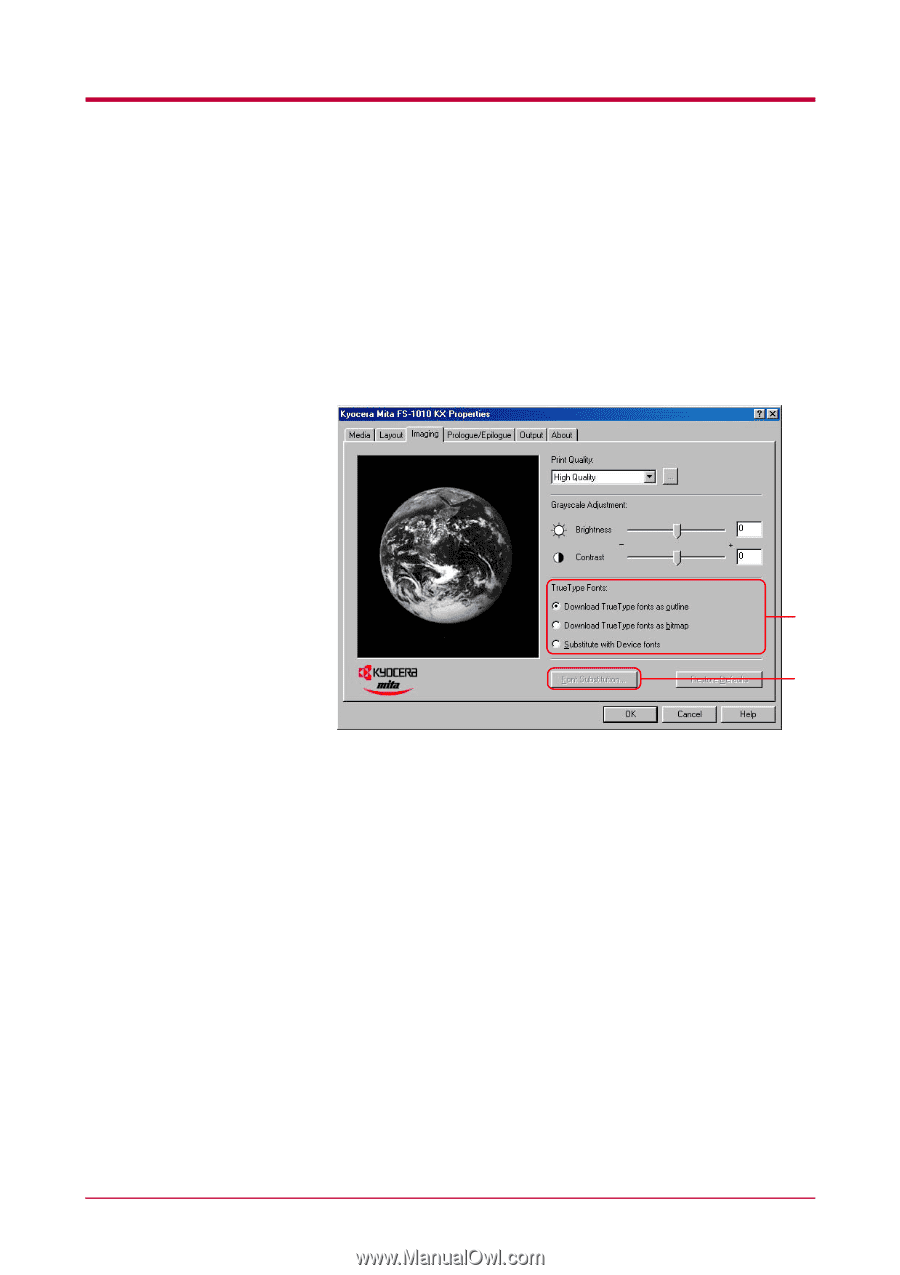Kyocera 1010N Operation Guide - Page 104
TrueType Fonts, Properties, Imaging, Download TrueType fonts as outline
 |
UPC - 632983001004
View all Kyocera 1010N manuals
Add to My Manuals
Save this manual to your list of manuals |
Page 104 highlights
Printing from Windows Applications 2.3.9 TrueType Fonts You can specify how TrueType fonts will be sent to the printer. Also you can substitute a certain font in your document with a specified font. The selected method will affect the speed at which your print job is produced and may resolve some font printing issues. 1 Display the printer driver's Properties dialog box from the application software. 2 Click the Imaging tab. 3 4 3 To specify how TrueType fonts are sent to the printer, select one of the options from TrueType Fonts: • Select Download TrueType fonts as outline to reduce the file size for printing a large document, especially if it contains several fonts or several font sizes. This is the default setting. • Select Download TrueType fonts as bitmap for a print job with fewer fonts and similar font sizes, though file size will be larger. • Select Substitute with Device fonts if the print job contains a font that the printer does not support or if you want to change a font that is found throughout a large document. This selection substitutes the old font with the desired font. 2-39