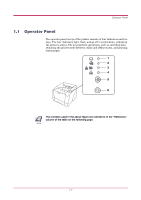Kyocera 1010N Operation Guide - Page 14
Indicators, 1.1.2 Keys, KM-NET Remote Operation, Panel
 |
UPC - 632983001004
View all Kyocera 1010N manuals
Add to My Manuals
Save this manual to your list of manuals |
Page 14 highlights
Operator Panel 1.1.1 Indicators Reference 1 2 Refer to the following table for the name and description of each indicator. The same indicator can have a variety of meanings, depending on the speed at which it is flashing. For details, see Chapter 4. Name Ready indicator Status Lit Flashing (Green) Data indicator Off Lit Flashing Meaning Indicates online status (printing is possible). • An error has occurred, but printing resumes when the key is pressed. • Offline status. You cannot print, but the printer can receive data. • The printer is in sleep mode. Printing has stopped because an error has occurred. The printer is processing data. The printer is receiving data. (Green) 3 Attention Lit The printer cover is open. indicator Flashing • A paper jam has occurred. • The paper cassette is not inserted properly or the paper has run out. (Red) Off The printer status is normal. 4 Toner indicator Lit The printer has stopped because the toner is exhausted. Flashing The toner is running low. (Red) 1.1.2 Keys Reference 5 Name key Refer to the following table for the name and description of the basic functions of each key. Function Cancels printing in progress when pressed for 1 second or more. (Cancel key) 6 key • Switches between online and offline when pressed for less than 3 seconds. • Depending on the error message displayed on the KM-NET Remote Operation Panel, there are cases where operation will continue after pressing this key. If (Go key) such a message appears, operation resumes when this key is pressed. • Prints a standard status page* when pressed for 3 seconds or more and less than 10 seconds. • Prints a service status page when pressed for 10 seconds or more. *: For a full description of the standard status page, see the next page. The service status page is used for service purposes. 1-3