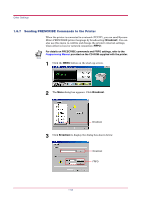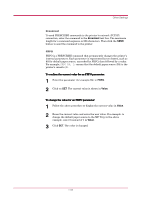Kyocera 1010N Operation Guide - Page 62
Adding an Asset Number to the Printer, Remote Operation, Panel, General, User defined setting
 |
UPC - 632983001004
View all Kyocera 1010N manuals
Add to My Manuals
Save this manual to your list of manuals |
Page 62 highlights
Other Settings 1.6.5 Adding an Asset Number to the Printer You can add an asset number to the printer. The asset number can only be defined when your printer is connected to a network, and is stored by the printer. The name and explanation are stored in the Remote Operation Panel utility. 1 Click the MENU button on the start-up screen. 2 The Menu dialog box appears. Select and double click on General and then on User defined setting. General User defined setting 3 Click the Asset number, and enter the asset number for that item in the text box on the right side of the screen. Type the asset number Asset number 4 After making the settings, click the OK button to return to the startup screen. The settings are changed. 1-51

Other Settings
1-51
1.6.5
Adding an Asset Number to the Printer
You can add an asset number to the printer. The asset number can only be
defined when your printer is connected to a network, and is stored by the
printer. The name and explanation are stored in the
Remote Operation
Panel
utility.
1
Click the
MENU
button on the start-up screen.
2
The
Menu
dialog box appears. Select and double click on
General
and
then on
User defined setting
.
3
Click the
Asset number
, and enter the asset number for that item in
the text box on the right side of the screen.
4
After making the settings, click the
OK
button to return to the start-
up screen. The settings are changed.
User defined setting
General
Asset number
Type the asset number