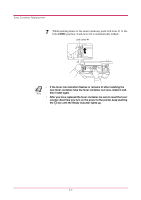Kyocera 1010N Operation Guide - Page 107
Toner Container Replacement
 |
UPC - 632983001004
View all Kyocera 1010N manuals
Add to My Manuals
Save this manual to your list of manuals |
Page 107 highlights
Toner Container Replacement 3.1 Toner Container Replacement When the printer runs low on toner, the (toner) indicator flashes on the operator panel. Be sure to promptly replace the toner container and clean the inside of the printer when this message appears. If the printer stops printing while the (toner) indicator is lit, replace the toner container to continue printing. 3.1.1 Toner Container Replacement Interval Assuming an average toner coverage of 5%, with EcoPrint mode turned off the toner container will need replacing approximately once every 6,000* printed pages. * In the case of a new printer in which a toner kit has been installed for the first time, the number of copies that can be printed will be approximately 3,000. Toner Kit to be Used Name: TK-17 Description: Toner container Wiper cloth Plastic bag Installation Guide (The kit supplied with the printer only contains the toner container and wiper cloth.) • Be sure to distance items such as floppy disks during toner container replacement. Note • Be sure to clean the inside of the printer when replacing the toner container. For details, see section 3.2 Cleaning on page 3-6. • Use of original Kyocera Mita toner kits is highly recommended to prevent printer trouble and ensure the long life of the printer. 3-2