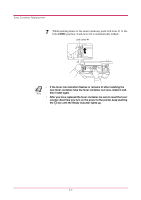Kyocera 1010N Operation Guide - Page 105
Substitute, with Device fonts, Font Substitution, System Fonts, Available Device Fonts, Properties
 |
UPC - 632983001004
View all Kyocera 1010N manuals
Add to My Manuals
Save this manual to your list of manuals |
Page 105 highlights
Printing from Windows Applications 4 If you want to substitute a font with a specified font, click Substitute with Device fonts, click the Font Substitution button to open the Font Substitution dialog box. In the System Fonts box, select the font in your document. In the Available Device Fonts box, select the font to substitute. Click the OK button to go back to the Properties dialog box. 5 Click the OK button to return to the Print dialog box. 6 Click the OK button to start printing. 2-40

Printing from Windows Applications
2-40
4
If you want to substitute a font with a specified font, click
Substitute
with Device fonts
, click the
Font Substitution
button to open the
Font Substitution
dialog box. In the
System Fonts
box, select the
font in your document. In the
Available Device Fonts
box, select the
font to substitute. Click the
OK
button to go back to the
Properties
dialog box.
5
Click the
OK
button to return to the
Print
dialog box.
6
Click the
OK
button to start printing.