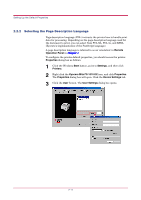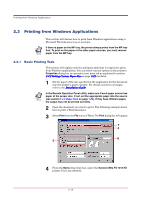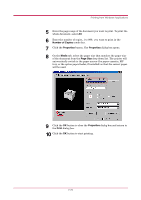Kyocera 1010N Operation Guide - Page 85
Number of Copies, Properties, Media, Size, Print
 |
UPC - 632983001004
View all Kyocera 1010N manuals
Add to My Manuals
Save this manual to your list of manuals |
Page 85 highlights
Printing from Windows Applications 5 Enter the page range of the document you want to print. To print the whole document, select All. 6 Enter the number of copies, 1 to 999, you want to print in the Number of Copies combo box. 7 Click the Properties button. The Properties dialog box opens. 8 On the Media tab, select the paper size that matches the paper size of the document from the Page Size drop down list. The printer will automatically switch to the paper source (the paper cassette, MP tray, or the option paper feeder, if installed) so that the correct paper will be used. 9 Click the OK button to close the Properties dialog box and return to the Print dialog box. 10 Click the OK button to start printing. 2-20

Printing from Windows Applications
2-20
5
Enter the page range of the document you want to print. To print the
whole document, select
All
.
6
Enter the number of copies, 1 to 999,
you want to print in the
Number of Copies
combo box.
7
Click the
Properties
button. The
Properties
dialog box opens.
8
On the
Media
tab, select the paper size that matches the paper size
of the document from the
Page Size
drop down list. The printer will
automatically switch to the paper source (the paper cassette, MP
tray, or the option paper feeder, if installed) so that the correct paper
will be used.
9
Click the
OK
button to close the
Properties
dialog box and return to
the
Print
dialog box.
10
Click the
OK
button to start printing.