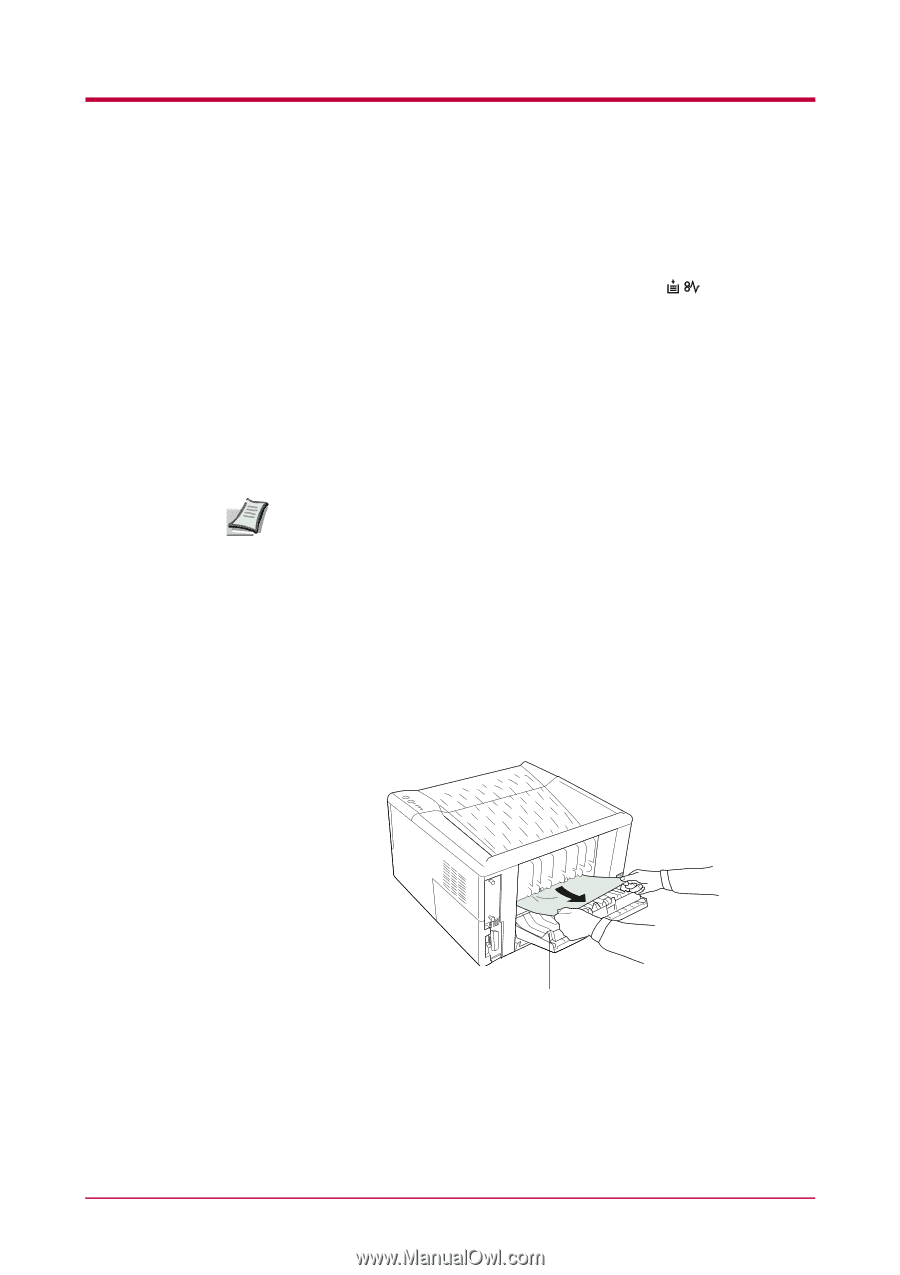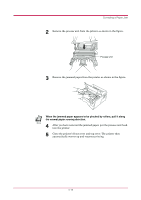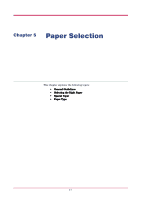Kyocera 1010N Operation Guide - Page 127
Correcting a Paper Jam, 4.4.1 Jam at the Face-down and Face-up Trays
 |
UPC - 632983001004
View all Kyocera 1010N manuals
Add to My Manuals
Save this manual to your list of manuals |
Page 127 highlights
Correcting a Paper Jam 4.4 Correcting a Paper Jam This section describes how to remove paper when it jams in the printer. The printer will stop whenever paper jams in the printer or paper is not fed from a paper cassette. The printer will go offline and (paper jam) indicator will light in the operator panel. When a jam occurs, check the points indicated in the following and clear the jam as indicated. If paper jams occur frequently, try using a different type of paper, replace with paper from another ream, turn the stack of paper over, or turn the paper the other way around. Read the information in Chapter 5. Also, look for tiny pieces of paper that may have been torn apart and overlooked when the jammed paper was removed. If you cannot solve the problem by changing the paper, there may be a problem with the printer. Call a service person. • When pulling the paper, pull it gently so as not to tear it. Torn pieces of paper are difficult to remove and may be easily overlooked, Note deterring the jam recovery. • Depending on where the jam occurred, the printer may or may not reprint the jammed page. 4.4.1 Jam at the Face-down and Face-up Trays When paper is fed part way out into the tray, pull the paper out the rest of the way by hand. Open and close the printer's top cover to clear the error. The printer then automatically warms up and resumes printing. Face-up Tray 4-14