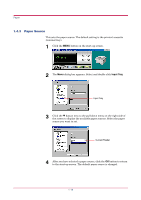Kyocera 1010N Operation Guide - Page 29
Orientation, control, Orientation, Portrait, Landscape
 |
UPC - 632983001004
View all Kyocera 1010N manuals
Add to My Manuals
Save this manual to your list of manuals |
Page 29 highlights
Paper 1.4.2 Page Orientation This sets the page orientation. The default setting is Portrait. 1 Click the MENU button on the start-up screen. 2 The Menu dialog box appears. Select and double click Page control, then click Orientation. Using the radio buttons on the right, select either Portrait or Landscape as the page orientation. Page control Orientation Orientation 3 After you have selected the orientation, click the OK button to return to the start-up screen. 4 Turn the printer's power off and on again to make the new setting effective. 1-18

Paper
1-18
1.4.2
Page Orientation
This sets the page orientation. The default setting is Portrait.
1
Click the
MENU
button on the start-up screen.
2
The
Menu
dialog box appears. Select and double click
Page control
,
then click
Orientation
. Using the radio buttons on the right, select
either
Portrait
or
Landscape
as the page orientation.
3
After you have selected the orientation, click the
OK
button to return
to the start-up screen.
4
Turn the printer°s power off and on again to make the new setting
effective.
Orientation
Page control
Orientation