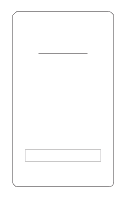Kyocera Ai5555 NC-2 Instruction Hand Book
Kyocera Ai5555 Manual
 |
View all Kyocera Ai5555 manuals
Add to My Manuals
Save this manual to your list of manuals |
Kyocera Ai5555 manual content summary:
- Kyocera Ai5555 | NC-2 Instruction Hand Book - Page 1
NC-2 NETWORK INTERFACE CARD INSTRUCTION HANDBOOK for the Network Administrator ALWAYS read this Instruction Handbook thoroughly before use. After reading, maintain it in good condition and keep it together with the Instruction Handbook for your copier. - Kyocera Ai5555 | NC-2 Instruction Hand Book - Page 2
- Kyocera Ai5555 | NC-2 Instruction Hand Book - Page 3
Acknowledgments All brands and product names are trademarks or registered trademarks of their respective companies. - Kyocera Ai5555 | NC-2 Instruction Hand Book - Page 4
, and can radiate radio frequency energy. If it is not installed and used in accordance with the instruction handbook, interference with radio communications may result. This equipment has been tested and found to comply with the limits for a Class A computing device, pursuant to - Kyocera Ai5555 | NC-2 Instruction Hand Book - Page 5
-2 Network Interface Card. This handbook is formatted to fit into the binder that is provided with your Print Controller. The Instruction Handbook provides instructions on installing network software Utilities on network systems such as Novell NetWare; TCP/IP for the UNIX operating system; Ethertalk - Kyocera Ai5555 | NC-2 Instruction Hand Book - Page 6
1 - Kyocera Ai5555 | NC-2 Instruction Hand Book - Page 7
1-3 About Installation 1-4 Troubleshooting Software for Workstations 1-4 Using PCONSOLE 3-26 Configure Using NetWare 4.x NetWare Directory Services ...... 3-36 Overview 3-36 Using the Network Management Utility 3-38 NetWare Configuration Menu 3-40 Using the NWADMIN Utility 3-43 Configure Using - Kyocera Ai5555 | NC-2 Instruction Hand Book - Page 8
Program 4-4 Configuring the NC-2 Print Server 4-5 Error Log 4-6 Printer Setup 4-7 Protocol Setup For TCP/IP Users 4-8 How To Access Address With ARP 5-10 Setting up lpr on the Workstation 5-10 Windows NT Instructions 5-11 Setting Up the NC-2 Print Server 5-11 Assigning IP Address with - Kyocera Ai5555 | NC-2 Instruction Hand Book - Page 9
LED Conditions 6-2 Amber LED Conditions 6-3 Status and Error Pages 6-4 How to Determine the Cause of a Problem 6-6 Printer Basic Checklist 6-7 Network Connections to the NC-2 6-7 NC-2 Troubleshooting 6-8 Novell Protocol 6-9 Novell File Server Checklist 6-10 If the NC-2 Loses Its Novell File - Kyocera Ai5555 | NC-2 Instruction Hand Book - Page 10
Section 1: NC-2 Introduction - Kyocera Ai5555 | NC-2 Instruction Hand Book - Page 11
support for: Novell NetWare versions 2.15, 3.10; and 4.0 and above (Bindery and Network Directory Services 95 workstations to print to NC-2 printers. Refer to Appendix, Windows 95 PeerToPeer supports multiple active protocols. You can activate the protocols and troubleshoot printing problems using - Kyocera Ai5555 | NC-2 Instruction Hand Book - Page 12
on the network. The NC-2 connects one printer. Configuration q For Novell NetWare Use NetWare's PCONSOLE utility for NetWare versions 2.15, 3.10 and 4.x (Bindery Services); Network Management Utility or NWADMIN for NetWare 4.x (Directory Services). q For TCP/IP Use lpd to print directly from the NC - Kyocera Ai5555 | NC-2 Instruction Hand Book - Page 13
the printer setup. NC-2 Network Management Utility for Macintosh lets you troubleshoot problems q Banyan Vines What's In Your Package q NC-2 Network Interface Card (board) q Ethernet 10BaseT connector and Ribbon Cable q Ethernet 10Base2 (Thinnet) connector and parallel port q Instruction Handbook - Kyocera Ai5555 | NC-2 Instruction Hand Book - Page 14
Windows NT 3.5 or later. q The Apple Administration program utility. q TCP/IP setup and maintenance requires the Network Management Utility. Hardware q Support for 10 megabit Ethernet networks: 10Base2 (also known as ThinWire or Thinnet); and 10BaseT cables and hardware. q 3 1/2" diskette drive on - Kyocera Ai5555 | NC-2 Instruction Hand Book - Page 15
Protocols Novell: NetWare 2.15, 3.x, 4.x (NDS and Bindery based); (IPX/SPX supports Windows compatible browser utility) TCP/IP: ARP, RARP, BootP, ICMP, SNMP Ethertalk: BootP Lite for Windows and NT Printer Interface IEEE 1284 via 26 pin Connector Instruction Store Download: Entire program can be - Kyocera Ai5555 | NC-2 Instruction Hand Book - Page 16
Section 2: Installation - Kyocera Ai5555 | NC-2 Instruction Hand Book - Page 17
Protocols q Novell NetWare 2.15, 3.10, and later, or 4.x (Bindery and Network Directory Services - NDS). q TCP/IP-UNIX networks with lpd capabilities or systems compatible with SUN ( -on status and to diagnose problems. q You can easily troubleshoot the conditions indicated by the lights. See Section - Kyocera Ai5555 | NC-2 Instruction Hand Book - Page 18
7 - E 8 Made in the USA Connectors The Ethernet connectors are illustrated below. q Ethernet 10BaseT uses a RJ45 cable to connect the NC-2 to the network. q Ethernet Thinnet 10Base 2 uses a BNC T-connector to connect to the coaxial cable of the network. 10BaseT Thinnet 10Base 2 Installation 2-3 - Kyocera Ai5555 | NC-2 Instruction Hand Book - Page 19
and software configuration steps are completed. Use the following steps to connect your printer controller to the NC-2 print server to configure the network protocol (see instructions on the next page). Using a Thinnet Ethernet Interface The Thinnet Ethernet wires use a BNC T-connector (not included - Kyocera Ai5555 | NC-2 Instruction Hand Book - Page 20
-2. • For NetWare configuration, refer to Section 3, NetWare Configuration, which shows you how to use the Printer Management System with MAP (Management Access Program). (See next page for Utility Installation instructions.) • For AppleTalk configuration, refer to Section 4, which shows you how to - Kyocera Ai5555 | NC-2 Instruction Hand Book - Page 21
OK. 6. Read the information screen and click on Continue. 7. Identify a path for the program. The path default is C:\MAP You can change the path or use the default. The installation begins. 8. When installation is completed, remove the diskette from the disk drive. To - Kyocera Ai5555 | NC-2 Instruction Hand Book - Page 22
Section 3: NetWare Configuration - Kyocera Ai5555 | NC-2 Instruction Hand Book - Page 23
network protocols, configure the print server and printer port, reset NC-2 from a remote location, and troubleshoot problems. Help screen information is included to show you how to use the MAP Utility. q Configure Using NetWare 2.15 and 3.1x describes how to use PCONSOLE to configure and set up NC - Kyocera Ai5555 | NC-2 Instruction Hand Book - Page 24
to print screen displays, save data to a network file, and print to a network printer from a non-network software application. NPRINT • Use to print files from outside an application to a network printer. The files must be DOS text files, or files that are formatted by the application for a specific - Kyocera Ai5555 | NC-2 Instruction Hand Book - Page 25
Perform hardware installation and software configuration procedures in Sections 2, 3, 4, 5, and 6. Use the PCONSOLE utility. Use the PCONSOLE utility. Use the PCONSOLE utility. See Print Queue Functions in this Section. Use the PCONSOLE utility. See Print Queue Functions in this Section. To change - Kyocera Ai5555 | NC-2 Instruction Hand Book - Page 26
as Netscape. This access allows you to perform all print server functions. Option: If you have the MAP (the Management Access Program) browser, use instructions on p. 3-7. MAP gives you access to our providing Network Management Utility, which allows you to perform all print server functions. If you - Kyocera Ai5555 | NC-2 Instruction Hand Book - Page 27
an error or to return the print server to factory settings; troubleshoot problems; enable/disable the status sheet printout; and access context-sensitive Help not already done so, install the Network Management Utility program using the installation procedure on p. 2-6. NOTE: The Network Management - Kyocera Ai5555 | NC-2 Instruction Hand Book - Page 28
Utility Using MAP (Management Access Program) The MAP Welcome screen allows you to view and change Print Server configuration settings. Simply click on the various function selections displayed on the upper left screen, e.g., File, View, Go, Option, Help, Exit, Direction Arrows, Home, and Printer - Kyocera Ai5555 | NC-2 Instruction Hand Book - Page 29
click on the menu item you require, and the easy-to-use screens will guide you through each procedure. The bottom of your screen displays Home and Setup AppleTalk Network Address Change Password Configure Port Settings Test Printer Configure Status Page Status Information Home | Help | Unit - Kyocera Ai5555 | NC-2 Instruction Hand Book - Page 30
the Network Management Utility Using Help Screens System Functions Reset Factory Defaults Unit Status Novell NetWare Banyan VINES Banyan VINES Ports Configure Port Settings Parallel Port Settings Serial Port Settings Test Printer Configure Status Page Status Information NetWare Configuration 3-9 - Kyocera Ai5555 | NC-2 Instruction Hand Book - Page 31
need to recycle the printer power Off, then On again to correct the problem. Reset the Unit for that came with the unit. This feature is useful in the event you are moving the print supported protocol (Novell NetWare, Banyan VINES, TCP/IP, AppleTalk), the top line displays the protocols supported - Kyocera Ai5555 | NC-2 Instruction Hand Book - Page 32
the Network Management Utility Using Help Screens System Functions Unit Status Novell NetWare For of the queues servicing the print server printers. If there is a problem printing, e.g., the queue is not available, the problem will be listed here. Banyan VINES The connection and service status for - Kyocera Ai5555 | NC-2 Instruction Hand Book - Page 33
: StreetTalk service is unavailable. • Network Error: Problem to be determined. Consult system administrator. • No Errors: Print server is connected and ready to receive print jobs. • Out of Memory: Insufficient memory to send print jobs to the print server ports. • Printer Offline: The printer is - Kyocera Ai5555 | NC-2 Instruction Hand Book - Page 34
NetWare Configuration Using the Network Management Utility Using Help Screens System Functions Unit Status Banyan VINES - Services Fields (continued) Errors: Error messages for the service listed in the first field, including: • Access Refused: Print server not authorized to service printer port on - Kyocera Ai5555 | NC-2 Instruction Hand Book - Page 35
This address is used if the routers on your network have a default gateway address that needs to be listed for accessing the print server printers. Base Port of print jobs supported for each print server printer. For example, if PCL and PS are displayed, this means that the printer supports PCL and - Kyocera Ai5555 | NC-2 Instruction Hand Book - Page 36
the Network Management Utility Using Help Screens System Functions Network Address Important: This field is for experienced users only. The network address screen displays the print server unit serial number - Kyocera Ai5555 | NC-2 Instruction Hand Book - Page 37
Utility Using Help Screens Protocols This section lets you set up configuration parameters for each protocol supported by Services. Setup Banyan VINES Banyan VINES Setup includes entering the login name, password, and print service name(s). You must do this FIRST before you start to use the printers - Kyocera Ai5555 | NC-2 Instruction Hand Book - Page 38
Novell print server has a unique name assigned to it. The print server uses the default name of NC2_(serial_number). The serial number is located on a to the print server in PCONSOLE, refer to your Novell documentation. Using this program, first type in the password in the Print Server Password - Kyocera Ai5555 | NC-2 Instruction Hand Book - Page 39
that is not your choice. Preferred NDS Context For Novell NetWare 4.x Directory Services users, enter the preferred NDS context. The preferred NDS Context must be Enter an interval from 1 to 255 seconds. Ethernet Frame Type Use this option to select the appropriate frame type for your network. If - Kyocera Ai5555 | NC-2 Instruction Hand Book - Page 40
Using Help Screens Protocols Setup NetWare (continued) Disable Bindery Click on this box to enable or disable Bindery Services for Novell NetWare 4.x and above. Bindery is disabled when the check box is marked. When you disable Bindery, the print server will not support print to that printer. If you - Kyocera Ai5555 | NC-2 Instruction Hand Book - Page 41
the Network Management Utility Using Help Screens Protocols Setup Banyan VINES (continued) spell the password correctly; otherwise you will be unable to access the print server or its printers. Port 1 Service If you have not entered a password already, you will need to enter a password before - Kyocera Ai5555 | NC-2 Instruction Hand Book - Page 42
The default No. is 10000. Enable LPD Banners When the box is marked, printers print out a banner page for each print job. Parallel Port • PCL: to the printer as part of a print job. A form feed is used to eject the last page of a print job from a printer. Many printers and applications - Kyocera Ai5555 | NC-2 Instruction Hand Book - Page 43
NetWare Configuration Using the Network Management Utility Using Help Screens Protocols Setup AppleTalk This possible. Port Type Identifies the ports available on your print server. Printer Name Identifies the AppleTalk Printer Name. The assigned default name is Unit #(serial_number) 1. Enable Port - Kyocera Ai5555 | NC-2 Instruction Hand Book - Page 44
the strobe value the printer will accept and the length of cable between the print server and printer. This value may need to be changed if you have problems printing (the default value is 1.0). If you have problems, you should first change the value to a higher setting. Consult your printer manual - Kyocera Ai5555 | NC-2 Instruction Hand Book - Page 45
Server which printers it is supporting. Configuration procedures are performed using the PCONSOLE utility. To use the PCONSOLE utility PCONSOLE. 3. Create a Print Queue to be serviced by the NC-2 (see next page). This step may be skipped if you intend to use an already existing queue. 4. Create a - Kyocera Ai5555 | NC-2 Instruction Hand Book - Page 46
NetWare Configuration Configure Using NetWare 2.15 and 3.1x Setting Up Print Queues In the PCONSOLE Available Options menu you can make selections to display the list of current print - Kyocera Ai5555 | NC-2 Instruction Hand Book - Page 47
Using NetWare 2.15 and 3.1x Using PCONSOLE Create and Enter the NC-2 Print Server Name A print server takes the print jobs from queues and sends them to a NC-2 printer. must match the name assigned to the NC-2 Novell Print Server. (See Using The MAP Utility on p. 3-31 to verify or edit the NC-2 - Kyocera Ai5555 | NC-2 Instruction Hand Book - Page 48
Using NetWare 2.15 and 3.1x Using PCONSOLE Configure the NC-2 Print Server 4. Select the newly created NC-2 Novell Print Server (or a Print Server you wish to configure) from the Print Servers box, then press Enter. 5. Select Print Server Configuration, then press Enter to display the Printer - Kyocera Ai5555 | NC-2 Instruction Hand Book - Page 49
NetWare 2.15 and 3.1x Using PCONSOLE Configure the NC-2 Print Server 10. When the Printer Types menu displays, select "Remote Other/Unknown" then press Enter. Make no other changes unless you have the knowledge to do so. 11. When you have finished configuring each printer, then press [Esc] to exit - Kyocera Ai5555 | NC-2 Instruction Hand Book - Page 50
NetWare Configuration Configure Using NetWare 2.15 and 3.1x Using PCONSOLE Assign Print Queues to NC-2 Printers When you assign queues to the defined printers, you authorize the NC-2 Print Server to service these queues. Important: It is recommended that you assign print queues only to the NC-2 - Kyocera Ai5555 | NC-2 Instruction Hand Book - Page 51
NetWare Configuration Configure Using NetWare 2.15 and 3.1x Using PCONSOLE Assign Print Queues to NC-2 Printers 16. Press [INS] to enter If you wish to set up Notify functions, see Setting Up Notify Options for NC-2 Printer(s) on p. 3-33. To verify that the NC-2 Print Server Name you just created - Kyocera Ai5555 | NC-2 Instruction Hand Book - Page 52
NetWare Configuration Configure Using NetWare 2.15 and 3.1x Using PCONSOLE Using the MAP Utility to Verify or Edit the Reset Setup NetWare Configure Port Settings Factory Defaults Setup TCP/IP Test Printer Unit Status Setup AppleTalk Configure Status Page Network Address Change Password - Kyocera Ai5555 | NC-2 Instruction Hand Book - Page 53
NetWare Configuration Configure Using NetWare 2.15 and 3.1x Using PCONSOLE Using the MAP Utility to Verify or Edit the NC-2 Print Server Name After selecting Setup NetWare, the NetWare Configuration Menu displays (see below). 2. Check the - Kyocera Ai5555 | NC-2 Instruction Hand Book - Page 54
NetWare Configuration Configure Using NetWare 2.15 and 3.1x Using PCONSOLE Setting Up Notify Options for NC-2 Printer(s) - Optional The NC-2 supports enhanced Notify feature for printers, which notifies users or user groups of problems occurring with a NC-2 print job, such as when the printer is off - Kyocera Ai5555 | NC-2 Instruction Hand Book - Page 55
Using NetWare 2.15 and 3.1x Using PCONSOLE Supporting Multiple File Servers See Appendix for information on supporting multiple page prints details of the problem and the solution. Use the status page to check if the protocols you are using are defined for each NC-2 printer port. If a protocol - Kyocera Ai5555 | NC-2 Instruction Hand Book - Page 56
Configuration Configure Using NetWare 2.15 and 3.1x Using PCONSOLE Server Name: OLD Password Defined: Yes Directory Services Context not defined Frame Type: Novell 802.3 Number: 1 Port Type: Parallel Novell Connection Information Printer Name: QA2_0 File Server: QA2 Queue: QA2 Priority - Kyocera Ai5555 | NC-2 Instruction Hand Book - Page 57
management. NetWare 4.x also provides backward compatibility for 2.x, 3.x and 4.x print service in Bindery emulation. The Directory Information Base (DIB) is used to store information about servers and services, users, printers, gateways, etc., and is a distributed database, allowing access to data - Kyocera Ai5555 | NC-2 Instruction Hand Book - Page 58
-2 Print Server. Novell NWADMIN The Novell NWADMIN (NetWare Administration) program is used to create the directory tree, print server, printer and print queue objects within the tree. See procedure on p. 3-43. Snap-in support for the NetWare administrator (NWADMIN) utility is provided for the print - Kyocera Ai5555 | NC-2 Instruction Hand Book - Page 59
NetWare Configuration Configure Using NetWare 4.x NetWare Directory Services Using the Network Management Utility Management Access Program - Management Access Program Home Page File View Go Options Help Server ò NC2-317483 Ver. 1.04 NC-2 NC2-317690 - Kyocera Ai5555 | NC-2 Instruction Hand Book - Page 60
Services Using the Network Management Utility Management Access Program NC2_317483 Main Menu Server NC2_317483 System Protocols Reset Setup NetWare Factory Defaults Setup TCP/IP Unit Status Setup AppleTalk Network Address Change Password Ports Configure Port Settings Test Printer - Kyocera Ai5555 | NC-2 Instruction Hand Book - Page 61
NetWare Configuration Configure Using NetWare 4.x NetWare Directory Services Using the Network Management Utility NetWare Configuration Menu Main Menu Unit Serial Number 317483 Enable NetWare: x Print Server Name: PCU-1 Print Server Password: Password Retype: Preferred - Kyocera Ai5555 | NC-2 Instruction Hand Book - Page 62
NetWare Configuration Configure Using NetWare 4.x NetWare Directory Services Using the Network Management Utility Follow the steps below to complete the configuration procedure using the Network Management Utility: 1. If you have not already done so, install the Network Management Utility on your - Kyocera Ai5555 | NC-2 Instruction Hand Book - Page 63
seconds. 12. Select the "Ethernet Frame Type:" you want the NC-2 to use. If you select Auto-Sense, the correct frame type is automatically selected. 13 Bindery Services. Bindery services is disabled if the checkbox is marked . When you disable Bindery Services, the NC-2 will not support any of - Kyocera Ai5555 | NC-2 Instruction Hand Book - Page 64
to set up static information about print servers such as, which queues to service, and whom to notify in the event of a problem. See Novell NetWare documentation for more information about the use of PCONSOLE for NDS. Create Printer Object 1. Click the NWADMIN icon in NetWare Tools group in Windows - Kyocera Ai5555 | NC-2 Instruction Hand Book - Page 65
Configure Using NetWare 4.x NetWare Directory Services Using the NWADMIN Utility 3. When the New Object window appears, scroll down the Class of New Object icon list, select the Printer icon and click on the OK button. KBM 4. When the Create Printer window appears, type a value in the Printer Name - Kyocera Ai5555 | NC-2 Instruction Hand Book - Page 66
NetWare Configuration Configure Using NetWare 4.x NetWare Directory Services Using the NWADMIN Utility Create Print Queue Object on the OK button. 3. At the Create Print Queue screen, click on the Directory Service Queue button, then type in values for Print Queue Name and Print Queue Volume and - Kyocera Ai5555 | NC-2 Instruction Hand Book - Page 67
NetWare Configuration Configure Using NetWare 4.x NetWare Directory Services Using the NWADMIN Utility Assign Printer Object 1. Go to the Directory Tree. 2. Double click on the printer object just created and bring up the Printer window. See below. 3. Find the Assignments button on the right-side of - Kyocera Ai5555 | NC-2 Instruction Hand Book - Page 68
Directory Services Using the NWADMIN Utility 5. When the Select Object window appears, find the print queue object just created among the choices listed in the Objects box and select it. 6. Click on the OK button and the print queue just created is added to the Print Queues box in the Printer window - Kyocera Ai5555 | NC-2 Instruction Hand Book - Page 69
NetWare Configuration Configure Using NetWare 4.x NetWare Directory Services Using the NWADMIN Utility Assign Print the Select Object window. 3. Select the printer object created from the Objects box and click on OK. The printer (with its context) appears in Printers box of the Print Server window. - Kyocera Ai5555 | NC-2 Instruction Hand Book - Page 70
Configuration Configure Using NetWare 4.x NetWare Directory Services Using the NWADMIN Utility Check Assignments 1. At the Directory Tree, double click the Print Queue object just created. 2. At the Print Queue window, click on Assignments. If you configured the print queue and printer correctly - Kyocera Ai5555 | NC-2 Instruction Hand Book - Page 71
Configure Using NetWare 4.x Bindery Emulation Overview Novell's NetWare 4.0x can operate in the Bindery Services Emulation mode and NetWare Directory Services (NDS) mode (see NetWare Directory Services to configure the print server in this mode). While Bindery Emulation services and NDS services run - Kyocera Ai5555 | NC-2 Instruction Hand Book - Page 72
CONTEXT=O= Where =O= is a sample name for the file server context. Use your own file server context in place of =O=. is the to enable the NC-2 to work. In that case, exit from PCONSOLE and use a DOS text editor to add the following statement to the AUTOEXEC.NCF file: - Kyocera Ai5555 | NC-2 Instruction Hand Book - Page 73
Use the function keys located at the bottom of the screen to configure the NC-2. Configuring NetWare 4.0x Bindery Emulation requires the following steps: 1. Start PCONSOLE. 2. Select Bindery Mode. 3. Select Quick Setup option. 4. Enter the print server, printer Print Queues Printers Print Drivers - Kyocera Ai5555 | NC-2 Instruction Hand Book - Page 74
correctly. You can modify these later, if necessary. Enter Print Server, Printer and Queue Names 4. When Print Services Quick Setup window appears, enter the print server name using the [F3] key. 5. Type in the Print Server name using the format NC2_. The serial number is located on - Kyocera Ai5555 | NC-2 Instruction Hand Book - Page 75
NetWare Configuration Configure Using NetWare 4.x Bindery Emulation Using PCONSOLE Enter Printer Type Name 7. Tab down to the Printer type field, and press • On the Print Server Information screen, you can select from Printers, Information and Status, Users, Operators, Description, Password and Audit - Kyocera Ai5555 | NC-2 Instruction Hand Book - Page 76
Using NetWare 4.x Bindery Emulation Using PCONSOLE Supporting Multiple File Servers See Appendix section for information on supporting page prints details of the problem and the solution. Use the status page to check if the protocols you are using are defined for each NC-2 printer port. If a protocol - Kyocera Ai5555 | NC-2 Instruction Hand Book - Page 77
Configure Using NetWare 4.x Bindery Emulation Using PCONSOLE Server Name: OLD Password Defined: Yes Directory Services Context not defined Frame Type: Novell 802.3 Number: 1 Port Type: Parallel Novell Connection Information Printer Name: QA2_0 File Server: QA2 Queue: QA2 Priority - Kyocera Ai5555 | NC-2 Instruction Hand Book - Page 78
large network tied into many different sites with several file servers. This procedure is performed with the PCONSOLE utility in the File Servers To Be Serviced option, details of which start on the next page. If you do not wish to define a primary file server, go directly to the PCONSOLE - Kyocera Ai5555 | NC-2 Instruction Hand Book - Page 79
File Server How To Define A Primary File Server Before performing the following procedure, please read the information on the previous page. To use PCONSOLE you must have supervisor or administrator rights. 1. To start PCONSOLE, login to the network as Supervisor or ADMIN. 2. Type PCONSOLE, then - Kyocera Ai5555 | NC-2 Instruction Hand Book - Page 80
NC2_100003 NC2_100004 NC2_100005 NC2_100006 NC2_100007 NC2_100008 NC2_100009 NC2_100000 6. Choose File Servers to be Serviced, then press Enter. For NetWare 4.0 users, select Serviced NetWare Servers, then press Enter. Wednesday September 30, 1998 NC2_100001 NC2_100002 NC2_100003 NC2_100004 - Kyocera Ai5555 | NC-2 Instruction Hand Book - Page 81
appears, select the file server you want as the primary file server. If the file servers (minimum of 2) displayed under the File Servers To Be Serviced menu are the ones you want to use as your primary file server, then this step is completed. You may now configure the NC-2 print server - Kyocera Ai5555 | NC-2 Instruction Hand Book - Page 82
Section 4: AppleTalk Configuration and Administration Program - Kyocera Ai5555 | NC-2 Instruction Hand Book - Page 83
be performed from a Macintosh system. The AppleTalk Administration Program is used to perform the following functions: q Change the network zone and/or change printer names for NC-2 printers. q Assist Customer Support diagnose problems. Enabling the AppleTalk Protocol The AppleTalk protocol must be - Kyocera Ai5555 | NC-2 Instruction Hand Book - Page 84
AppleTalk Configuration & Administration Program Choosing the Printer The following procedure describes how to choose the printer using Apple's Chooser utility. 1. Click on the Apple icon. 2. Select Chooser to display the Chooser screen. Chooser Select a LaserWriter: && LaserWriter 8 - Kyocera Ai5555 | NC-2 Instruction Hand Book - Page 85
NC-2 device you want to administer. Available NC-2 devices on that Zone appear in the NC-2 Device field. 4. Select the NC-2 Device you want to use. 4-4 AppleTalk Configuration & Administration Program - Kyocera Ai5555 | NC-2 Instruction Hand Book - Page 86
to the menu bar to configure the print server. Depending on your printer, certain functions may appear grayed out, which indicates that they cannot be selected. q Use Printer Setup to configure your NC-2 for PostScript printers. q Use Reset to perform a full reset of the NC-2 unit. When you select - Kyocera Ai5555 | NC-2 Instruction Hand Book - Page 87
Print Server Error Log The Error Log function is used to view a log of events that the NC-2 unit has registered. The log contains information as well as errors. Customer Support may need the information on this screen if your Print Server encounters problems. When you choose the Error Log function - Kyocera Ai5555 | NC-2 Instruction Hand Book - Page 88
connected to the port is PostScript or not. If the printer is PostScript, YES is chosen. Only PostScript printers appear in the Chooser. Non-PostScript printers cannot be used by AppleTalk users. Printer Name The Name assigned to the NC-2 printer. If there is no entry or if you want to change - Kyocera Ai5555 | NC-2 Instruction Hand Book - Page 89
AppleTalk Configuration & Administration Program Printer Setup Protocol Setup For TCP/IP Users Protocol Setup is used to set up the protocols on the unit when you do not have access to a Novell NetWare server or workstation. q Be sure to turn On the protocols you want to use. It is recommended that - Kyocera Ai5555 | NC-2 Instruction Hand Book - Page 90
TCP/IP Users on the previous page. 2. Start the IP Browser you normally use. When the Browser is up and running, type http:// followed by the IP Page. q When enabled, the Power-on Status Page prints after your NC-2-attached printer is turned on. The default is the ON (enable) position. q When you - Kyocera Ai5555 | NC-2 Instruction Hand Book - Page 91
Section 5: UNIX Printing Through TCP/IP - Kyocera Ai5555 | NC-2 Instruction Hand Book - Page 92
does not support Netbeui. • If the Windows workstations are connected to a NetWare network, configure the printer interfaces for NetWare, and use standard Windows/ NetWare utilities to provide access to the printer. • If NetWare is not to be used, the users may access the printer using TCP/ IP - Kyocera Ai5555 | NC-2 Instruction Hand Book - Page 93
initiated. See Windows documentation about sharing printers. Windows for Workgroups does not normally party lpr spoolers are available. The following instructions are based on the Microsoft TCP/IP will need the BOOTPL.exe file if you wish to use the BOOTP Lite program to set up IP parameters. The - Kyocera Ai5555 | NC-2 Instruction Hand Book - Page 94
The Windows lpr Spooler Version 4.1 (wlprspl.txt), provides detailed instructions for decompressing and installing the shareware lpr spooler. Setting Up The and routing information before being used with TCP/IP. This can be accomplished with our providing Printer Management for Windows if you have - Kyocera Ai5555 | NC-2 Instruction Hand Book - Page 95
Admin menu to Configure option. 4. Enter the IP address (you want to assign to the NC-2 Print Server); the Subnet Mask ( matching what you are using on your subnet); the Default Gateway (your router's IP address); the MAC address of the NC-2 Print Server (Hardware Address, listed on the Status sheet - Kyocera Ai5555 | NC-2 Instruction Hand Book - Page 96
UNIX Printing Through TCP/IP Windows for Workgroups Assigning IP Address with ARP Use the following procedure to use ARP to configure the IP address. 1. From Windows, enter the MS/DOS box. 2. At the command prompt enter: (a) ping [any valid IP address on your - Kyocera Ai5555 | NC-2 Instruction Hand Book - Page 97
, and define a new queue. 3. At the Remote Host Name prompt, enter the NC-2 Print Server IP Address, and enter PORT1 for the Remote Printer Name. 4. Go to Control Panel, Printers, and choose Connect. 5. Select your driver and click on Next. At this point, you should see an entry for your Windows lpr - Kyocera Ai5555 | NC-2 Instruction Hand Book - Page 98
an Apple Macintosh on the network. Instructions for these programs are in Section 3 or Section 4. If you cannot use these programs, you can use either thentBOOTP program or the ARP procedure. 1. Install the NC-2 Print Server in your printer. 2. Power up the printer. Keep the status sheet handy for - Kyocera Ai5555 | NC-2 Instruction Hand Book - Page 99
-2 Print Server on 32 Bit TCP/IP Stack (Windows NT & Windows 95) using the ntBOOTP.exe program. You must store the file in the Windows directory. NC-2 Print Server, its Subnet Mask (make sure it matches what you are using on your subnet), Default Gateway (your router's IP address), and the MAC - Kyocera Ai5555 | NC-2 Instruction Hand Book - Page 100
NC-2 Print Server]. Request should time out. 2. Recycle the power on the printer, or let the NC-2 Print Server reset itself. The NC-2 Print Server will until you get a reply. NOTE: This only enters the IP address. Use the ntBOOTP Program or any standard Internet Web Browser to change the IP - Kyocera Ai5555 | NC-2 Instruction Hand Book - Page 101
Windows NT Instructions Windows NT (version 3.5 or higher) comes with TCP/IP and lpr capabilities, although these must be installed when the unit is configured. You must install the TCP/IP Protocol, Simple TCP/IP Services, and Microsoft TCP/IP UNIX Printing prior to entering the network printer on - Kyocera Ai5555 | NC-2 Instruction Hand Book - Page 102
Instructions Assigning IP Address with ntBOOTP This procedure uses the BOOTP protocol. The NC-2 Print Server must be on the same network segment as the workstation that you are using parameters to the printer's NC-2 Print Server on 32-Bit TCP/IP Stack (Windows NT & Windows 95) using the ntBOOTP.exe - Kyocera Ai5555 | NC-2 Instruction Hand Book - Page 103
Instructions Assigning IP Address With ARP 1. From Windows, enter the MS/DOS box. At the command prompt enter: ping [any valid IP address on your network - not the print server] The identified unit should reply. NOTE: You need to ping something on your network prior to using on the printer or let - Kyocera Ai5555 | NC-2 Instruction Hand Book - Page 104
Through TCP/IP Windows NT Instructions Setting Up lpr on the Workstation Use this procedure to set up the lpr spooler on the Windows NT server. 1. Open Control Panel. 2. Go to Printers. 3. Choose Printer Menu. 4. Choose Create Printer. 5. Enter a printer name (For example, lprprinter). 6. Select - Kyocera Ai5555 | NC-2 Instruction Hand Book - Page 105
be reset and restarted using the reserved address information. use the following procedure: 1. Type: ftp://port1@ 2. Select File. 3. Select Upload File. NOTE: FTP printing does not support selecting multiple file names. The selected file is now sent to the printer - Kyocera Ai5555 | NC-2 Instruction Hand Book - Page 106
The selected file is now sent to the printer. Drag and Drop Method From Netscape 2.0 (or greater), use the drag and drop method of printing a the file. The selected file is now sent to the printer. NOTES: 1. FTP printing does not support selecting multiple file names. 2. Only one person can be - Kyocera Ai5555 | NC-2 Instruction Hand Book - Page 107
file once the NC-2 Print Server has its IP information. Some UNIX System V systems have restrictions on support of remote lpd printers, requiring that the host-based lpd approach be used. Each printing mode has certain advantages over the other mode, as follows: • The host-resident method can - Kyocera Ai5555 | NC-2 Instruction Hand Book - Page 108
UNIX Printing Through TCP/IP Printing Overview Considering both the host-based and printer-based TCP/IP printing capabilities, the NC-2 Print Server works with the following systems: • All UNIX systems that support lpd • System V Rel. 4 (on 386 platforms) • DEC ULTRIX RISC Versions 4.3 and 4.4 • DEC - Kyocera Ai5555 | NC-2 Instruction Hand Book - Page 109
is printed on the configuration status report each time the printer is turned on. You can use the BOOTP, rarp, or ping procedures only when the print entered.) After the print server has an IP address, you must use the Network Management Utility, or the Apple Administration Program (for Macintosh) - Kyocera Ai5555 | NC-2 Instruction Hand Book - Page 110
the print server. Confirm the subnet mask is the one you intend to use. However, if the server resides on another subnet, complete this procedure to configuration status report each time you turn the printer on. 4. Edit the hosts file (usually /etc/hosts) or use NIS or DIS to add the IP address - Kyocera Ai5555 | NC-2 Instruction Hand Book - Page 111
the NC-2 Print Server Using BOOTP (continued) The same information uses the following format on an RFC 951 system: host htype haddr iaddr bootfile printfast 1 00:40:af:03:af:6e 192.9.200.200 default boot 7. Start the BOOTP daemon by typing: bootpd -s 8. Check the printer to verify that the - Kyocera Ai5555 | NC-2 Instruction Hand Book - Page 112
Ethernet address of the NC-2 Print Server. The address is printed on the configuration status report when you power on the printer. 4. Edit the hosts file (usually /etc/hosts) or use NIS or DIS to add the IP Address and NC-2 Print Server's node name. See the network administrator for the IP - Kyocera Ai5555 | NC-2 Instruction Hand Book - Page 113
the NC-2 Print Server Using rarp (continued) 6. If the rarp daemon is running, stop it and restart it. Verify that the daemon is running. 7. Check the printer to see that the print server is connected to the network. Turn on the printer. 8. Wait until the printer powers up and finishes initializing - Kyocera Ai5555 | NC-2 Instruction Hand Book - Page 114
Ethernet address of the NC-2 Print Server. The address is printed on the configuration status report each time you turn the printer on. 4. Edit the hosts file (usually /etc/hosts) or use NIS or DIS to add the IP address and print server's node name. See the network administrator for the IP - Kyocera Ai5555 | NC-2 Instruction Hand Book - Page 115
software on your workstation with all filtering and banners done by NC-2 Print Server. Remote printing uses the same commands (lpr, lpq, lpc) as local printing. The process begins when the lpr call finds a printer on a remote system by looking at the remote (rm) entry in the /etc/printcap file for - Kyocera Ai5555 | NC-2 Instruction Hand Book - Page 116
jobs to the NC-2 Print Server using the NC-2 Print Server's lpd. 1. At the prompt, type: #smit spooler 2. When a window appears, select Manage Remote Printers. 3. When a menu appears, select Client Services. 4. Another menu appears, select Remote Printer Queues. 5. Another menu appears, select - Kyocera Ai5555 | NC-2 Instruction Hand Book - Page 117
Printing Through TCP/IP lpd UNIX Printing Setting Up an AIX Remote Printer to Use lpd (continued) 6. When a window appears, change the values Destination Host Short Form Filter Long Form Filter Name of remote printer queue Name of device to add print1 printfast /usr/lpd/bsdshort /usr/lpd/bsdlong - Kyocera Ai5555 | NC-2 Instruction Hand Book - Page 118
Print Server in a AIX 4.0 system: 1. Run SMIT Printer. 2. Select Print Spooling. 3. Select Add a Print Queue. 4. Select Remote. 5. Use Standard Processing. 6. Assign a queue name. 7. Use the host address of the NC-2 Print Server for the Remote System. 8. Use PORT1 for the queue on the remote system - Kyocera Ai5555 | NC-2 Instruction Hand Book - Page 119
a window appears, add values to configure NC-2 Print Server. See example below. Data Requested Printer Name Remote System Name Remote printer Name Example myprinter fastprint PORT1 Description of Input Data name to be used in lp command Print Server hostname as in /etc/hosts lpd queue name 7. At - Kyocera Ai5555 | NC-2 Instruction Hand Book - Page 120
fields that must be defined for the NC-2 Print Server to function properly as a remote printer device. Use the following procedure to define fields for the print server to make it function as a remote printer: 1. When prompted for the remote system, type INTNETADR so the AS/400 recognizes the device - Kyocera Ai5555 | NC-2 Instruction Hand Book - Page 121
Up a DEC ULTRIX 4.3 RISC or OSF1/ALPHA Remote Printer Use the following procedure to set up a remote printer on the host that sends jobs to a NC-2 Print specific printer types?" Press Enter. A list of ULTRIX-supported printers is listed. 4. Type remote and press Enter. 5. Enter a printer synonym - Kyocera Ai5555 | NC-2 Instruction Hand Book - Page 122
connection as your system default. Type: Y or N 9. Do you want to start the remote daemon now? Type: Y 10. Enter another printer name or quit setup. Type: Q 11. Using a line editor of your choice, edit the /etc/printcap file by changing :rp= entry to :rp= PORT1. (See example below.) printer1 - Kyocera Ai5555 | NC-2 Instruction Hand Book - Page 123
UNIX Printing Setting Up System V Release 4 and Solaris 2.X to Use lpd If your system recognizes the LPSYSTEM command, you do not need to install our host-side software. Another option is the admintool if your system supports it. LPSYSTEM Installation The following procedure must be executed from - Kyocera Ai5555 | NC-2 Instruction Hand Book - Page 124
UNIX Printing Through TCP/IP Installing TCP/IP If Not Running lpd The TCP/IP diskette provided with the NC-2 Print Server includes install scripts for various UNIX systems. This section describes how to install TCP/IP printing on the NC-2 Print Server for any of the following operating systems: • - Kyocera Ai5555 | NC-2 Instruction Hand Book - Page 125
are only necessary when using the supplied hostbased lpr capability. Loading the software is not necessary if printer-based lpr is used. 1. Log in as the appropriate section in this instruction handbook for instructions on running the installation script on your system. UNIX Printing Through TCP - Kyocera Ai5555 | NC-2 Instruction Hand Book - Page 126
systems. PostScript UNIX Printing The installation script can create an entry in the /etc/printcap file for your printer: ASCII, PCLfiles If your printer is not a PostScript printer, the install script uses an input filter (infilter) that supplies CR/LF translation to print ASCII files on a PCL - Kyocera Ai5555 | NC-2 Instruction Hand Book - Page 127
Printer name to be used: The printer is printer just configured. The screen displays the entry and asks if you want the script to append it to your /etc/printcap file. See below for a sample printcap file. Type yes or no, then press Enter. If you type no, you may perform manual - Kyocera Ai5555 | NC-2 Instruction Hand Book - Page 128
OSF1 Systems (continued) 6. The Installation script creates a spool directory in /usr/spool and starts the daemon for the newly configured printer. It also displays the path used in case you need to restart the daemon. For example: /usr/nic/nic_print /dev/nic/ printfast 10001 & 7. Run - Kyocera Ai5555 | NC-2 Instruction Hand Book - Page 129
for example: Node name of the Print Server: printfast Printer name to be used: The printer is attached on: PORT1 You are asked to OK this or no, then press Enter. Type no to perform manual edits. | Print Server printer:\ :lp=/dev/:\ :if=/usr/nic/infilter:\ - Kyocera Ai5555 | NC-2 Instruction Hand Book - Page 130
, then press Enter. 4. Your screen displays your install script information, as for example: Node name of the Print Server: printfast Printer name to be used: The printer is attached on: PORT1 When asked to OK this configuration, type yes or no, then press Enter. 5. The script starts - Kyocera Ai5555 | NC-2 Instruction Hand Book - Page 131
(continued) Using the SAM Program to Configure the Printer HP supplies the sam program as an alternative method for configuring the printer. The printer name must . Use the lpfilter command to define new filters and content types if necessary. The full power and flexibility of the lp print service is - Kyocera Ai5555 | NC-2 Instruction Hand Book - Page 132
the default interface script named standard (usually found in the /usr/spool/lp/admins/lp/model directory). If you wish to use an interface tuned to a specific printer, you must have a copy of the interface file for the port you want to initialize. For example: cp /usr/spool/lp/model/standard /usr - Kyocera Ai5555 | NC-2 Instruction Hand Book - Page 133
be the same as the one you entered in / etc/hosts for this Print Server. The remaining arguments are optional. nicfilter uses them to produce a high quality banner. The lp print service user name, request id, file names and options always pass to the interface file. They will be available in any - Kyocera Ai5555 | NC-2 Instruction Hand Book - Page 134
name, then press Enter. 5. The screen displays your install script information. For example: Node name of the Print Server: printfast Printer name to be used: The printer is attached on: PORT1 Do you want to accept this configuration? Type yes or no, then press Enter. 5-44 UNIX - Kyocera Ai5555 | NC-2 Instruction Hand Book - Page 135
6. The script automatically starts the daemon for the newly configured printer. It also displays the path used should you ever need to restart the daemon. In the Use the lpfilter command to define new filters and content types if necessary. The full power and flexibility of the lp print service - Kyocera Ai5555 | NC-2 Instruction Hand Book - Page 136
, queue, and device that controls how a given job will be processed. A different virtual printer should be defined for each data stream that a real printer supports. For example, you would use different virtual printers for PostScript and PCL jobs even though they are destined for the same physical - Kyocera Ai5555 | NC-2 Instruction Hand Book - Page 137
The screen will display the install script information you provided, as for example: Node name of the Print Server: printfast Printer name to be used: The printer is attached on: PORT1 When asked to OK this configuration, type yes or no, then press Enter. 5. Configure a virtual - Kyocera Ai5555 | NC-2 Instruction Hand Book - Page 138
most cases, this set of attributes will be sufficient, but it can be changed either through SMIT or by using the chvirprt command. If you need to make more extensive changes on your printer, see the AIX RISC System/ 6000 documentation for information. Before you edit the files, be sure that the - Kyocera Ai5555 | NC-2 Instruction Hand Book - Page 139
Through TCP/IP Installing TCP/IP If Not Running lpd Virtual Printer Commands (continued) 7. Enter the Device name. Use the same name entered during the install for printer name. 8. For Type of Printer, enter a number from the printers list, then press Enter. 9. Header pages wanted? Type n for none - Kyocera Ai5555 | NC-2 Instruction Hand Book - Page 140
Section 6: Troubleshooting - Kyocera Ai5555 | NC-2 Instruction Hand Book - Page 141
printer, or any network operating system (NOS). First, go to Diagnosing Problems below, then go to the appropriate hardware or network protocol section to troubleshoot the problem. Should you be unable to correct a problem that is network related, contact the authorized dealer. For routine service - Kyocera Ai5555 | NC-2 Instruction Hand Book - Page 142
Troubleshooting Amber LED Conditions When the LED is amber, use the following table to determine the condition of the print server. Amber LED Status Print Controller Meaning or awaiting print jobs connection is lost or server is down check cable connections and the server Troubleshooting 6-3 - Kyocera Ai5555 | NC-2 Instruction Hand Book - Page 143
Troubleshooting OLD Password Defined: Yes Directory Services Context not defined Frame Type: Port Type: Parallel Novell Connection Information Printer Name: QA2_0 File Server: QA2 Queue 5. Connector: Type of Ethernet connection you are using. 6. Novell Network Information: Print server name and - Kyocera Ai5555 | NC-2 Instruction Hand Book - Page 144
the NC-2. The following are solutions to resolve each condition listed above: a) Configure a print server using the print server name setting on each active file server with PCONSOLE. b) Verify the print server servers by freeing up any unnecessary user connection on the system. Troubleshooting 6-5 - Kyocera Ai5555 | NC-2 Instruction Hand Book - Page 145
NetWare manual to confirm Setup. • PRINT SERVER AND PRINTER Check the printer connections for the printer. If each user is using a different NOS, go to the section for the specific NOS. If users are trying to print to different printers, check all cables and connections. 6-6 Troubleshooting - Kyocera Ai5555 | NC-2 Instruction Hand Book - Page 146
error, check error conditions and jam conditions in the printer manual. • If the printer is plugged into the power outlet and the printer is turned ON, try using another outlet. • If print jobs partially print, use the MAP browser to check parallel port strobe size setting. If it is set to 1, change - Kyocera Ai5555 | NC-2 Instruction Hand Book - Page 147
-2 printers using PCONSOLE. You need to configure each printer you want to use. AppleTalk • For AppleTalk, make sure the NC-2 printer(s) are listed in Chooser. This printer appears page, follow the instructions on the page to make your corrections and then try printing again. 6-8 Troubleshooting - Kyocera Ai5555 | NC-2 Instruction Hand Book - Page 148
Utility for Windows to try and troubleshoot your NetWare problem. If you still cannot resolved the problem, then go through the checklist below. Print Server • Check that the print Server name is entered correctly as NC2_ • If the printer is serviced by more than one Print Server - Kyocera Ai5555 | NC-2 Instruction Hand Book - Page 149
help troubleshoot the problem. NC-2 Workstation Checklist • Be sure you have Supervisor/Administrator rights to configure the Print Server using PCONSOLE are set up to print to the Print Server printer; and you are using the connect printer driver. • Verify that the workstation is connected to - Kyocera Ai5555 | NC-2 Instruction Hand Book - Page 150
through PCONSOLE must match the one assigned through MAP. • Use PCONSOLE to verify that print jobs are being sent to the Print Server printer. Be sure the print jobs are in the print queue and are waiting to be printed. To check this, PCONSOLE must be in the Remote Printer mode. Troubleshooting 6-11 - Kyocera Ai5555 | NC-2 Instruction Hand Book - Page 151
Troubleshooting Workstation to NC-2 Connection Checklist Workstation > Print Server > Printer • Using PCONSOLE from the Workstation print a file to be sure the print job gets to the Print Server print queue. If it is successful, the problem is not in the Workstation to Print Server connection. • Use - Kyocera Ai5555 | NC-2 Instruction Hand Book - Page 152
, be sure to choose the correct zone. See Section 4. • If you renamed the printer in the AppleTalk Administration Program, you must re-select the printer under the new name. • If you placed the printer in a new zone, you must select the new zone in order to select the printer. Troubleshooting 6-13 - Kyocera Ai5555 | NC-2 Instruction Hand Book - Page 153
Troubleshooting UNIX (TCP/IP) Normally, the NC-2 will work transparently in a UNIX TCP/IP environment. At this time, the following UNIX versions and hardware platforms are supported: • All UNIX systems that support Server. 2. Configure the NC-2 IP address using the MAP browser, Bootp Lite, rarp, or - Kyocera Ai5555 | NC-2 Instruction Hand Book - Page 154
Appendix Cable Specifications NC-2 Specifications Assigning Multiple File Servers to Novell NC-2 Print Server Jumper Settings Windows 95 Peer Printing - Kyocera Ai5555 | NC-2 Instruction Hand Book - Page 155
Cable Specifications 10BaseT Cables Use the following universal Ethernet standard when configuring your 10BaseT cables to connect to the RJ45 connector on the NC-2 print server. Pin Number 8 7 6 5 4 3 2 1 Color blue/ - Kyocera Ai5555 | NC-2 Instruction Hand Book - Page 156
the NC-2 print server as part of the software installation. • Or, after initial installation is completed, use PCONSOLE to assign file servers to the NC-2 print server. To enable the print server to service the newly assigned file servers, turn the NC-2 print server power off, then on. How to Assign - Kyocera Ai5555 | NC-2 Instruction Hand Book - Page 157
Serviced by Printer from the Print Server Configuration menu. (b) Select the appropriate printer from the list of Defined Printers. be notified if a problem occurring with a print job is sent to a NC-2 printer. (For details, refer to Step 5 of Set Up Notify Options for NC-2 printer(s) in Section 3.) - Kyocera Ai5555 | NC-2 Instruction Hand Book - Page 158
Ethernet Interface Type; or to let you do it manually. • Ethernet Interface Type Jumper (use only in conjunction with the Media Selection Switch) lets you 1: Turn off the Printer Controller Power and unplug the power cord. Step 2: Remove the NC-2 board from the printer controller. Step 3: Locate - Kyocera Ai5555 | NC-2 Instruction Hand Book - Page 159
JP10 o-o o NORM FACT MAN AUTO 10BT THIN o o-o o-o o JP4 JP3 JP5 o o-o RXA TXA BNC Connector Once you locate the jumper you want to change, use the appropriate procedure to change that jumper. Procedures for changing the jumpers begin on the next page, starting with the Media Selection Jumper - Kyocera Ai5555 | NC-2 Instruction Hand Book - Page 160
circumstances when you want to make a Thinnet (10Base2) Ethernet connector, or when your 10BaseT hub does not support link integrity (10BaseT only). If you change this jumper to MAN (manual) for a Thinnet connection, you also need to change the Ethernet Interface Type Jumper. 1. To make the change - Kyocera Ai5555 | NC-2 Instruction Hand Book - Page 161
Ethernet Interface Jumper - JP3 Change this jumper when using Thinnet Ethernet connections. 1. Locate the JP3 Jumper on NOTE: After changing the jumper to the Thinnet connection, refer to the Installation instructions in Section 2, Connect the Network to NC-2: Ethernet. NC-2 Board Illustration - Kyocera Ai5555 | NC-2 Instruction Hand Book - Page 162
jumper lets you select the collision threshold capability for Thinnet interfaces only, as shown in the illustration. The 10BaseT Ethernet interface does not use this jumper. The NC-2 is shipped with the JP5 collision jumper set to TXA. However, some networks perform better when the network cards - Kyocera Ai5555 | NC-2 Instruction Hand Book - Page 163
Jumper Settings Changing Jumper Settings Factory Default Jumper - JP10 The Reset to Factory Default JP10 jumper block allows you to force the NC-2 back to factory default settings. When you change this jumper, the parameters altered by any administrative programs will be restored to factory default - Kyocera Ai5555 | NC-2 Instruction Hand Book - Page 164
, it will prompt you to have Setup delete the old driver and continue the installation procedure. 7. At this prompt, click on Yes or No. To use a NC-2 printer, use the Add Printer Wizard in the Windows 95 Printers folder. NC-2-95 printers will appear as local - Kyocera Ai5555 | NC-2 Instruction Hand Book - Page 165
- Kyocera Ai5555 | NC-2 Instruction Hand Book - Page 166
Novell NetWare 3-24 Network Protocol 2-5 Using NetWare 2.15 and 3.1x 3-25 Using NetWare 4.x Bindery Emulation 3-50 Using NetWare 4.x NetWare Directory Services 3-36 UNIX IP Address On The NC-2 Print Server 5-19 Connectors 2-3, 6-7, 6-10, 6-11 D Diagnosing Problems 6-2 F File Server Checklist 6-10 - Kyocera Ai5555 | NC-2 Instruction Hand Book - Page 167
Menu 3-40 NetWare Utilities 3-2 NetWare Directory Services 3-24, 3-36 Novell NetWare 3-24 Network Printer Checklist AppleTalk 6-13 Basic 6-7 S Specifications 1-6 Status and Error Pages 6-4 NetWare 2.15 and 3.1x Configuration 3-35 NetWare 4.x Bindery Emulation Configuration 3-56 T Troubleshooting

NC-2
NETWORK INTERFACE CARD
ALWAYS read this Instruction Handbook thoroughly before
use. After reading, maintain it in good condition and keep it
together with the Instruction Handbook for your copier.
INSTRUCTION HANDBOOK
for the Network Administrator