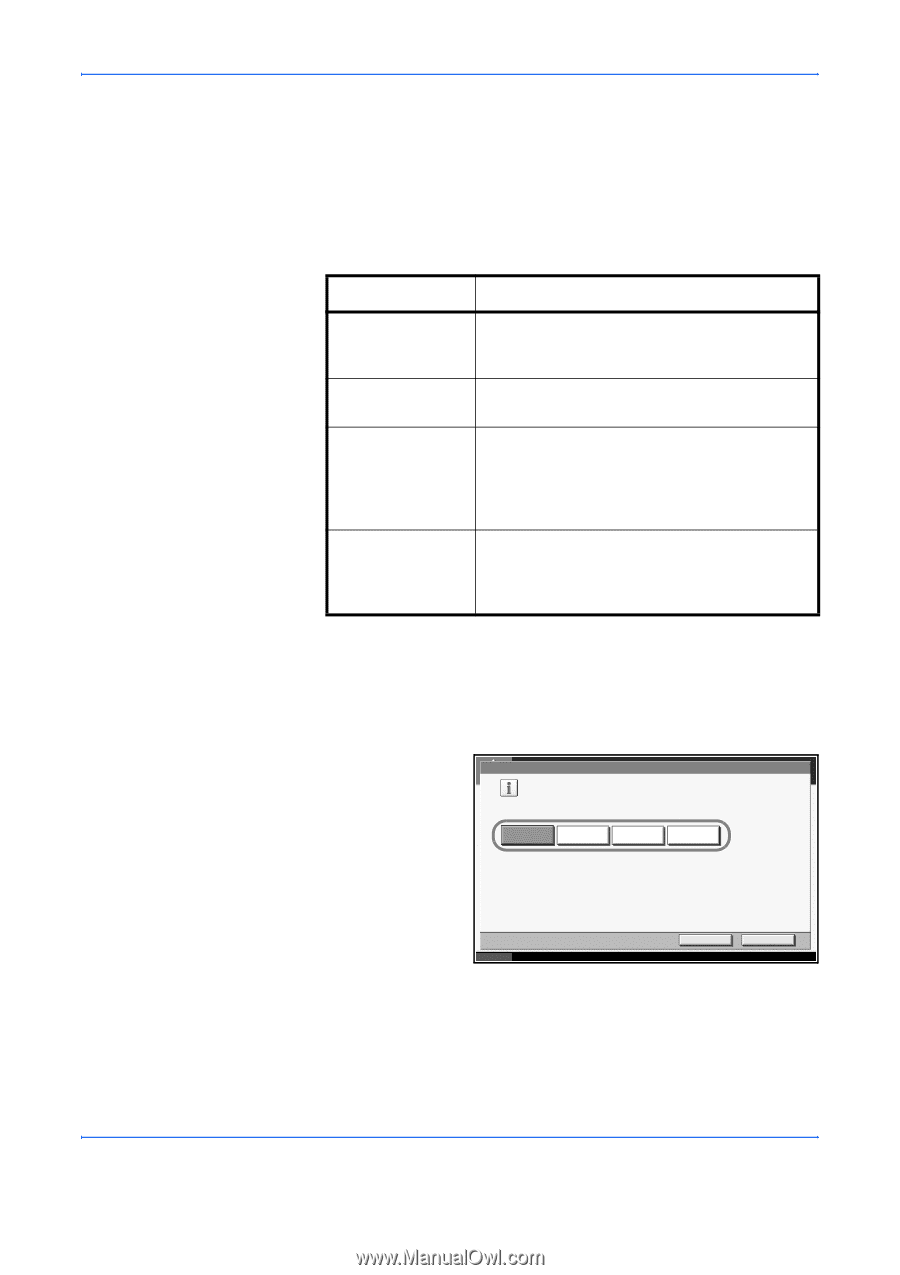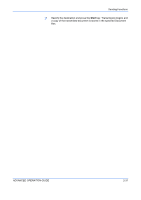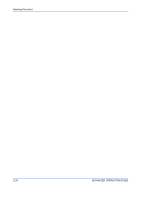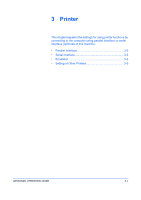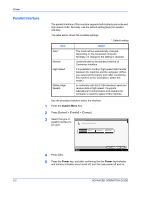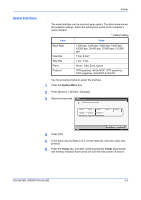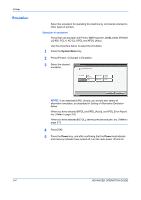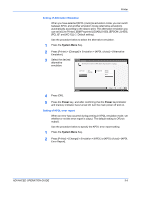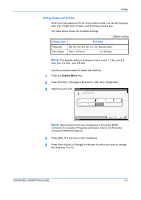Kyocera KM-3050 3050/4050/5050 Operation Guide Rev-3 (Advanced) - Page 116
Parallel Interface, System Menu, Power
 |
View all Kyocera KM-3050 manuals
Add to My Manuals
Save this manual to your list of manuals |
Page 116 highlights
Printer Parallel Interface The parallel interface of this machine supports both bidirectional mode and high speed mode. Normally, use the default setting [Auto] for parallel interface. The table below shows the available settings. *: Default setting Item Detail Auto* Normal High Speed Nibble (High Speed) The mode will be automatically changed depending on the connected computer. Normally, no change to the setting is required. Communicate by the standard method of Centronics interface. It is possible to conduct high-speed data transfer between this machine and the computer. (When you cannot print properly even after connecting this machine to the workstation, select this mode.) In conformity with IEEE1284 standard, send and receive data at high speed. It supports bidirectional communication and enables the computer to read the status of this machine. Use the procedure below to select the interface. 1 Press the System Menu Key. 2 Press [System] > [Parallel] > [Change]. 3 Select the type of parallel interface to be used. System - Parallel Select parallel interface type. Auto Normal High Speed Nibble(High) Status 4 Press [OK]. Cancel OK 10/5/2006 10:10 5 Press the Power key, and after confirming that the Power key/indicator and memory indicator have turned off, turn the main power off and on. 3-2 ADVANCED OPERATION GUIDE