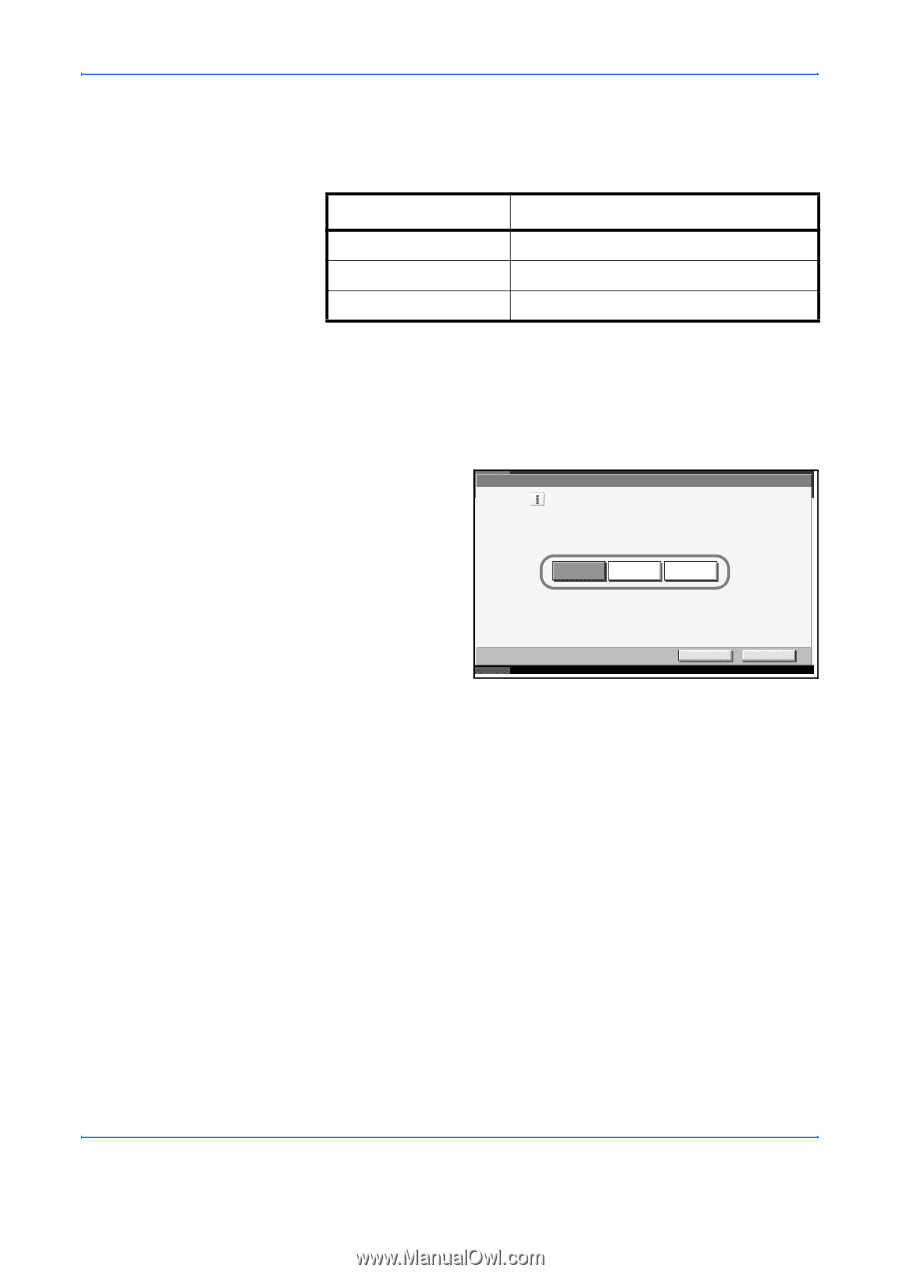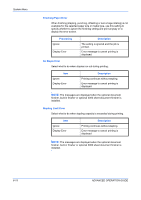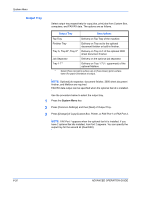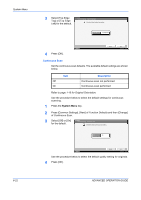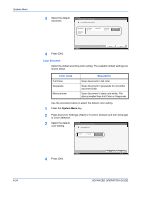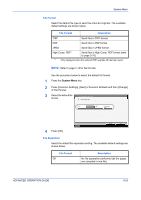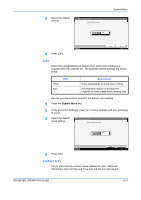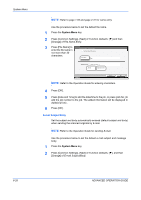Kyocera KM-3050 3050/4050/5050 Operation Guide Rev-3 (Advanced) - Page 199
Original Image, Scan Resolution, Description, System Menu, ADVANCED OPERATION GUIDE, Function Defaults
 |
View all Kyocera KM-3050 manuals
Add to My Manuals
Save this manual to your list of manuals |
Page 199 highlights
System Menu Original Image Set the default original document type. The available default settings are shown below. Item Text+Photo Text Photo Description Text and photos together. Only text, no photos. Only photos, no text. Use the procedure below to select the default quality setting for originals. 1 Press the System Menu key. 2 Press [Common Settings], [Next] of Function Defaults and then [Change] of Original Image. 3 Select the default for [Text+Photo], [Text] or [Photo]. Common Settings - Original Image Set the default original document type. Text+Photo Text Photo Status 4 Press [OK]. Cancel OK 10/5/2006 10:10 Scan Resolution Select the default scanning resolution. The options are 600×600 dpi, 400×400 dpi Ultra Fine, 300×300 dpi, 200×400 dpi Super Fine, 200×200 dpi Fine, 200×100 dpi Normal. Use the procedure below to select the default resolution setting. 1 Press the System Menu key. 2 Press [Common Settings], [Next] of Function Defaults and then [Change] of Scan Resolution. ADVANCED OPERATION GUIDE 6-23