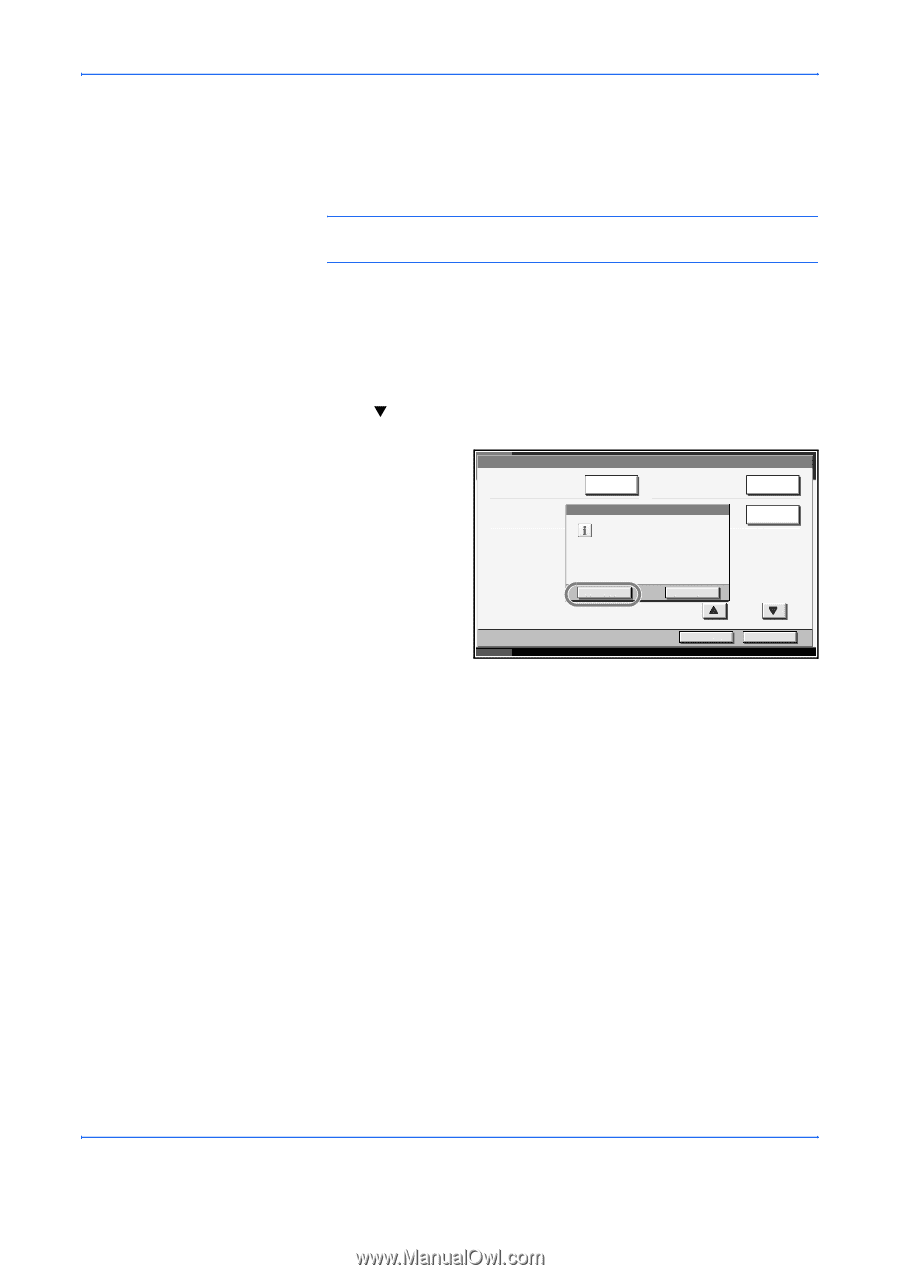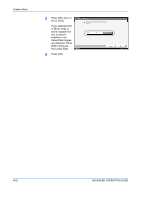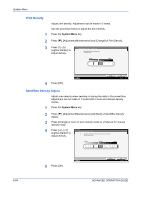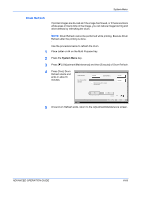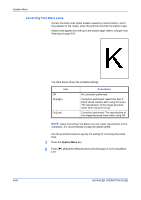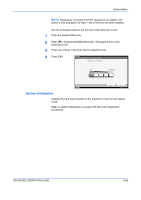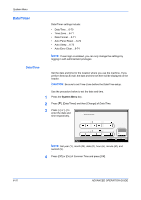Kyocera KM-3050 3050/4050/5050 Operation Guide Rev-3 (Advanced) - Page 241
Drum Refresh, System Menu, ADVANCED OPERATION GUIDE, Adjustment/Maintenance
 |
View all Kyocera KM-3050 manuals
Add to My Manuals
Save this manual to your list of manuals |
Page 241 highlights
System Menu Drum Refresh If printed images are blurred as if the image has flowed, or if there are blank white areas or black dots on the image, you can reduce image blurring and other defects by refreshing the drum. NOTE: Drum Refresh cannot be performed while printing. Execute Drum Refresh after the printing is done. Use the procedure below to refresh the drum. 1 Place Letter or A4 on the Multi Purpose tray. 2 Press the System Menu key. 3 Press [T], [Adjustment/Maintenance] and then [Execute] of Drum Refresh. 4 Press [Yes]. Drum Refresh starts and ends in about 6 minutes. Adjustment/Maintenance Drum Refresh 1: Execute Drum Refresh 2: Execute Auto Drum Refresh: Standard Change Main Charger Cleaning: Drum Refresh will be started. Are you sure? Execute Yes No 2/2 Status Return to Top Close 10/5/2006 10:10 5 Once Drum Refresh ends, return to the Adjustment/Maintenance screen. ADVANCED OPERATION GUIDE 6-65