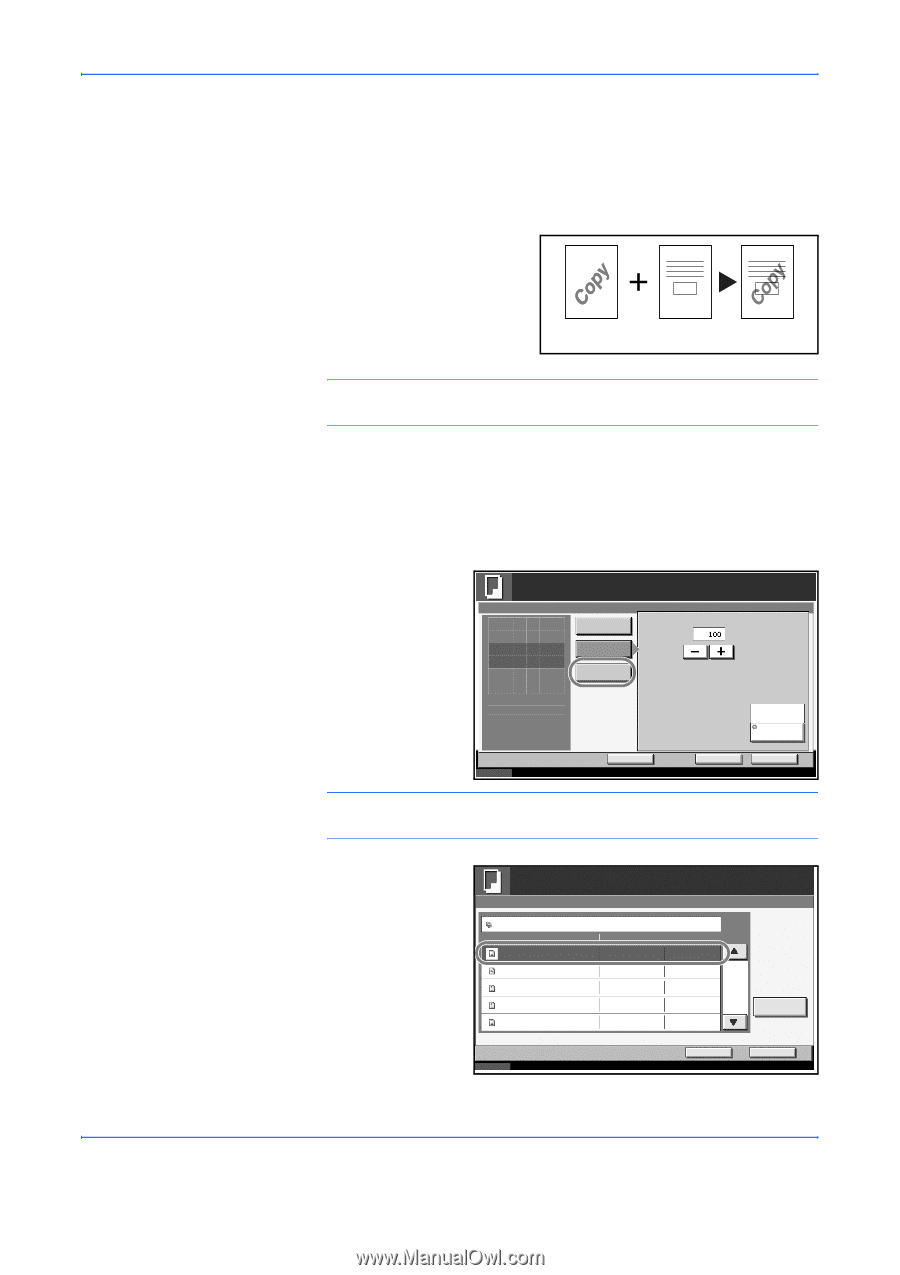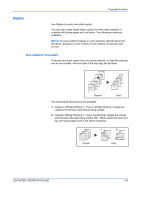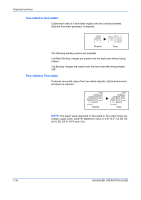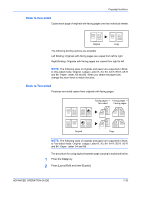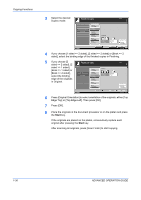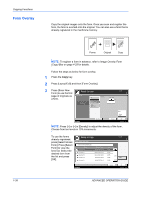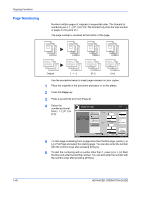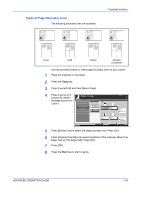Kyocera KM-3050 3050/4050/5050 Operation Guide Rev-3 (Advanced) - Page 52
Form Overlay, Copying Functions, ADVANCED OPERATION GUIDE, Image Overlay Form, Copy Box
 |
View all Kyocera KM-3050 manuals
Add to My Manuals
Save this manual to your list of manuals |
Page 52 highlights
Copying Functions Form Overlay Copy the original images onto the form. Once you scan and register the form, the form is overlaid onto the original. You can also use a form that is already registered in the machine's memory. 1-38 Forms Original Copy NOTE: To register a form in advance, refer to Image Overlay Form (Copy) Box on page 4-29 for details. Follow the steps as below for form overlay. 1 Press the Copy key. 2 Press [Layout/Edit] and then [Form Overlay]. 3 Press [Scan New Form] to use the first Ready to copy. page of originals as Form Overlay Density a form. Off Press [OK] to display the image. Select Stored Form Scan New Form Copies 1 (10 - 100) % Status Add Shortcut Cancel None Select Form OK 10/5/2006 10:10 NOTE: Press [+] or [-] in [Density] to adjust the density of the form. Choose from ten levels in 10% increments. To use the forms already registered, press [Select Stored Ready to copy. Form Overlay - Select Form Form]. Press [Select Form for Form Overlay(Copy) Form] to view the form list. Select the desired form from the list and press [OK]. Name Document 0 Document 1 Document 2 Document 3 Document 4 Date and Time 08/28/2004 10:10 09/03/2004 10:00 09/12/2004 10:00 10/03/2005 10:01 10/10/2005 10:10 Size 21 MB 30 MB 36 MB 21 MB 30 MB Copies 1 1/200 Detail Status Cancel OK 10/5/2006 10:10 ADVANCED OPERATION GUIDE