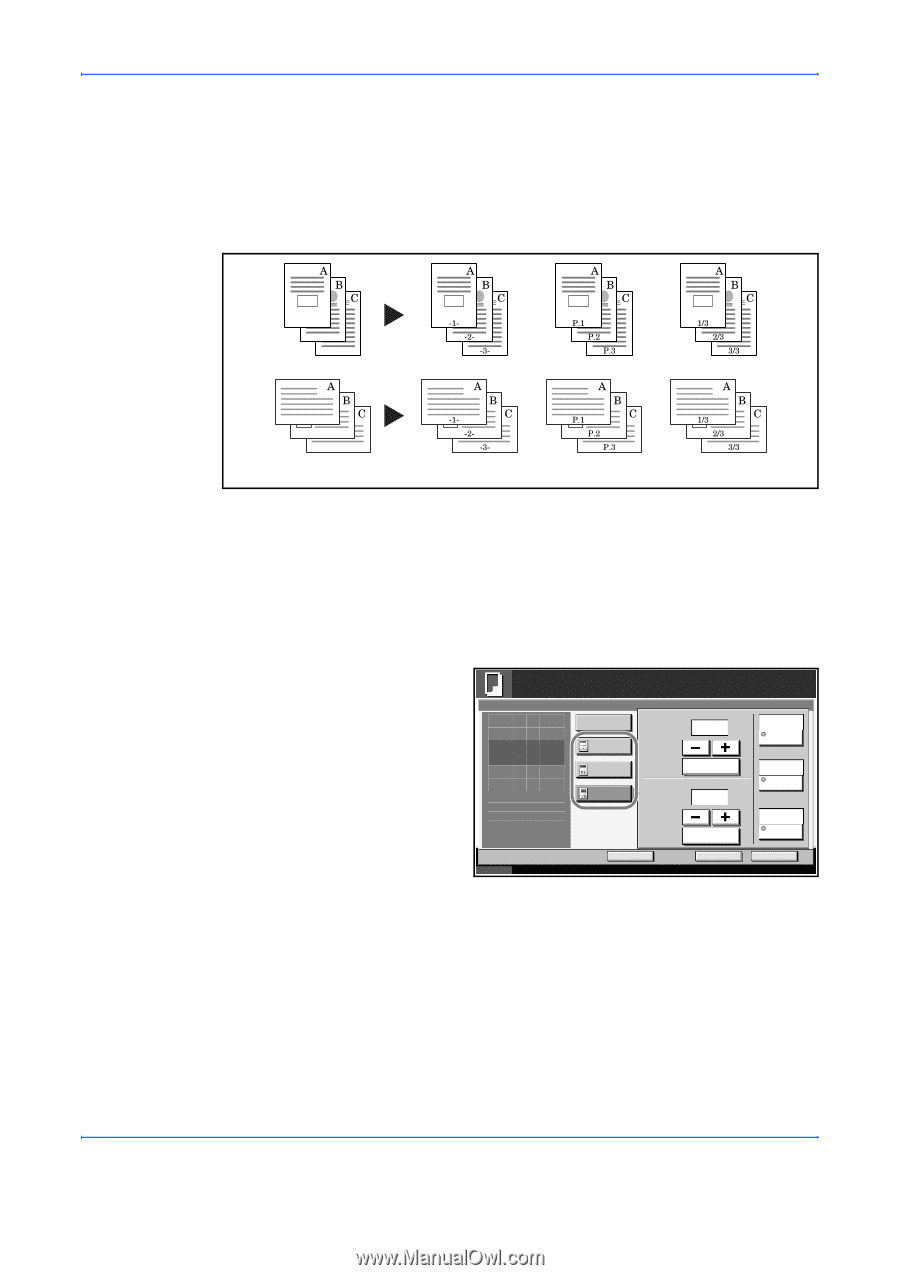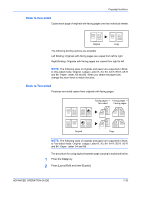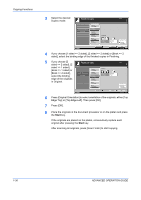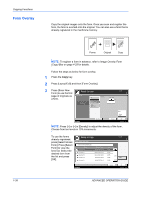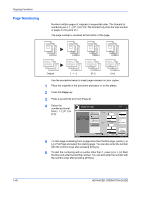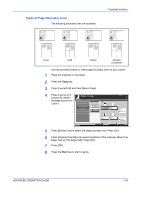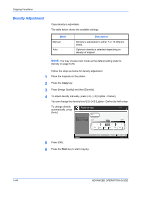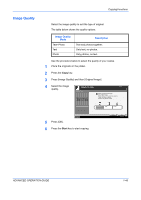Kyocera KM-3050 3050/4050/5050 Operation Guide Rev-3 (Advanced) - Page 54
Numbering, Number and enter the starting number. You can also enter the number
 |
View all Kyocera KM-3050 manuals
Add to My Manuals
Save this manual to your list of manuals |
Page 54 highlights
Copying Functions Page Numbering Number multiple pages of originals in sequential order. The formats for numbering are [- 1 -], [P.1] or [1/n]. The format [1/n] prints the total number of pages in the place of n. The page number is centered at the bottom of the page. 1-40 Original [ - 1 -] [P.1] [1/n] Use the procedure below to insert page numbers on your copies. 1 Place the originals in the document processor or on the platen. 2 Press the Copy key. 3 Press [Layout/Edit] and then [Page #]. 4 Select the numbering format Ready to copy. from [- 1 -], [P.1] or Page # [1/n]. None Press [OK] to display -1- the image. P.1 1/n 1st Page (1 - 10) 1 Start # # Keys (1 - 999) 1 # Keys Copies 1 Auto Last Page Auto Denominator # Top Edge Top Original Orientation Status Add Shortcut Cancel OK 10/5/2006 10:10 5 To start page numbering from a page other than the first page, press [+] or [-] of 1st Page and select the starting page. You can also enter the number with the numeric keys after pressing [# Keys]. 6 To start the numbering with a number other than 1, press [+] or [-] of Start Number and enter the starting number. You can also enter the number with the numeric keys after pressing [# Keys]. ADVANCED OPERATION GUIDE