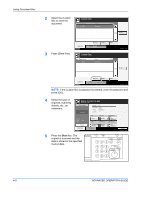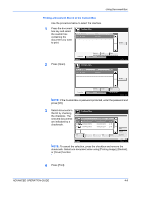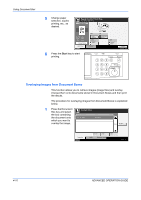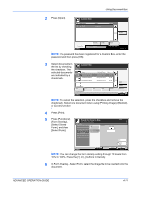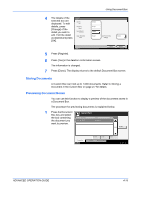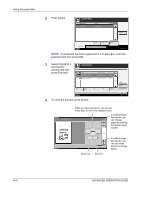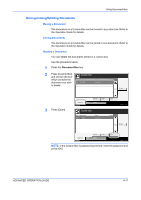Kyocera KM-3050 3050/4050/5050 Operation Guide Rev-3 (Advanced) - Page 137
Document List, Deleting a Custom Box, Document Box
 |
View all Kyocera KM-3050 manuals
Add to My Manuals
Save this manual to your list of manuals |
Page 137 highlights
Using Document Box Document List The document list is a list of the documents stored in the custom box. To view the contents of a custom box, select the box from the list and press [Open]. You can manipulate the list in a range of ways, as shown below. List Listing the documents by Listing the documents by time of update in ascending/ name in alphabetical order. descending order. Listing the documents by size in ascending/ descending order. Selecting more than one document at a time. Selecting documents by checking checkboxes. Custom Box SALES Name 2006040410574501 2006040410585501 Date and Time Size 04/04/2006 10:57 21 MB 04/04/2006 10:58 30 MB 001/001 Detail Switching to a thumbnail display. Highlighting a document to display its details with [Detail]. Preview Print Send Join Move Delete Store File Status Close 10/5/2006 10:10 Thumbnail Selecting more than one document at a time. Custom Box SALES Highlighting a document to display its details with [Detail]. Selecting documents by checking checkboxes. 2006040410575501 Print Send Status 001/001 Detail 2006040410575502 2006040410575503 Join Move Delete Preview Store File Close 10/5/2006 10:10 Deleting a Custom Box You can delete boxes. Use the procedure below. 1 Press the Document Box key. 2 Press [Edit Box]. ADVANCED OPERATION GUIDE 4-13