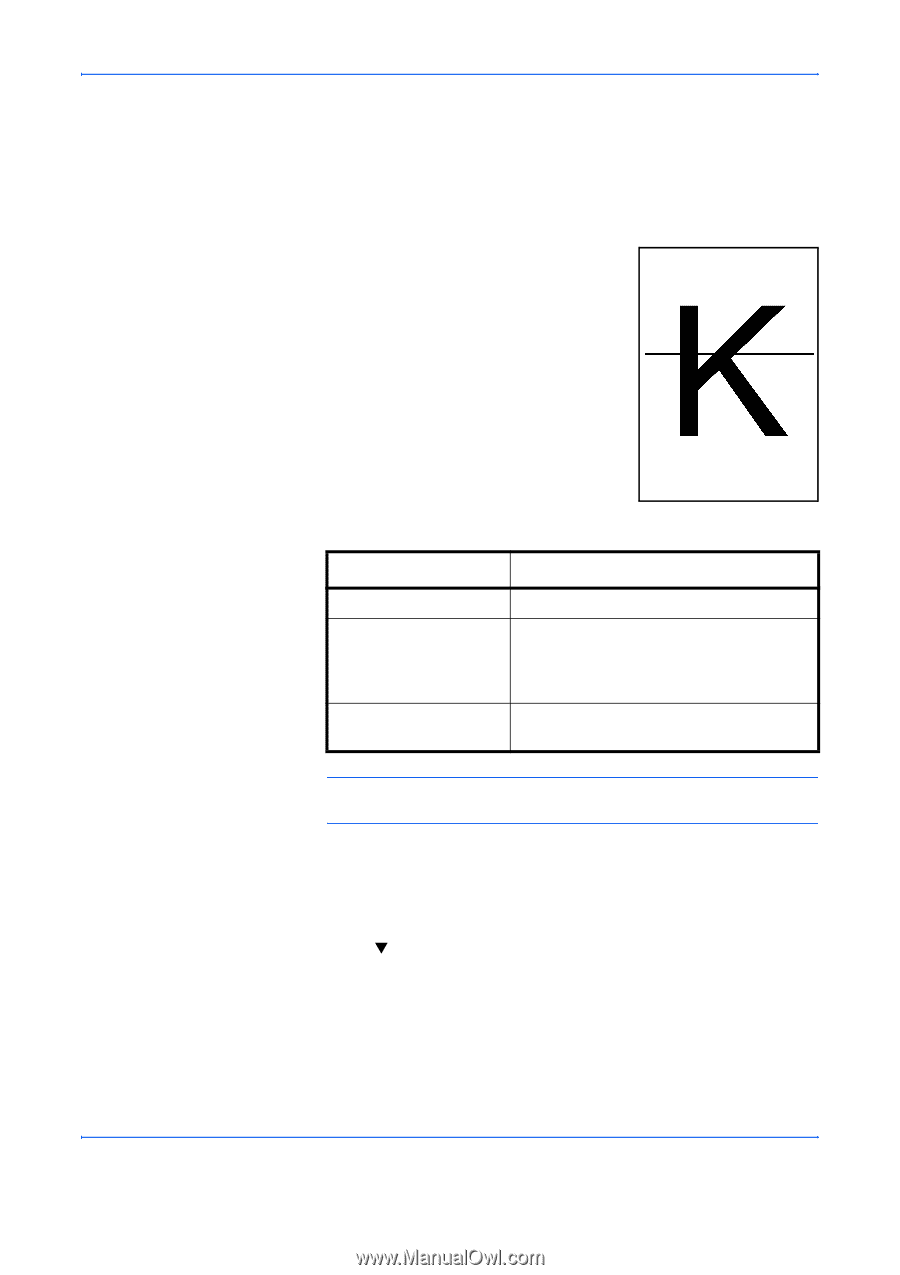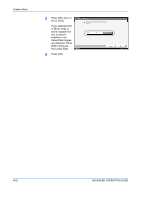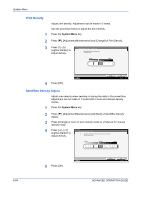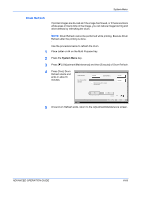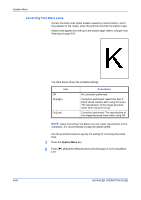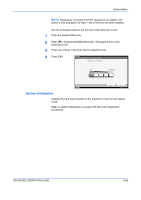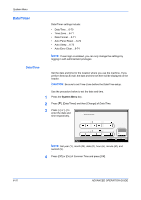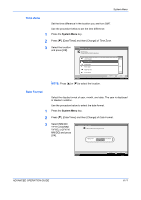Kyocera KM-3050 3050/4050/5050 Operation Guide Rev-3 (Advanced) - Page 242
Correcting Fine Black Lines, System Menu, ADVANCED OPERATION GUIDE, Charger Auto
 |
View all Kyocera KM-3050 manuals
Add to My Manuals
Save this manual to your list of manuals |
Page 242 highlights
System Menu Correcting Fine Black Lines Correct fine black lines (black streaks caused by contamination), which may appear on the copies, when the optional document processor used. If black lines appear from the top to the bottom edge, refer to Charger Auto Cleaning on page 6-67. The table below shows the available settings. Item Off On(High) On(Low) Description No correction performed. Correction performed. Select this item if black streak remains after using On (Low). The reproduction of the image becomes lower when using On (Low). Correction performed. The reproduction of the image becomes lower when using Off. NOTE: Using Correcting Fine Black Line can impair reproduction of fine characters. It is recommended to keep the default ([Off]). Use the procedure below to specify the setting for correcting fine black lines. 1 Press the System Menu key. 2 Press [T], [Adjustment/Maintenance] and [Change] of Correcting Black Line. 6-66 ADVANCED OPERATION GUIDE