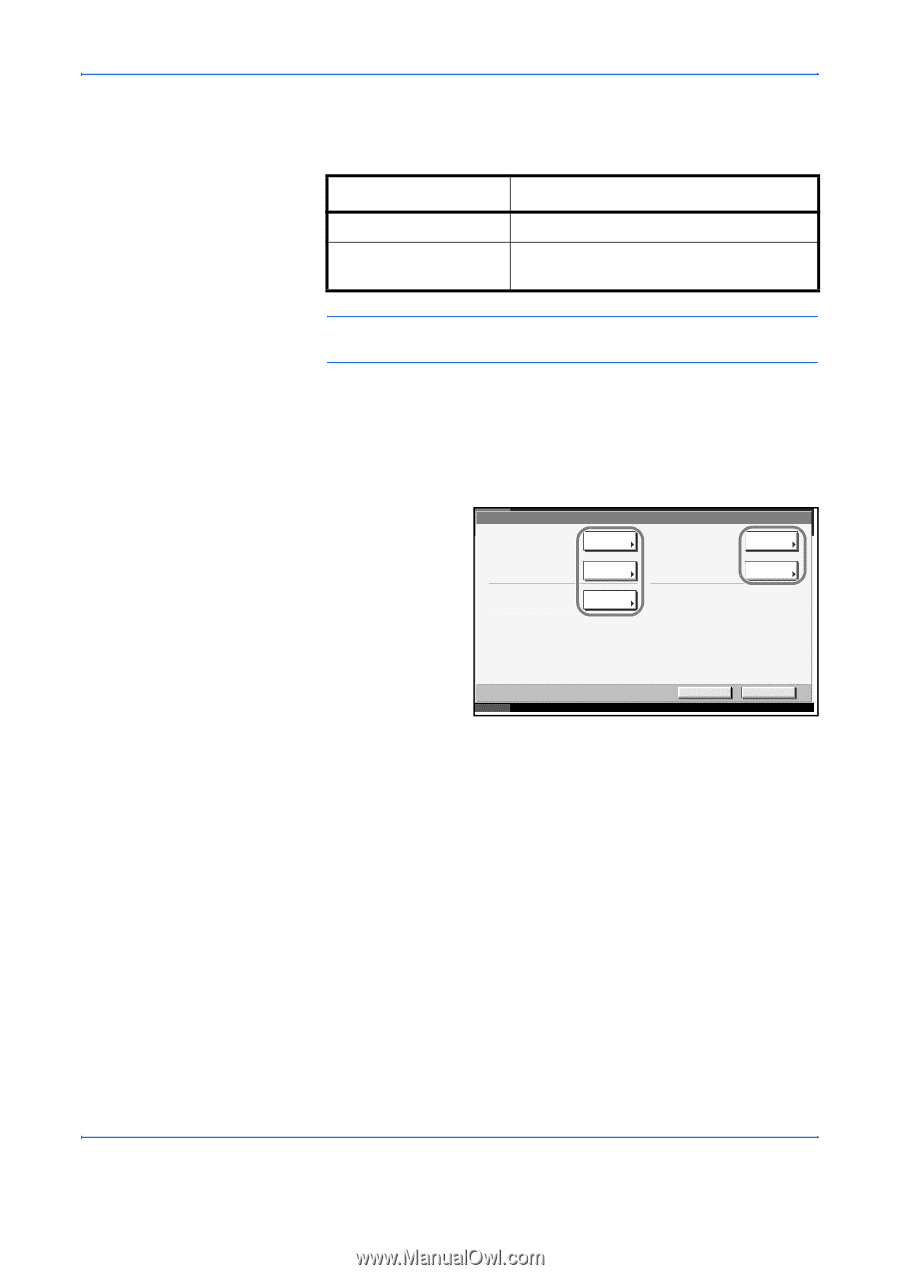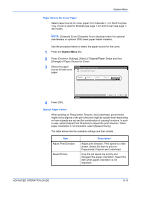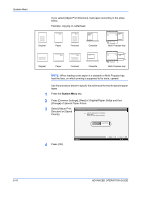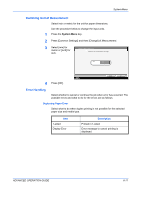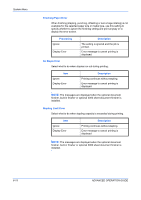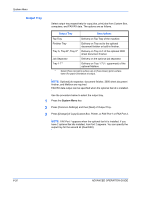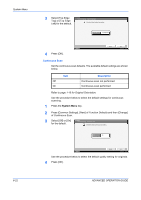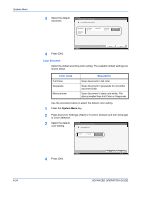Kyocera KM-3050 3050/4050/5050 Operation Guide Rev-3 (Advanced) - Page 195
Punch Waste Full Error, Processing, Description, System Menu, ADVANCED OPERATION GUIDE, Error Handling
 |
View all Kyocera KM-3050 manuals
Add to My Manuals
Save this manual to your list of manuals |
Page 195 highlights
System Menu Punch Waste Full Error Select what to do when the punch waste box becomes full during printing. Processing Ignore Display Error Description Printing continues without punching. Error message to cancel printing is displayed. NOTE: The messages are displayed when the optional 3000 sheet document finisher and punch unit are installed. Use the procedure below to specify the settings for error handling. 1 Press the System Menu key. 2 Press [Common Settings] and then [Next] of Error Handling. 3 Press [Change] at the error you wish to change the handling. Common Settings - Error Handling Duplexing Paper Error: Display Error Change No Staple Error: Not Stapling Change Punch Waste Full Error: Not Punching Change Finishing Paper Error: Not Stapling Stapling Limit Error: Not Stapling Change Change Return to Top End End 10/5/200 6 10:10 4 Select the error handling method in the selection screen for each of the errors and then press [OK]. 5 The previous screen appears. To set the handling for a different error, repeat steps 3 and 4. ADVANCED OPERATION GUIDE 6-19