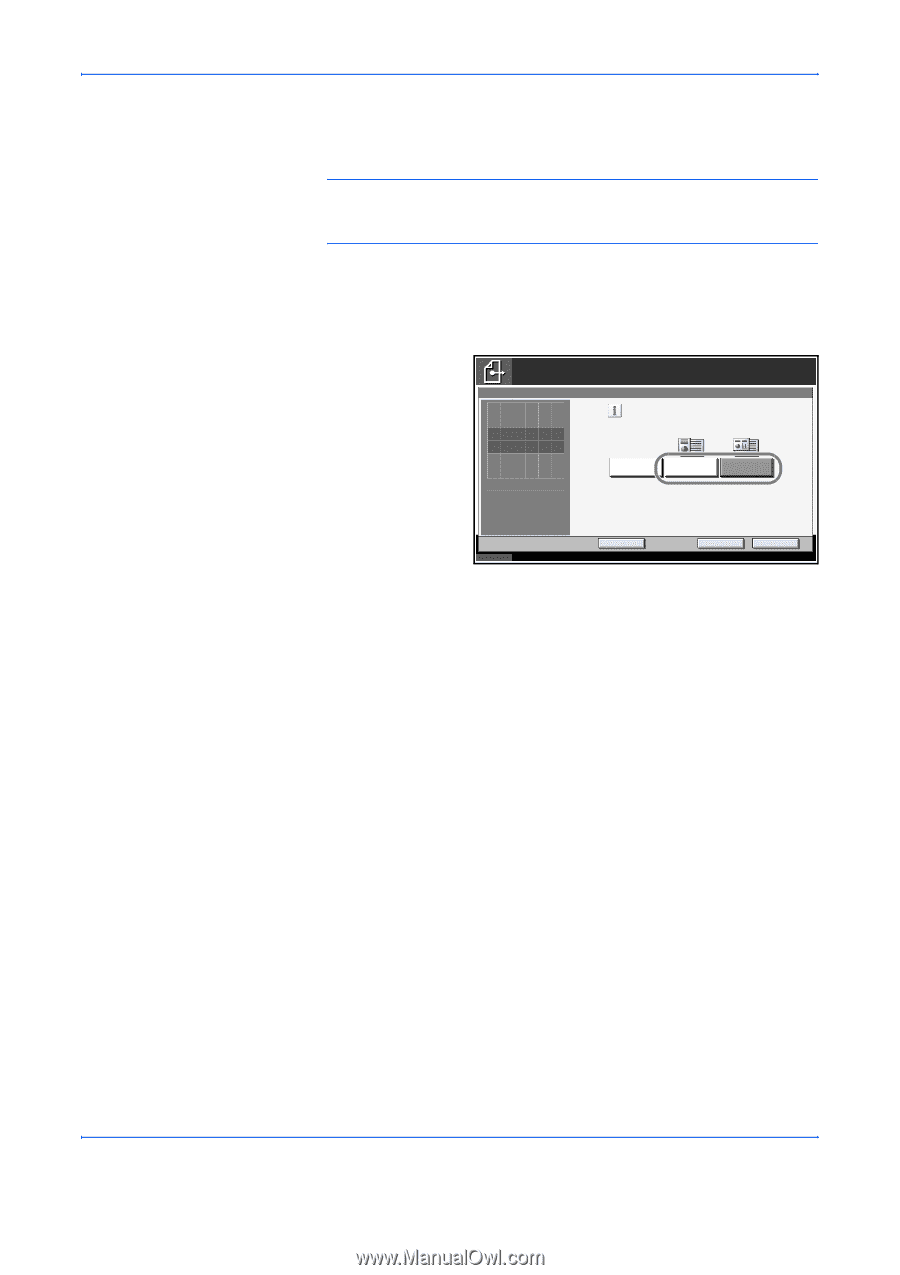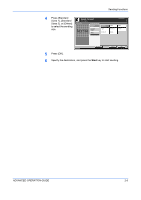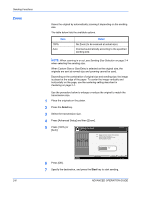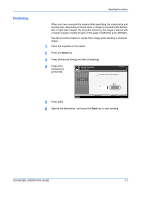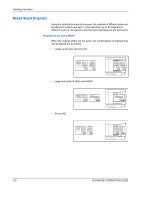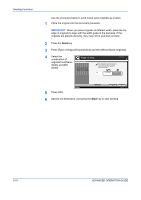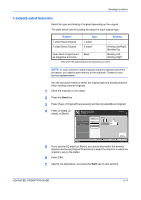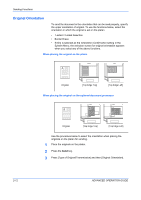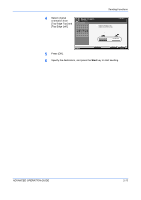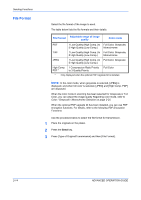Kyocera KM-3050 3050/4050/5050 Operation Guide Rev-3 (Advanced) - Page 86
Press [Type of Original/Transmission] and then [Mixed Sized Originals]., IMPORTANT
 |
View all Kyocera KM-3050 manuals
Add to My Manuals
Save this manual to your list of manuals |
Page 86 highlights
Sending Functions Use the procedure below to send mixed sized originals as a batch. 1 Place the original into the document processor. IMPORTANT: When you place originals of different width, place the top edge of originals to align with the width guide at the backside. If the originals are placed unevenly, they may not be scanned correctly. 2 Press the Send key. 3 Press [Type of Original/Transmission] and then [Mixed Sized Originals]. 4 Select the combination of Ready to send. Destination 1 originals from [Same Width] and [Diff Width]. Mixed Sized Originals Press [OK] to display Scan all sheets in document processor, even if differently sized, then send. *Up to 30 sheets can be placed in document processor. the image. Off Same Width Diff Width Status 5 Press [OK]. Add Shortcut Cancel OK 10/5/2006 10:10 6 Specify the destination, and press the Start key to start sending. 2-10 ADVANCED OPERATION GUIDE