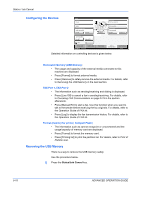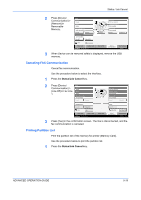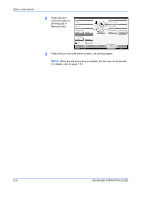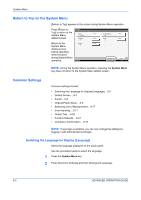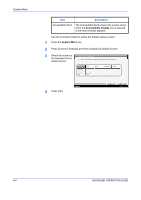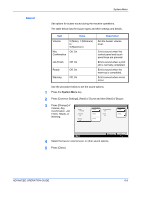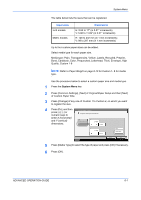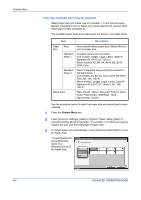Kyocera KM-3050 3050/4050/5050 Operation Guide Rev-3 (Advanced) - Page 179
Default Screen, Power, Status/Job Cancel, Document Box, Program, Application, Accessibility Display
 |
View all Kyocera KM-3050 manuals
Add to My Manuals
Save this manual to your list of manuals |
Page 179 highlights
System Menu 3 Press the key for the language you want to use. Common Settings - Language Set the language to use for the touch panel display. English Português Deutsch Nederlands Français Español Italiano Status 4 Press [OK]. Cancel OK 10/5/2006 10:10 5 A message instructing you to turn the power off and on appears. Press [OK]. 6 Press the Power key on the operation panel. Check that the Power key and the memory indicator are off. After this, turn on the main power switch again. The touch panel language will be changed. Default Screen Select the screen appearing right after start-up (default screen). The options are as follows. The table below lists the available screens. Item Description Copy The Copy screen (the screen shown when the Copy key is pressed) appears. Send The Send screen (the screen shown when the Send key is pressed) appears. Status The Status/Job Cancel screen (the screen shown when the Status/Job Cancel key is pressed) appears. Document Box The Document Box screen (the screen shown when the Document Box key is pressed) appears. Program The Program screen (the screen shown when the Program key is pressed) appears. Application The Application screen (the screen shown when the Application key is pressed) appears. Accessibility Copy The Accessibility Copy screen (the screen shown when the Accessibility Display key is pressed in the Copy screen) appears. ADVANCED OPERATION GUIDE 6-3