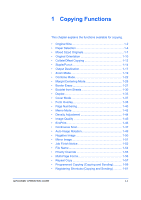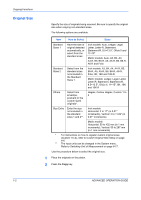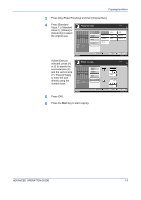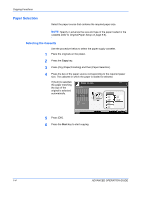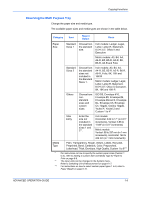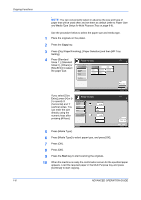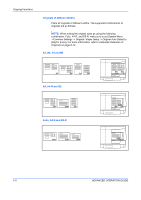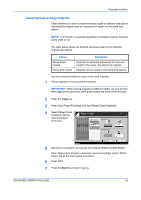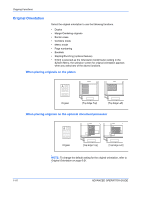Kyocera KM-3050 3050/4050/5050 Operation Guide Rev-3 (Advanced) - Page 20
Start, Press [Org./Paper/Finishing], [Paper Selection] and then [MP Tray
 |
View all Kyocera KM-3050 manuals
Add to My Manuals
Save this manual to your list of manuals |
Page 20 highlights
Copying Functions NOTE: You can conveniently select in advance the size and type of paper that will be used often and set them as default (refer to Paper Size and Media Type Setup for Multi Purpose Tray on page 6-9). Use the procedure below to select the paper size and media type. 1 Place the originals on the platen. 2 Press the Copy key. 3 Press [Org./Paper/Finishing], [Paper Selection] and then [MP Tray Setting]. 4 Press [Standard Sizes 1 ], [Standard Ready to copy. Sizes 2 ], [Others] or Paper Selection - MP Tray Setting [Size Entry] to select Standard Sizes 1 Ledger Letter Letter the paper size. Standard Sizes 2 Others Legal 8.5x13.5" Statement OficioII Executive Size Entry Copies 1 Plain Media Type Status OK 10/5/2006 10:10 5 6 7 8 9 10 If you select [Size Entry], press [+] or [- ] to specify X (horizontal) and Y (vertical) sizes. You can enter the size directly using the numeric keys after pressing [# Keys]. Ready to copy. Paper Selection X Standard Sizes 1 Standard Sizes 2 Others Y Size Entry (3.86 - 11.69) 11.00 " # Keys (5.83 - 17.00) 8.50 " # Keys Status Press [Media Type]. Copies 1 Plain Media Type OK 10/5/2006 10:10 Press [Media Type] to select paper type, and press [OK]. Press [OK]. Press [OK]. Press the Start key to start scanning the originals. When the machine is ready the confirmation screen for the specified paper appears. Load the required paper in the Multi Purpose tray and press [Continue] to start copying. 1-6 ADVANCED OPERATION GUIDE