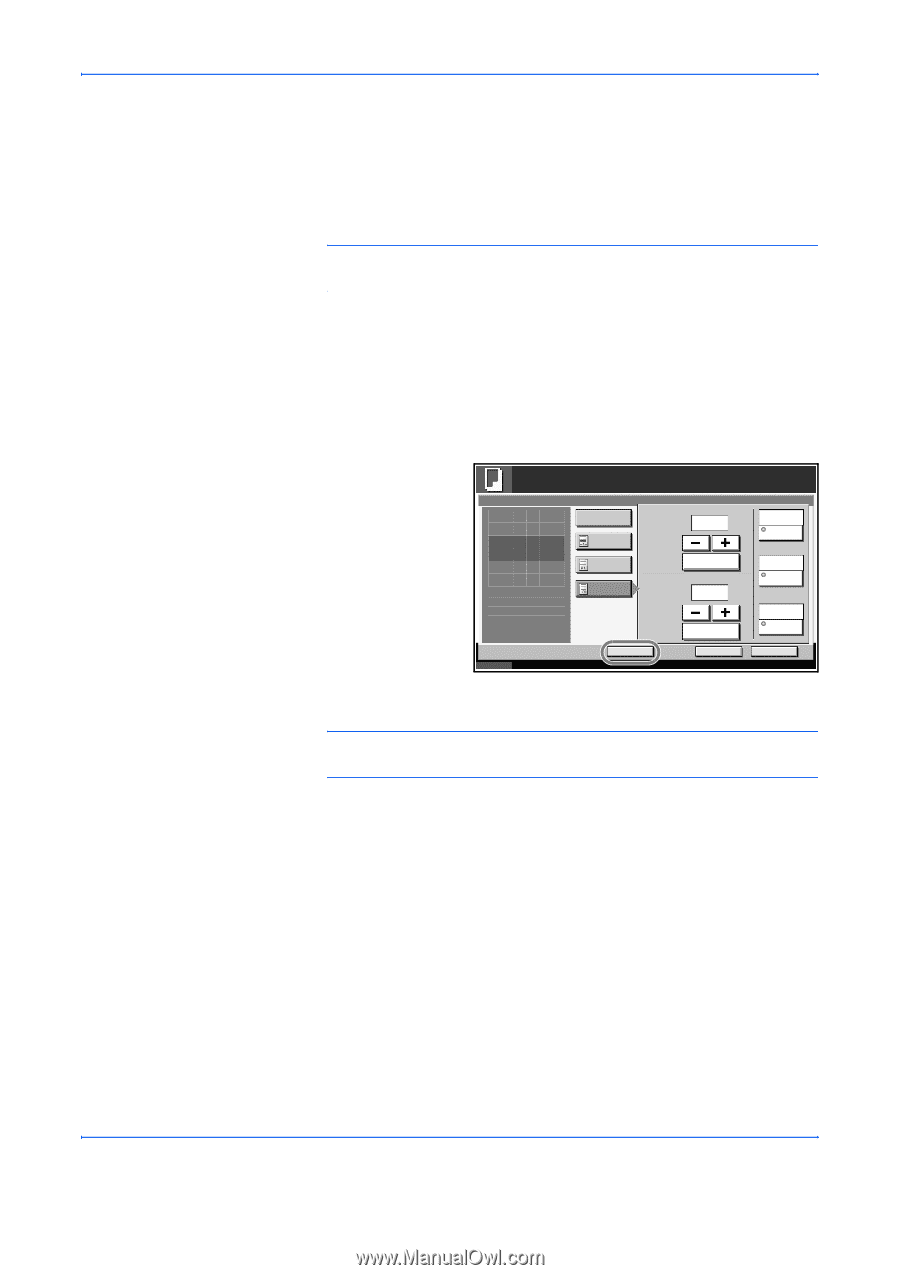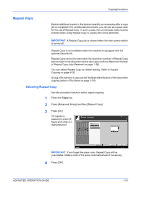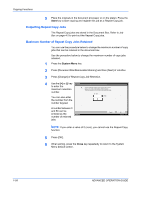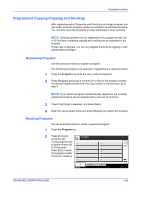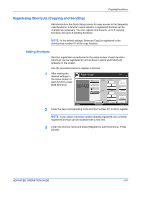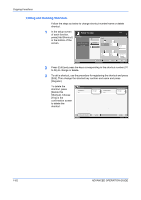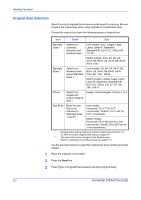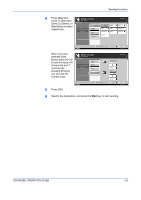Kyocera KM-3050 3050/4050/5050 Operation Guide Rev-3 (Advanced) - Page 75
Registering Shortcuts (Copying and Sending), Adding Shortcuts
 |
View all Kyocera KM-3050 manuals
Add to My Manuals
Save this manual to your list of manuals |
Page 75 highlights
Copying Functions Registering Shortcuts (Copying and Sending) Add shortcuts in the Quick Setup screen for easy access to the frequently used functions. A function name linked to a registered shortcut can be changed as necessary. You can register shortcuts for up to 5 copying functions and up to 6 sending functions. NOTE: In the default settings, [Interrupt Copy] is registered to the shortcut key number 01 of the copy function. Adding Shortcuts Shortcut registration is performed in the setup screen of each function. Shortcuts can be registered for all functions in which [Add Shortcut] appears on the screen. Use the procedure below to register a shortcut. 1 After making the desired settings in Ready to copy. the setup screen of Page # each function, press None [Add Shortcut]. Press [OK] to display -1- the image. P.1 1/n 1st Page (1 - 10) 1 Start # # Keys (1 - 999) 1 # Keys Copies 1 Auto Last Page Auto Denominator # Top Edge Top Original Orientation Status Add Shortcut Cancel OK 10/5/2006 10:10 2 Press the keys corresponding to the shortcut number (01 to 06) to register. NOTE: If you select a shortcut number already registered, the currently registered shortcut can be replaced with a new one. 3 Enter the shortcut name and press [Register] to add the shortcut. Press [Close]. ADVANCED OPERATION GUIDE 1-61