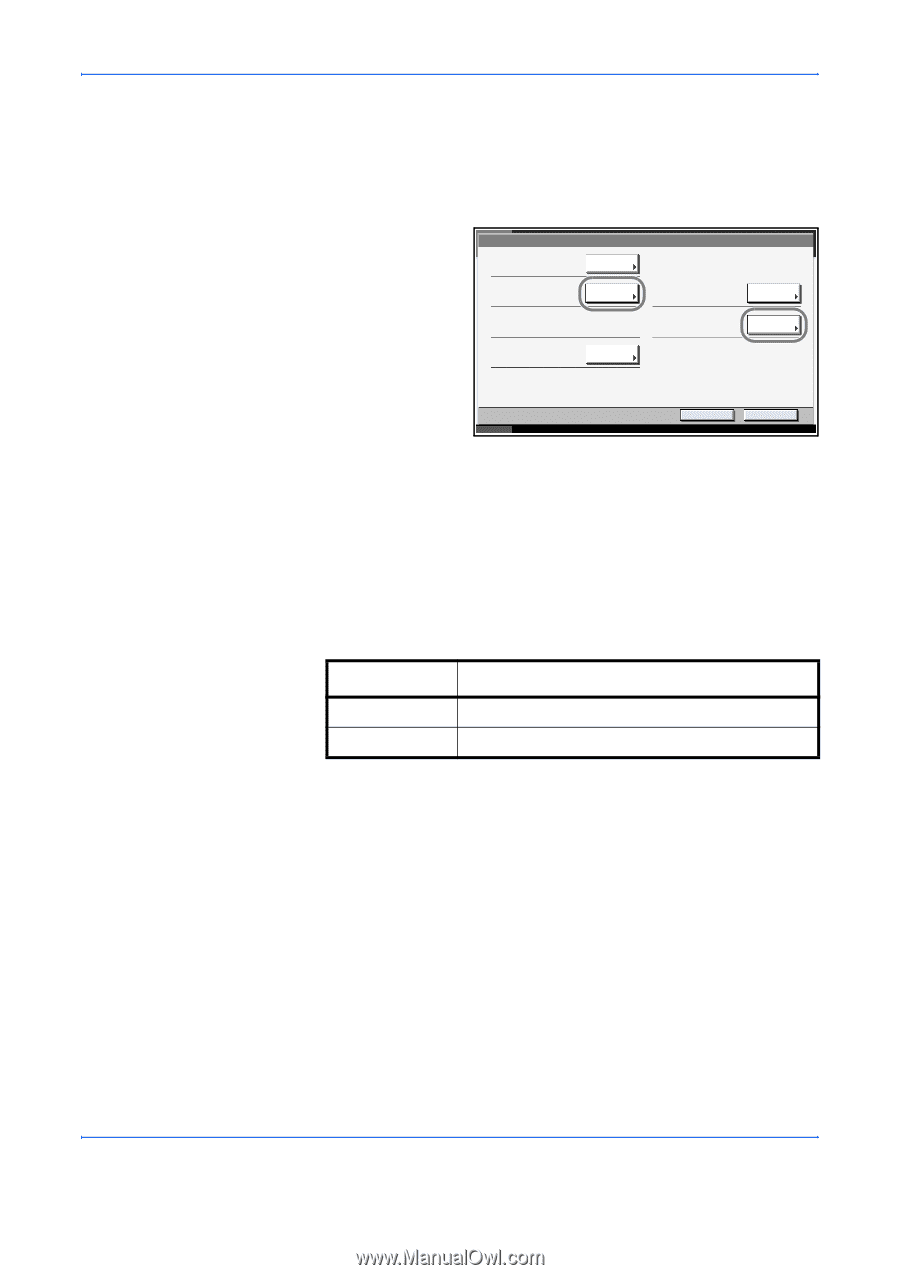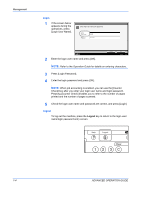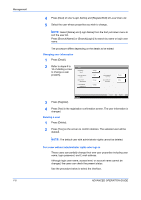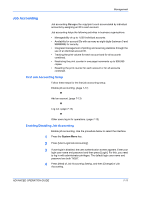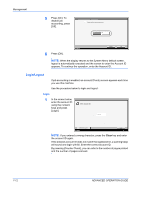Kyocera KM-3050 3050/4050/5050 Operation Guide Rev-3 (Advanced) - Page 273
Unknown login user name Job
 |
View all Kyocera KM-3050 manuals
Add to My Manuals
Save this manual to your list of manuals |
Page 273 highlights
Management 1 Press the System Menu key. 2 Press [User Property]. 3 Refer to steps 6 to 16 of Adding a User to change user properties. Press [Detail] of Login User Name or Account Name to check the present status. User:** User Name: User01 Login User Name: 0123 Access Level: User E-mail Address: [email protected] Change Detail Change Login Password ******** Account Name: Account01 Change Detail Status Cancel 4 Press [Register] to finalize changed user properties. Register 10/5/2006 10:10 Unknown login user name Job This specifies the behavior for handling the jobs sent with unknown login user names (i.e. unsent IDs). If the User Login is set to invalid and Job Accounting is set to valid, follow the procedure when the Account ID is unknown. The table below shows the available settings. Item Reject Permit Description The job is rejected (not printed). The job is permitted to be printed. Use the procedure below to select the interface. 1 Press the System Menu key. 2 Press [User Login/Job Accounting]. 3 If user login is disabled, the user authentication screen appears. Enter your login user name and password and then press [Login]. For this, you need to log in with administrator privileges. The default login user name and password are both "5050". 4 Press [Change] of Unknown lD Job. ADVANCED OPERATION GUIDE 7-9